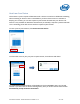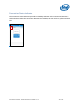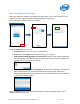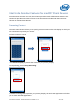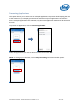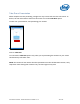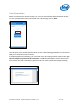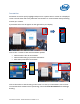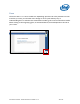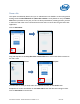Intel Unite Solution - Small Business User Guide
Intel Unite® Solution - Small Business User Guide v3.1.4 43 of 57
Intel Unite Application Settings
Intel Unite application settings are located at the right lower corner of the window. You can
change your name, add an avatar or enable/disable app configurations.
Click on the gear symbol to access your options.
Under the Profile tab you will find:
Your Name: Enter your user name or chosen name.
Avatar: Click on Change to select a desired .png, .gif, or .jpg file.
Prompt before allowing people to connect to me: Used in a peer to peer connection.
When this option is checked, the app will send a connection request message before
another user can connect to your session.
Collect and send anonymous usage data: By selecting this option the user allows the
Intel Unite application to collect and send anonymous usage data. The Privacy
Statement displayed when the application is launched has details on what information
is collected by the application.
Under the About tab you will find information about the Intel Unite application, such as
software version and licenses.