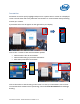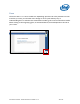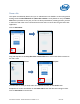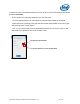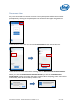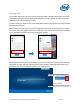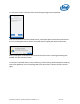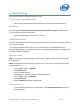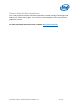Intel Unite Solution - Small Business User Guide
Intel Unite® Solution - Small Business User Guide v3.1.4 56 of 57
Troubleshooting
This section will walk you through common issues.
Client PC not connecting to Hub
Verify that the firewall is allowing the Intel Unite app traffic to reach the network.
Invalid PIN
If the message “The PIN you entered could not be found. Please try again” appears when
trying to connect to the Intel Unite Hub:
Verify you have entered a valid and current PIN.
Performance Issues
The Intel Unite Hub and each Client device needs to meet the requirements mentioned at the
start of this user guide.
You may also see performance issues if you are operating on a congested network. It is
recommended that the PC acting as the Hub uses a wired Ethernet connection to minimize lag
caused by wireless congestion.
Network Issues
Hub: If you experience network issues, you must log out. Make sure that you are connected;
then log back in.
NOTE: These directions assume that you selected “Yes” to the auto-configuration during the
Hub setup process.
Press <CTRL>+<ALT>+<DELETE>.
Select Switch User.
Log in as a different user.
Use Windows to connect to a wired or wireless network.
Press <CTRL>+<ALT>+<DELETE>.
Select Switch User.
Select UniteUser (password is: P@ssw0rd).
Firewall Issues
If you experience firewall issues, please refer to the Firewall Help Guide to configure
Firewall Settings.