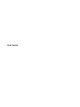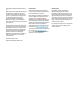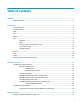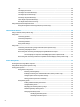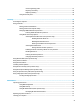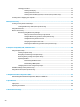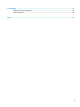User Guide - Windows 10
Tap ..................................................................................................................................................... 25
Two-nger pinch zoom ..................................................................................................................... 26
Two-nger scroll (TouchPad only) .................................................................................................... 26
Two-nger tap (TouchPad only) ........................................................................................................ 26
Four-nger tap (TouchPad only) ....................................................................................................... 27
Three-nger swipe (TouchPad only) ................................................................................................. 27
One-nger slide (touch screen only) ................................................................................................. 27
Using the keyboard and optional mouse ............................................................................................................. 28
Using the integrated numeric keypad (select products only) ........................................................... 28
5 Entertainment features ............................................................................................................................... 29
Using a webcam (select products only) ............................................................................................................... 29
Using audio .......................................................................................................................................................... 29
Connecting speakers ......................................................................................................................... 29
Connecting headphones .................................................................................................................... 29
Connecting headsets ......................................................................................................................... 30
Using sound settings ......................................................................................................................... 30
Using video .......................................................................................................................................................... 30
Connecting video devices by using a VGA cable (select products only) ........................................... 31
Connecting a DisplayPort device ....................................................................................................... 31
Discovering and connecting wired displays using MultiStream Transport ...................................... 32
Connect displays to computers with AMD graphics (with an optional hub) .................. 32
Discovering and connecting to Miracast-compatible wireless displays (select products only) ...... 32
6 Power management ..................................................................................................................................... 33
Shutting down (turning o) the computer .......................................................................................................... 33
Using HP Fast Charge (select products only) ....................................................................................................... 33
Setting power options ......................................................................................................................................... 34
Using power-saving states ................................................................................................................ 34
Initiating and exiting Sleep ............................................................................................. 34
Enabling and exiting user-initiated Hibernation (select products only) ........................ 34
Using the power meter and power settings ................................................................... 35
Setting password protection on wakeup ........................................................................ 35
Using battery power .......................................................................................................................... 35
Finding additional battery information .......................................................................... 36
Using HP Battery Check .................................................................................................. 36
Displaying the remaining battery charge ....................................................................... 36
Maximizing battery discharge time ................................................................................ 36
Managing low battery levels ........................................................................................... 37
Identifying low battery levels ...................................................................... 37
Resolving a low battery level ....................................................................... 37
vi