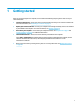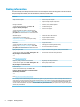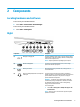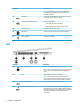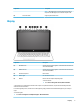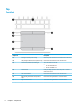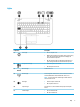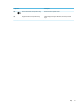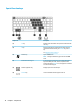User Guide - Windows 7
2 Components
Locating hardware and software
To see a list of your installed hardware:
▲
Select Start > Control Panel > Device Manager.
To see a list of your installed software:
▲
Select Start > All Programs.
Right
Component Description
(1) USB Type-C charging port Connects a USB device with a Type-C connector and can charge
products such as cell phones, laptops, tablets, and MP3 players,
even when the computer is o.
NOTE: Adapters (purchased separately) may be required.
(2) Dual-Mode DisplayPort Connects an optional digital display device, such as a high-
performance monitor or projector.
(3) Memory card reader Reads optional memory cards that store, manage, share, or
access information.
(4) Audio-out (headphone)/Audio-in (microphone)
combo jack
Connects optional powered stereo speakers, headphones,
earbuds, a headset, or a television audio cable. Also connects an
optional headset microphone. This jack does not support
optional standalone microphones.
WARNING! To reduce the risk of personal injury, adjust the
volume before putting on headphones, earbuds, or a headset.
For additional safety information, refer to the Regulatory,
Safety, and Environmental Notices.
To access this guide:
▲ Select Start > All Programs > HP Help and Support > HP
Documentation.
NOTE: When a device is connected to the jack, the computer
speakers are disabled.
Locating hardware and software 3