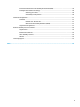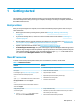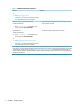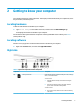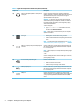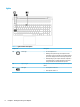User Guide
Table 2-1 Right-side components and their descriptions (continued)
Component Description
(2) Audio-out (headphone)/Audio-in (microphone)
combo jack
Connects optional powered stereo speakers, headphones,
earbuds, a headset, or a television audio cable. Also connects an
optional headset microphone. This jack does not support
optional standalone microphones.
WARNING! To reduce the risk of personal injury, adjust the
volume before putting on headphones, earbuds, or a headset.
For additional safety information, see the Regulatory, Safety,
and Environmental Notices.
To access this guide:
▲ Type HP Documentation in the taskbar search box,
and then select HP Documentation.
NOTE: When a device is connected to the jack, the computer
speakers are disabled.
(3) Drive light ● Blinking white: The hard drive is being accessed.
● Amber: HP 3D DriveGuard has temporarily parked the hard
drive.
NOTE: For information about HP 3D DriveGuard, see Using HP
3D DriveGuard (select products only) on page 37.
(4) USB Type-C SuperSpeed port and DisplayPort™
connector
Connects a USB device, provides high-speed data transfer, and
(for select products) charges small devices when the computer
is on or in Sleep mode.
NOTE: Cables, adapters, or both (purchased separately) might
be required.
– and –
Connects a DisplayPort device that has a USB Type-C connector,
providing display output.
(5) RJ-45 (network) jack/status lights Connects a network cable.
● White: The network is connected.
● Amber: Activity is occurring on the network.
(6) USB SuperSpeed port Connects a USB device, provides high-speed data transfer, and
(for select products) charges small devices when the computer
is on or in Sleep mode.
(7) HDMI port Connects an optional video or audio device, such as a high-
denition television, any compatible digital or audio component,
or a high-speed High-Denition Multimedia Interface (HDMI)
device.
4 Chapter 2 Getting to know your computer