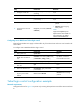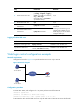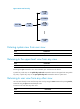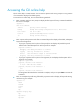Getting Started Guide
122
Figure 83 Understanding command-line parameters
For example, to set the system time to 10:30:20, February 23, 2010, enter the following command line
at the CLI and press Enter:
<Sysname> clock datetime 10:30:20 2/23/2010
Using the undo form of a command
Most configuration commands have an undo form for canceling a configuration, restoring the default, or
disabling a feature. For example, the info-center enable command enables the information center, and
the undo info-center enable command disables the information center.
CLI views
Commands are grouped in different views by function. To use a command, you must enter its view.
CLI views are hierarchically organized, as shown in Figure 84. E
ach view has a unique prompt, from
which you can identify where you are and what you can do. For example, the prompt
[Sysname-vlan100] shows that you are in VLAN 100 view and can configure attributes for that
VLAN.
You are placed in user view immediately after you are logged in to the CLI. The user view prompt is
<Device-name>, where the Device-name argument, representing the device hostname, defaults to
Sysname and can be changed by using the sysname command. In user view, you can perform basic
operations including display, debug, file management, FTP, Telnet, clock setting, and reboot.
From user view, you can enter system view to configure global settings, including the daylight saving time,
banners, and hotkeys. The system view prompt is [Device-name].
From system view, you can enter different function views. For example, you can enter interface view to
configure interface parameters, enter VLAN view to add ports to the specific VLAN, enter user interface
view to configure login user attributes, or create a local user and enter local user view to configure
attributes for the local user.
To display all commands available in a view, enter a question mark (?) at the view prompt.