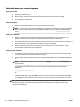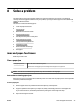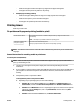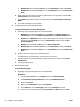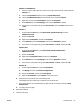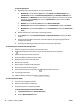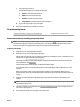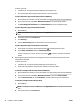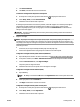User Manual
To clear the print queue
a. Depending on your operating system, do one of the following:
●
Windows 10: From the Windows Start menu, click All apps, click Windows System, click
Control Panel, and then click View devices and printers under Hardware and Sound menu.
●
Windows 8.1 and Windows 8: Point to or tap the upper-right corner of the screen to open the
Charms bar, click the Settings icon, click or tap Control Panel, and then click or tap View
devices and printers.
●
Windows 7: From the Windows Start menu, click Devices and Printers.
●
Windows Vista: From the Windows Start menu, click Control Panel, and then click Printers.
●
Windows XP: From the Windows Start menu, click Control Panel, and then click Printers and
Faxes.
b. Double-click the icon for your printer to open the print queue.
c. On the Printer menu, click Cancel all documents or Purge Print Document, and then click Yes to
conrm.
d. If there are still documents in the queue, restart the computer and try printing again after the
computer has restarted.
e. Check the print queue again to make sure it is clear, and then try to print again.
To check the power connection and reset the printer
1. Make sure the power cord is rmly connected to the printer.
2.
If (the Power button) on the printer is not lit, press this button to turn on the printer.
3. Disconnect the power cord from the printer.
4. Remove the battery from the rear of the printer.
5. Unplug the power cord from the wall outlet.
6. Wait at least 15 seconds.
7. Plug the power cord back into the wall outlet.
8. Reconnect the power cord to the printer.
9.
If the printer does not turn on by itself, press (the Power button) to turn it on.
10. Try using the printer again.
11. Install the battery as described in Install or replace the battery.
To resolve print issues (OS X)
1. Check for error messages and resolve.
2. Disconnect and reconnect to the printer.
3. Verify that the printer is not paused or oine.
To verify that the product is not paused or oine
a. In System Preferences, click Printers & Scanners.
b. Click the Open Print Queue button.
48 Chapter 8 Solve a problem ENWW