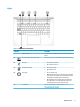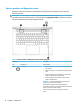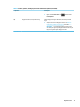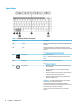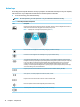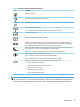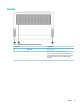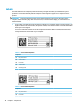User's Manual
Button, speakers, and ngerprint reader
Fingerprint readers can be located on the touchpad, on a side panel of the computer, or on the top cover
below the keyboard.
IMPORTANT: To verify that your computer supports ngerprint reader sign-in, type Sign-in options in
the taskbar search box and follow the on-screen instructions. If Fingerprint reader is not listed as an option,
then your notebook does not include a ngerprint reader.
Table 2-6 Button, speakers, and ngerprint reader and their descriptions
Component Description
(1) Speakers (2) Produce sound.
(2) Power button ● When the computer is o, press the button briey to turn on
the computer.
● When the computer is on, press the button briey to initiate
Sleep.
● When the computer is in the Sleep state, press the button
briey to exit Sleep (select products only).
● When the computer is in Hibernation, press the button
briey to exit Hibernation.
IMPORTANT: Pressing and holding down the power button
results in the loss of unsaved information.
If the computer has stopped responding and shutdown
procedures are ineective, press and hold the power button for at
least 4 seconds to turn o the computer.
To learn more about your power settings, see your power
options.
10 Chapter 2 Components