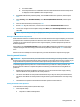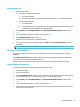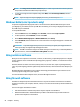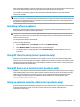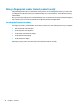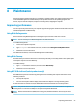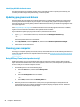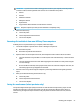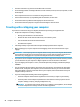User's Manual
Identifying HP 3D DriveGuard status
The hard drive light on the computer changes color to show that the drive in a primary hard drive bay, the
secondary hard drive bay (select products only), or both are parked.
Updating programs and drivers
HP recommends that you update your programs and drivers on a regular basis. Updates can resolve issues
and bring new features and options to your computer. For example, older graphics components might not
work well with the most recent gaming software. Without the latest driver, you would not be getting the most
out of your equipment.
Go to http://www.hp.com/support to download the latest versions of HP programs and drivers. In addition,
register to receive automatic notications when updates become available.
If you would like to update your programs and drivers, follow these instructions:
1. Type support in the taskbar search box, and then select the HP Support Assistant app.
‒ or –
Select the question mark icon in the taskbar.
2. Select My notebook, select the Updates tab, and then select Check for updates and messages.
3. Follow the on-screen instructions.
Cleaning your computer
Cleaning your computer regularly removes dirt, debris, and harmful bacteria. Use the following information to
clean most computer surfaces. For computers with wood veneer, see Caring for wood veneer (select products
only) on page 57.
Using HP Easy Clean (select products only)
HP Easy Clean helps you to avoid accidental input while you clean the computer surfaces with germicidal
wipes. This software disables devices such as the keyboard, touch screen, and touchpad for a preset amount
of time so that you can clean all computer surfaces.
1. Start HP Easy Clean in one of the following ways:
● Select the Start menu, and then select HP Easy Clean.
– or –
● Select the HP Easy Clean icon in the taskbar.
– or –
● Select Start, and then select the HP Easy Clean tile.
2. Now that your devices are disabled for a short period, use germicidal wipes to safely disinfect all
exposed surfaces of your computer, including the keyboard, display, touchpad, and case. Follow the
manufacturer's directions for using the wipes.
56 Chapter 8 Maintenance