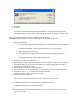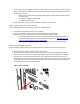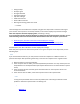User Guide
If power light remains off when you press the power button, either the monitor is not receiving
power or the monitor is defective. Check all of the following items before attempting to service
or replace the monitor:
o Make sure the power outlet has power and the power outlet matches the power rating
for the monitor.
o Connect the a different power outlet.
o Try a different power cord.
If the light comes on, the monitor has power. Continue to the next Step.
Step 2: Displaying a built-in on-screen message
Use the following steps to see if a built-in on-screen message displays.
1. Connect the video cable and turn on the computer.
2. Turn on the monitor and wait about ten seconds while the computer starts.
3. While the computer is starting, disconnect the video cable. What happens?
o If a message appears on the monitor, the display panel is working and the problem is
related to the video signal. For further troubleshooting steps, see Message about No
Signal, Signal out of Range, Sleep, or Power Save.
o If the monitor remains blank, turn off the computer and continue to the next Step.
Step 3: Fixing a bad video connection
Use the following steps to make sure the video connection between the PC and monitor is good:
1. Remove the video cable from the computer and monitor.
2. Check for bent or broken connector pins or broken pins that have become lodged inside the
holes of the video connector on the computer. With the monitor and computer off, straighten
bent pins with a small metal tube, like the tip of an empty mechanical pencil or the tip of a
retracted pen. If any of the pins have broken off from the cable and are stuck in the small holes
of the video connector (on the computer), remove the broken pins using a metal sewing pin (or
similar metal pin that is thin and has a point).
Figure : Video connector