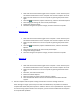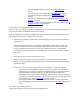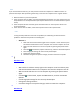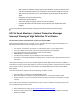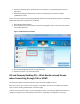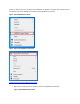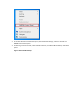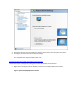User Guide
note:
If you cannot wake the monitor, you may need to connect the computer to a different monitor to
perform these steps. After performing these steps, reconnect the computer to the original monitor.
1. Move the mouse or press the Spacebar.
2. If the computer does not wake, press the keyboard Suspend button. You may need to press the
Suspend button on the keyboard twice (the suspend button has an icon that looks like a quarter
moon).
3. If the computer still does not wake, press the Power button on the computer case for one
second and release.
4. If the monitor does not wake, restart the computer and turn off suspend mode:
note:
Turning off sleep mode does not solve the problem, but it will help you determine if the
problem is related to sleep mode or something else.
o Windows 7
1. Wait until the hard drive activity light on the computer is not lit and then press
and hold the Power button on the computer case until the computer turns off.
2. Wait 5 seconds and then turn on the computer by pressing the power button
again.
3. Click Start , Control Panel, System and Security, and then click Power Options.
4. Click Change plan settings for the currently selected plan.
5. Change the settings to Never.
6. Click Save changes to accept the changes, and then restart the computer.
5.
Windows Vista
o Wait until the hard drive activity light on the computer is not lit and then press
and hold the Power button on the computer case until the computer turns off.
o Wait 5 seconds and then turn on the computer by pressing the power button
again.
o Click Start , Control Panel, System and Maintenance, and then click Power
Options.
o Click Change plan settings for the currently selected plan.
o Change the settings to Never.
o Click Save changes to accept the changes, and then restart the computer.
6.
Windows XP