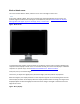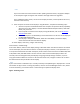User Guide
1. To change the screen resolution and refresh rate settings in Windows, do the following:
o In Windows 10
1. Right-click the desktop and click Display settings.
2. Under Customize your display, at the bottom, click Advanced display settings.
3. Under Related settings, click Display adapter properties.
4. Select the Monitor tab.
5. Under Screen refresh rate, select another refresh rate if available.
6. Click OK to save the changes.
o In Windows 8
1. Press the Windows key + X key, and click Control Panel.
2. Find the Appearance and Personalization area, and click Adjust Screen
Resolution.
3. Move the slider bar until the screen resolution matches the native resolution.
4. Click Advanced settings, and then click the Monitor tab.
5. If it is not already selected, select the Screen refresh rate that matches the
default rate for your display.
6. Click OK, and then click OK again.
o In Windows 7
1. Click Start , and then click Control Panel.
2. Find the Appearance and Personalization area, and click Adjust Screen
Resolution.
3. Move the slider bar until the screen resolution matches the native resolution.
4. Click Advanced settings, and then click the Monitor tab.
5. Select the Screen refresh rate that matches the default rate for your display (if it
is not already selected).
6. Click OK, and click OK again.
If you cannot select the native resolution, continue to the next step to update the drivers for the
graphics adapter on the computer.