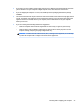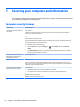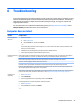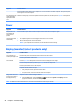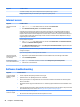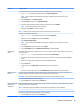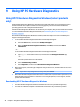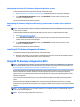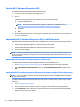User Manual
Symptom Possible solution
Stop startup applications (such as messaging software and multimedia applications) from loading.
1. Type msconfig in the taskbar search box, and then select System Conguration.
NOTE: If you are prompted for an administrator password or conrmation, type the password or provide
conrmation.
2. From the General tab, select Selective startup.
3. Select the Startup tab, and then select Open Task Manager.
4. Select the startup items that you want to prevent from loading, and then select Disable.
NOTE: If you are unsure about an item, do not disable it.
5. If prompted, select Restart to restart the computer.
NOTE: To enable a program to load at startup, restart the computer and reverse these steps.
Disable nonessential graphics capabilities.
1. Type file explorer in the taskbar search box, and then select File Explorer.
2. Right-click or tap and hold This PC, and then select Properties.
3. Select Advanced system settings.
NOTE: If you are prompted for an administrator password or conrmation, type the password or provide
conrmation.
4. From the Advanced tab under Performance, select Settings.
5. From the Visual Eects tab, select Adjust for best performance, and then select OK.
Updating device
drivers
Complete the following procedure to update a driver, or to revert to an earlier version of the driver if the new one does not
solve your problem.
1. Type device manager in the taskbar search box, and then select Device Manager.
2. Select the arrow to expand the list of the type of device you want to update or roll back (for example, DVD/CD-ROM
drives).
3. Double-click or double-tap the specic item (for example, HP DVD Writer 640b).
4. Select the Driver tab.
5. To update a driver, select Update Driver, and then follow the on-screen instructions.
– or –
To revert to an earlier version of a driver, select Roll Back Driver, and then follow the on-screen instructions.
Microsoft System
Restore
If you have a problem that might be caused by software that you have installed on your computer, use System Restore to
return the computer to a previous restore point. You can also set restore points manually.
IMPORTANT: Always use this System Restore procedure before you use the System Recovery program.
For more information and steps, see the Get Help app.
▲ Select the Start button, and then select the Get Help app.
Software program and
hardware driver
reinstallation
Before you uninstall a program, be sure that you have a way to reinstall it. Conrm that it is still available from the original
source (for example, discs or the Internet).
NOTE: Some features might not be available on systems that are shipped without a version of Windows.
For information and steps to uninstall a program, see the Get Help app.
▲ Select the Start button, and then select the Get Help app.
Software troubleshooting 29