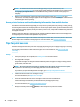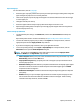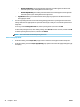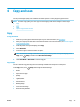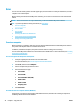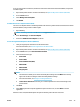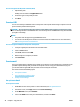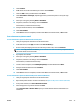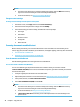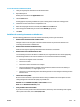User Manual
To scan documents as editable text (OS X)
1. Load your original print-side down in the document feeder.
2. Open HP Easy Scan.
HP Easy Scan is located in the Applications folder.
3. Click the Scan button.
A dialog appears requesting conrmation of your scanning device and the scan settings preset.
4. Follow the onscreen instructions to complete the scan.
5. When all of the pages have been scanned, select Save from the File menu.
6. Select the type of editable text you want from the Format pop-up menu.
7. Click Save.
Guidelines for scanning documents as editable text
Use the following guidelines to ensure the software successfully converts your documents.
●
Make sure the document feeder window is clean.
Smudges or dust on the scan glass or document feeder window can prevent the software from
converting the document to editable text.
●
Make sure the document is loaded correctly.
Make sure the original is properly loaded and that the document is not skewed.
●
Make sure the text on the document is clear.
To successfully convert the document to editable text, the original must be clear and of high quality.
The following conditions can cause the software to not convert the document successfully:
—
The text on the original is faint or wrinkled.
—
The text is too small.
—
The structure of the document is too complex.
—
The text is tightly spaced. For example, if the text that the software converts has missing or
combined characters, "rn" might appear as "m."
—
The text is on a colored background. Colored backgrounds can cause images in the foreground to
blend too much.
●
Choose the correct prole.
Be sure to select a shortcut or preset that allows scanning as editable text. These options use scan
settings designed to maximize the quality of your OCR scan.
Windows: Use the Editable Text (OCR) or Save as PDF shortcuts.
OS X: Use the Documents with Text preset.
●
Save your le in the correct format.
If you want to extract just the text from the document, without any of the formatting of the original,
select a plain text format, such as Text (.txt) or TXT.
ENWW Scan 39