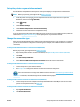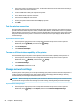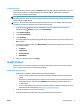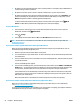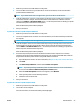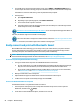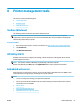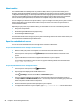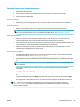User Manual
3. Click the Wi-Fi icon and choose the Wi-Fi Direct name, such as DIRECT-**-HP OiceJet XXXX (where **
are the unique characters to identify your printer and XXXX is the printer model located on the printer).
If Wi-Fi Direct is turned on with security, enter the password when prompted.
4. Add the printer.
a. Open System Preferences.
b. Depending on your operating system, click Printers & Scanners.
c. Click + below the list of printers at the left.
d. Select the printer from the list of detected printers (the word “Bonjour” is listed the right column
beside the printer name), and click Add.
Click here for online troubleshooting for Wi-Fi Direct, or for more help with setting up Wi-Fi Direct. At
this time, this website might not be available in all languages.
Learn more about how to change from a USB to wireless connection. Click here to go online for more
information. At this time, this website might not be available in all languages.
Easily connect and print with Bluetooth
®
Smart
With the Bluetooth Smart technology, you can easily connect your mobile device to your printer and start
printing. Simply walk up to the printer, select the le you want to print using the HP ePrint app, and then
select the print option. The mobile device will connect to the printer automatically.
NOTE: Bluetooth Smart is currently supported on Android mobile devices that support Bluetooth v4.0+ and
that have the HP ePrint app installed. For more information, visit www.hp.com/go/blueprinting.
To connect and print using Bluetooth Smart technology
1. Set up your mobile device and printer to enable Bluetooth Smart connections.
●
On your mobile device, turn on Wi-Fi and Bluetooth and install the HP ePrint app from the Google
Play store. For more information, see the documentation provided with the mobile device.
●
On the printer, make sure Bluetooth Smart and Wi-Fi Direct are turned on. For more information,
see Use Wi-Fi Direct and To turn on or o Bluetooth Smart on the printer.
2. Walk up to within arm’s reach of the printer.
3. Open the HP ePrint app on the mobile device and select the desired content to print.
4. Conrm the correct printer is selected by the app, and select Print.
To turn on or o Bluetooth Smart on the printer
The Bluetooth feature is on by default if wireless is turned on.
1. From the printer control panel, touch or swipe down the tab at the top of the screen to open the
Dashboard, and then touch (Setup).
2. Scroll down to touch the Bluetooth option, and then turn it on or o.
56 Chapter 7 Network setup ENWW