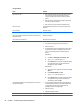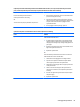Specifications
Poor performance.
Cause Solution
Processor is too hot. 1. Make sure airflow to the computer is not blocked. Leave a
10.2-cm (4-inch) clearance on all vented sides of the
computer and above the monitor to permit the required
airflow.
2. Make sure fans are connected and working properly (some
fans only operate when needed).
3. Make sure the processor heat sink is installed properly.
Hard drive is full. Transfer data from the hard drive to create more space on the
hard drive.
Low on memory. Add more memory.
Hard drive fragmented. Defragment hard drive.
Program previously accessed did not release reserved memory
back to the system.
Restart the computer.
Virus resident on the hard drive. Run virus protection program.
Too many applications running. Windows 7:
1. Close unnecessary applications to free up memory.
2. Add more memory.
3. Some applications run in the background and can be closed
by right-clicking on their corresponding icons in the task
tray. To prevent these applications from launching at
startup:
In Windows 7:
a. Go to Start > All Programs > Accessories > Run
b. Type msconfig, and then press Enter.
c. On the Startup tab of the System Configuration Utility,
clear applications that you do not want to launch
automatically, and the click OK.
In Windows 8.1:
a. On the Start screen, right-click, and then select the All
apps icon.
b. Under Windows System, click Run.
c. Type msconfig, and then press Enter.
d. On the Startup tab of the System Configuration Utility,
clear applications that you do not want to launch
automatically, and the click OK.
Some software applications, especially games, are stressful on
the graphics subsystem.
1. Lower the display resolution for the current application or
consult the documentation that came with the application
for suggestions on how to improve performance by
adjusting parameters in the application.
2. Add more memory.
3. Upgrade the graphics solution.
Cause unknown. Restart the computer.
66 Chapter 7 Troubleshooting without diagnostics