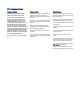User Guide HP Smart Tank 660-670 series HP Smart Tank 710-720 series HP Smart Tank series HP Smart Tank 750 series
HP company notices Copyright and License Trademark Credits Safety information THE INFORMATION CONTAINED HEREIN IS SUBJECT TO CHANGE WITHOUT NOTICE. Microsoft and Windows are either registered trademarks or trademarks of Microsoft Corporation in the United States and/or other countries. Always follow basic safety precautions when using this product to reduce risk of injury from fire or electric shock. ALL RIGHTS RESERVED.
Table of contents 1 Get started .............................................................................................................................................................................1 Printer views ......................................................................................................................................................................1 Printer front views .......................................................................................................
Wireless to a USB connection ..................................................................................................................................21 3 Load media and paper basics ..............................................................................................................................................22 Load paper ....................................................................................................................................................................
Use Web Services .............................................................................................................................................................47 To set up Web Services using the embedded web server (EWS).............................................................................47 To remove Web Services using the embedded web server (EWS) ..........................................................................47 7 Manage ink and printheads .................................
Printer hardware issues...................................................................................................................................................73 Maintain the printer .........................................................................................................................................................74 Clean the scanner glass ..........................................................................................................................................
The Table of Hazardous Substances/Elements and their Content (China) .............................................................91 Declaration of the Presence Condition of the Restricted Substances Marking (Taiwan) .......................................92 Restriction of hazardous substance (India).............................................................................................................93 Restriction on hazardous substances statement (Turkey) ............................................
x
1 Get started This section describes the printer parts, control panel features, and other printer functionalities. Printer views This topic describes the printer parts. Printer front views NOTE: The printer images and details may vary depending on your printer model and country/region.
Table 1-2 Printer front view -2 Feature Description 9 Scanner lid 10 Document feeder glass 11 Scanner glass 12 Control panel 13 Output tray 14 Output tray extender 15 Ink access door 16 Print carriage Printer rear view NOTE: The printer images and details may vary depending on your printer model and country/region.
Table 1-3 Printer rear view (continued) Feature Description 2 Power connection 3 USB port 4 Ethernet port (Ethernet model only) Printer inner view Table 1-4 Printer inner view Feature Description 1 Tank covers Tank covers enclose the ink tanks on both sides of the printer. 2 Tank caps Tank caps are plugs to seal the opening of the ink tanks. 3 Ink tanks There are four ink tanks. Each tank contains a different colored ink: black, yellow, magenta, and cyan.
Table 1-4 Printer inner view (continued) Feature Description Press to disconnect the ink tubes. To prevent ink leaks or printer damage, you must disconnect the ink tubes when moving the printer to a different location outside of your home or office after initial setup. 7 Printheads The printheads are the components in the print mechanism that apply ink to the paper. There are two printheads: a color printhead and a black printhead.
Table 1-5 Overview of buttons and lights (continued) Feature Button Description 5 Control panel display Shows the number counter or error codes, different copy modes, issues relating to ink, printheads, or paper, and the network connection status. For more information on the display icons and error codes, see Understand control panel lights and display icons. 6 Wi-Fi button Turn on or off the wireless capability of the printer. See Wi-Fi status, light, and icons.
Table 1-6 Control panel display icons Feature Icon Description 1 Open Lid light This light turns on in one of the following situations: ● ID Copy mode (some printer models): Open the scanner lid, flip the card, and then press the copy button that is blinking or lit to copy and print. See Copy an identification (ID) card (some printer models).
Table 1-6 Control panel display icons (continued) Feature Icon Description ● Blinks: The printer is connected to an active Ethernet cable, but is not connected to a network. See Fix Ethernet connection issues (some printer models). 10 Wi-Fi status icons Shows the Wi-Fi status and signal strength. See Wi-Fi status, light, and icons. To resolve wireless connection issues, see Network and connection issues.
Table 1-7 Control panel error codes (continued) Error code Cause Solution For more information, see Jams and paper-feed issues. CAUTION: E5 The scanner is not working. Do not open the printhead cover. Turn the printer off, and then on again. If the problem persists, contact HP. The printer can still print even if the scanner is not working. E6 The printer is in an error state. Restart the printer. 1. Turn off the printer. 2. Unplug the power cord. 3.
Document icon and paper errors For errors relating to paper mismatch or jams, see Control panel error codes. ● The Attention light and Document icon are blinking. The Resume light and Cancel light are on. Cause Solution The printer receives a printing job, and detects that there is no paper in the input tray. Load paper, and then press the Resume button to continue printing. See Load paper. ● The Attention light and Document icon are blinking. The Resume light is off. The Cancel light could be on.
Cause Solution One of the following might have occurred: – Make sure both printheads are properly installed. – One or both printheads are missing. – Install any missing printhead. – One or both printheads are installed incorrectly. – – One or both printheads still have an orange plug or plastic tape on them. If both printheads are installed, remove the printhead indicated, make sure there is no orange plug or plastic tape on it, and then reinsert the printhead securely.
Cause Solution Printheads alignment failed. This occurs after you have scanned the alignment page. Try one of the following: – Press one of the copy buttons to rescan the alignment page. – Press the Resume button to reprint the alignment page. If you do not do anything, printheads alignment gets canceled after some time. Ink icons and errors To fill ink tanks, see Refill ink tanks. ● One or more Ink icons and the Resume light are on. Cause Solution One or more ink tanks are low on ink.
Wi-Fi status, light, and icons The Wi-Fi light and the wireless status icons on the control panel display work together to indicate the status of a wireless connection. Table 1-8 Wi-Fi status, light, and icons Wi-Fi light Wi-Fi icons Off Off Wi-Fi status The printer is not connected to the Wi-Fi network. To turn on Wi-Fi, press the Wi-Fi button .
● To turn off the Wi-Fi function, press the button again. To enter Wi-Fi Protected Setup (WPS) Push Button mode ● Press and hold the Wi-Fi button for at least 3 seconds. NOTE: For the other tasks listed in the following table, be sure to place the printer in support mode before using any button combinations. To enter the printer support mode ● Press and hold the Information button for at least 5 seconds. All button lights on the printer control panel will light up.
To print the printer information page From the printer control panel, press the Information button . The information page provides a summary of the printer information and its current status (including network, Wi-Fi Direct, Web Services, ink, and so on). To print other reports 1. From the printer control panel, place the printer in the support mode. To do so, press and hold the Information button 2. for 5 seconds until the control panel buttons light up.
To change printer settings from the embedded web server (EWS) 1. Open EWS. See To access and use EWS. 2. Search for a setting. Or click the desired function or tab, and then select a setting from the left menu. 3. Make the necessary changes. To change printer settings from HP Smart (iOS, Android, and Windows 10) 1. Open the HP Smart app on your computer or mobile device. See Use the HP Smart app to print, scan, and manage. 2. Select your printer, and then click or tap Printer Settings. 3.
● HP Smart is supported on mobile devices and computers running on iOS, Android, Windows 10, and macOS (versions 10.14, 10.15, and 11.0). ● The HP Smart app might not be available in all languages. Some features might not be available with all printer models. To install HP Smart and open the app 1. Visit To install HP Smart and open the app to download and install HP Smart on your device.
2 Connect your printer This section describes different ways to connect your printer. Before you begin NOTE: ● To turn on or off the wireless capability of the printer, see Perform common tasks on the printer control panel . ● To resolve network connection issues, see Fix network connection issues. Ensure the following: ● The Wi-Fi network is set up and working properly. ● The printer and the computers that use the printer are on the same network (subnet).
3. If the printer is no longer in Wi-Fi setup mode, restore the printer network settings. See To restore the printer network settings from the printer control panel. NOTE: For some printers or models, the purple light will start pulsing on the status light bar or the WiFi light will blink when the printer is in Wi-Fi setup mode. See Wi-Fi status, light, and icons. 4. Open the HP Smart app on your computer or mobile device. See Use the HP Smart app to print, scan, and manage. 5.
Connect your printer to a Wi-Fi network using Wi-Fi Protected Setup (WPS) This Wi-Fi setup method can be used if your router has a WPS button. If the router does not have this button, it is recommended that you connect the printer using the HP Smart app. See Fix network connection issues. 1. Make sure your router and printer are not too far from each other. 2. From the printer control panel, press and hold the Wi-Fi button 3. Press the WPS button on your router. for at least 3 seconds to start WPS.
4. Click or tap the Plus icon or Add Printer, and then choose the option to select or add a printer. Follow the instructions to add the printer to your network. 5. When prompted, create an HP account and register the printer. If prompted for a password during the process, enter the PIN which is available from a label in the ink access area or cartridge access area. Connect your printer using a USB cable 1. If necessary, remove the label covering the USB port at the back of the printer. 2.
Windows 7 1. Open the HP printer software. If you have not installed the HP printer software on your computer, visit 123.hp.com to download and install the printer software. NOTE: Windows 7 Service Pack 1 (SP1) is required to install HP printer software. 2. In the printer software, click Tools, and then click Device Setup & Software. 3. Select Convert a USB connected device to wireless. Follow the on-screen instructions. Wireless to a USB connection Windows/macOS 1.
3 Load media and paper basics This section describes how to change paper settings and to load different media into the printer. Load paper This topic describes how to load paper into the input tray. NOTE: ● Do not load paper while the printer is printing. ● If there is other paper in the input tray, remove the paper before loading a different paper type or size. ● When prompted after loading paper, change the paper settings on the printer control panel to match the paper you are using.
2. Press and hold the button on the paper-width guide, and then slide the guides to the edges of the tray. 3. Insert the paper in portrait orientation and with the side to be printed facing down. Make sure the stack of paper is aligned with the appropriate paper size lines in the tray. Also, make sure the stack of paper does not exceed the stack-height marking in the tray.
24 4. Adjust the paper-width guides until they touch the edges of the stack of paper. 5. Close the input tray.
6. Pull out the output tray extender. To load legal paper 1. Open the input tray. 2. Press and hold the button on the paper-width guide, and then slide the guides to the edges of the tray. 3. Extend the input tray. NOTE: Printer models with an open input tray do not require the input tray to be extended. a. Press and hold the button on the front edge of the input tray and extend the tray. b.
4. Insert the paper in portrait orientation and with the side to be printed facing down. Make sure the stack of paper is aligned with the appropriate paper size lines in the tray. Also, make sure the stack of paper does not exceed the stack-height marking in the tray.
5. Adjust the paper-width guides until they touch the edges of the stack of paper. 6. Close the input tray. NOTE: 7. When you reinsert the tray, the extended part is expected to remain outside the printer. Pull out the output tray extender.
To load an envelope 1. Open the input tray. 2. Press and hold the button on the paper-width guide, and then slide the guides to the edges of the tray. 3. Insert the envelope in portrait orientation and with the side to be printed facing down. Make sure the stack of paper is aligned with the appropriate paper size lines in the tray. Also, make sure the stack of paper does not exceed the stack-height marking in the tray. 28 4.
To load cards and photo paper 1. Open the input tray. 2. Press and hold the button on the paper-width guide, and then slide the guides to the edges of the tray. 3. Insert the cards or photo paper in portrait orientation and with the side to be printed facing down. Make sure the stack of paper is aligned with the appropriate paper size lines in the tray. Also, make sure the stack of paper does not exceed the stack-height marking in the tray. 4.
Load original This topic describes how to load an original into the printer. To load an original on the scanner glass 30 1. Lift the scanner lid. 2. Load the original print-side down on the scanner glass (aligned to the indicated corner). 3. Close the scanner lid.
To load an original in the document feeder (some printer models) 1. Open the document feeder output tray extender. 2. Open the document feeder input tray. 3. Slide the paper-width guides outwards. 4. Load original print-side up in the document feeder.
5. Slide the paper-width guides inward until they stop at the edge of the paper. Change the paper settings from the embedded web server (EWS) NOTE: For your security, some settings in the embedded web server (EWS) are password-protected. Enter the password if prompted. This is the password you have set in the EWS or the default PIN on a label in the ink access area. 1. Open EWS. See To access and use EWS. 2. Click the Settings tab. 3. From the left menu, click Preferences. 4.
Photo printing ● HP Advanced Photo Paper This glossy photo paper features an instant-dry finish for easy handling without smudging. It resists water, smears, fingerprints, and humidity. Your prints have a look and feel comparable to a store processed photo. It is available in several sizes, including A4, 8.5 x 11 inches, 10 x 15 cm (4 x 6 inches), 13 x 18 cm (5 x 7 inches). It is acid-free for longer lasting documents.
● HP Office Recycled Paper HP Office Recycled Paper is a high-quality multifunction paper made with 30% recycled fiber. Order HP paper supplies The printer is designed to work well with most types of office paper. Use HP paper for optimum print quality. To order HP papers and other supplies, go to www.hp.com. At this time, some portions of the HP website are available in English only. HP recommends plain papers with the ColorLok logo for printing and copying of everyday documents.
4 Print This section describes how to print from different devices. This printer is designed to work with the HP Smart app, a software application that makes it easy to print, scan, and manage your printer from a smartphone, laptop, desktop computer, or other devices. You can print and manage the printer from all of your devices by installing the app on each device. For more information about the app, see Use the HP Smart app to print, scan, and manage. Print from a Windows computer 1.
You can also print directly from your mobile devices using AirPrint (iOS) or HP Print Service Plugin (Android): ● iOS: Devices running iOS 4.2 or later have AirPrint pre-installed. ● Android: Download the HP Print Service Plugin from the Google Play Store or your favorite app store, and then enable it on your device. NOTE: You can print using HP Smart or AirPrint/HP Print Service Plugin when the mobile device is on the same network as the printer or a different network (using Wi-Fi Direct).
From the printer control panel, press the Information button to print the printer information page. NOTE: For other network details, print the network configuration page. See Print reports from the printer control panel. To change the Wi-Fi Direct connection security settings for the printer using the embedded web server (EWS) 1. Open EWS. See To access and use EWS. 2. Click the Network tab. 3. From the left menu, click Wi-Fi Direct, and then click the Edit Settings button. 4.
5 Copy, Scan, and Mobile Fax This section describes the copy, scan, and use mobile fax features. Copy from the printer NOTE: All documents are copied in normal quality print mode. You cannot change the print mode quality when copying. 1. Load paper in the input tray. See Load paper. 2. Place the original print-side up in the document feeder or print-side down on the scanner glass (aligned to the corner with an icon). See Load original. 3.
3. Close the scanner lid. 4. Press the ID Copy button The Color Copy button 5. to enter the ID Copy mode. and the Black Copy button will blink or light up. Press either copy button to copy one side of the card. To increase the number of copies, press and hold the button or press it multiple times. 6. When the Open Lid light blinks or lights up, open the scanner lid, flip the card on the scanner glass, and then close the scanner lid.
7. Press the copy button that is blinking or lit to copy the other side. 8. Wait for the page to print. Scan using the HP Smart app (iOS, Android, Windows 10, and macOS) You can use the HP Smart app to scan documents or photos from the printer's scanner, and you can also scan using your device camera. HP Smart includes editing tools that allow you to adjust the scanned image before saving or sharing.
2. In the HP printer software, available from the Start menu, click Scan, and then click Scan a Document or Photo. 3. Select the type of scan you want, and then click Scan. NOTE: ● Click the More link at the top right corner of the Scan dialog to review and modify settings for any scan. See Change scan settings (Windows). ● If Show Viewer After Scan is selected, you can make adjustments to the scanned image in the preview screen.
4. Enter a descriptive name, choose an existing shortcut on which to base your new shortcut, and then click Create. 5. Change the settings for your new shortcut to meet your needs, and then click the save icon to the right of the shortcut. NOTE: Click the More link at the top right corner of the Scan dialog to review and modify settings for any scan. For more information, see Change scan settings (Windows).
● To make a large copy of a small original, scan the original into the computer, resize the image in the scanning software, and then print a copy of the enlarged image. ● To avoid incorrect or missing scanned text, make sure the brightness is set appropriately in the software. ● Make sure to select the correct source (for example, scanner glass) for scanning when using HP software. Mobile Fax Use the HP Smart app to quickly scan and fax multiple pages at once from your mobile device or computer.
6 Configure your printer This section describes how to configure your printer. Configure the printer using the embedded web server (EWS) Use the embedded web server (EWS) to manage printing functions from your computer.
● Depending on how the printer is connected, some features in EWS might not be available. ● EWS is not accessible beyond the network firewall. To open EWS using HP Smart (iOS, Android, and Windows 10) 1. Open the HP Smart app on your computer or mobile device. See Use the HP Smart app to print, scan, and manage. 2. From HP Smart, select your printer, and then click or tap Advanced Settings. To open EWS using an IP address (Wi-Fi or Ethernet connection) 1. Find out the IP address.
If prompted for a password, enter the PIN which is available from a label in the cartridge access area. See Things to note when accessing EWS. View or change network settings Use the embedded web server (EWS) to view or change IP configuration settings. 1. Open EWS. See To access and use EWS. 2. Click the Network tab to obtain network information. Change settings as needed.
HP periodically releases firmware updates to enhance product functionality and fix issues. By default, if the printer is connected to the Internet, the printer automatically checks for updates at regular intervals. To update the printer or change the settings from the embedded web server (EWS) 1. Open EWS. See To access and use EWS. 2. Click the Tools tab. 3. From the left menu, click Printer Updates, and then select Firmware Updates. 4. Select the desired options, and then click Apply.
7 Manage ink and printheads This section describes how to manage ink and printheads. Check the ink levels You can check the ink levels from the ink tanks on the printer. You can also check the HP printer software or printer control panel to determine when the tanks need to be refilled. If you are using the HP Smart app, the estimated ink levels of the selected printer is displayed on the Home screen. To check the estimated ink levels from the printer software (Windows) 1.
2. Open the cap of the ink tank you plan to refill. 3. Depending on the type of ink bottles you have, do one of following: 4. ● Screw-cap bottles: Twist open the cap on the ink bottle. ● Flip-cap bottles: Twist open the cap on the ink bottle, remove the seal from the bottle, screw back the cap and tighten it. Then, flip open the top of the cap. Match the color of the ink bottle with the color of the ink tank.
5. ● Do not squeeze the ink bottles when filling ink. The ink bottles you have might vary. ● If there is leftover ink in the bottle, store the bottle in an upright position in a cool and dry location. Let the ink drain into the tank until the tank is full. If the ink does not drain immediately, remove the bottle and properly reinsert it on the tank. 50 6. Close the tank cap securely. 7. Repeat steps 2 to 6 to refill other ink tanks.
8. Close the tank covers and ink access door. Precautions for working with ink bottles Use the following tips to work with ink bottles: ● Keep the ink bottles beyond the reach of children. ● Open the ink bottles only when you plan to fill the ink tanks. ● Do not tilt, shake, or squeeze the ink bottle when it is open to prevent ink leaks. ● Store the ink bottles in a cool, dark place. ● Do not drink or place in mouth.
3. Click the button that opens the Properties dialog box. Depending on your software application, this button might be called Properties, Options, Printer Setup, Printer Properties, Printer, or Preferences. 4. Select the appropriate options. ● ● Windows 10 – Click Paper/Quality tab. – Under Print in Grayscale, select Black Ink Only from the list, and then click OK. Windows 7 – On the Layout or Paper/Quality tab, click the Advanced button to open the Advanced Options dialog box.
Understand the print quality diagnostics page 1. Review the black, cyan, magenta, and yellow boxes along with the other content on the diagnostics page. 2. If the diagnostic page shows steaks or missing portions of the color and black boxes, then automatically clean the printheads. See Align and clean printheads. 3. If straight lines appear jagged on printouts, or the diagnostic page indicates to align the printheads, then automatically align the printheads. See Align and clean printheads. 4.
You can check the print quality diagnostics page to determine if aligning or cleaning is recommended. See Understand the print quality diagnostics page. ● Align printheads: Aligning the printheads can improve print quality. If you notice misaligned colors or lines in your printouts or on the print quality diagnostics page, you should perform an alignment. ● Clean printheads: If your prints are streaked or have incorrect or missing colors, the printheads might need to be cleaned.
Tips for working with ink and printheads Printhead tips Use the following tips to work with printheads: ● Use original HP printheads. ● Handle printheads with care. Do not drop the printheads, and do not touch the electric contacts or print nozzles on any surface. ● To protect the printheads from drying out, always turn the printer off using the Power button, and wait until the Power button light goes out.
8 Solve a problem This section suggests solutions to common problems. If the suggestions do not solve the problems, try getting help using one of the support services, see HP support. You can also get help from the HP Smart app and printer control panel: ● HP Smart: Provides alerts for printer issues (jams and other problems), links to help content, and options to contact support for additional assistance. See Use the HP Smart app to print, scan, and manage.
3. Remove the duplexer plate. Do this by carefully reaching inside the gap where the trays were and pulling out the plate. 4. Remove any jammed paper. 5. Reinsert the duplexer plate, the output tray, and then the input tray.
To clear paper jams from the inside of the printer 58 1. Lift the ink access door. 2. Remove any jammed paper.
3. Close the ink access door. To clear paper jams from the rear of the printer 1. Open the door at the rear of the printer.
2. Remove any jammed paper. 3. Close the rear door. To clear paper jams from the document feeder (some printer models) NOTE: If paper jams keep occurring when using the document feeder, and other means to avoid document feeder jams do not help, try cleaning the document feeder glass area using a dry, lint-free cloth. See Clean the document feeder glass area (some printer models).
1. Open the document feeder cover. 2. Remove any jammed paper.
3. Close the document feeder cover. Learn how to avoid paper jams To avoid paper jams, follow these guidelines. ● Do not overfill the input tray, but make sure that you have at least 5 pages loaded, for best results. ● Keep your printer free of dust and debris by removing paper and closing the input tray when not in use. ● Remove printed papers from the output tray frequently. ● Ensure that paper loaded in the input tray lays flat, and the edges are not bent or torn.
● ● – Prevent curled or wrinkled paper by storing all unused paper flat in a resealable bag. – After printing is finished, remove unused photo paper from the input tray. Store the photo paper so it does not start to curl, which could reduce the quality of your printout. – Clean the paper rollers. Pages are skewing – Make sure the paper loaded in the input tray is aligned to the paper-width guides.
6. Remove the output tray. 7. Look inside the gap where the trays were and find the gray paper pick rollers. You might need a flashlight to illuminate the area. 8. Dampen a long cotton swab with bottled or distilled water, and then squeeze any excess water from the cloth. 9. Press the swab against the rollers, and then rotate them away from you with your fingers. Apply a moderate amount of pressure to remove dust or dirt buildup. 10. Allow the rollers to dry for 10 or 15 minutes. 11.
3. Contact HP support for assistance. Go to hp.com/support. To verify the printheads are installed properly NOTE: ● The instructions here are only applicable in this section. After you have set up the printer, do not open the printhead cover unless instructed to do so. ● Handle printheads with care. Do not drop the printheads, and do not touch the electric contacts or print nozzles on any surface. 1. Make sure the printer is turned on. 2. Lift the ink access door.
d. Insert the printhead into the slot until it clicks into place. e. Close the printhead cover. Make sure it is properly closed to avoid problems such as carriage jams. 4. Close the ink access door. To clean printhead contacts NOTE: ● Open the printhead cover and clean printhead contacts only when necessary; for example, if a printhead cannot be detected. The instructions here are only applicable in this section.
4. Remove the printhead indicated in the error message. 5. Clean the printhead contacts and printer contacts. a. Hold the printhead by its sides and locate the electrical contacts on the printhhead. The electrical contacts are the small gold-colored dots on the printhead. NOTE: b. Wipe only the contacts with a dry swab or lint-free cloth. NOTE: c. Do not touch the electric contacts or print nozzles. Be careful to wipe only the contacts, do not smear any ink or other debris on the contacts.
6. Insert the printhead into the slot until it clicks into place. 7. Close the printhead cover. Make sure it is properly closed to avoid problems such as carriage jams. 8. Close the ink access door. 9. Check if the error message has gone away. If you still receive the error message, turn the printer off, and then on. Printing issues This topic helps you troubleshoot printing issues. ● Use the HP Print and Scan Doctor to help diagnose and fix issues automatically.
3. Verify that the printer is not paused or offline. To verify that the printer is not paused or offline a. 4. Depending on your operating system, do one of the following: ● Windows 10: From the Windows Start menu, select Windows System from the app list, select Control Panel, and then click View devices and printers under Hardware and Sound. ● Windows 7: From the Windows Start menu, click Devices and Printers. b.
● If the service is running, click Stop, and then click Start to restart the service. Then click OK. 6. Restart the computer. 7. Clear the print queue. To clear the print queue a. Depending on your operating system, do one of the following: ● Windows 10: From the Windows Start menu, click Windows System, and then click Control Panel. Under Hardware and Sound, click View devices and printers. ● Windows 7: From the Windows Start menu, click Devices and Printers. b.
● Use the HP Print and Scan Doctor to help diagnose and fix issues automatically. NOTE: This tool is for the Windows operating system, and is only available in some languages. Network and connection issues This topic helps you troubleshoot network and connection issues. Fix network connection issues Choose one of the following troubleshooting options: ● Restore network settings and reconnect the printer. See Restore original factory defaults and settings.
● Use the HP Print and Scan Doctor (Windows only) to help diagnose and automatically fix connection issues. Restore original factory defaults and settings This topic describes how to restore original factory defaults and settings. ● If you have made changes to the printer or network settings, you can restore the printer to the original factory settings or network settings.
● Make sure the printer is connected to the Internet using a supported network connection. ● Make sure the latest product updates have been installed on the printer. ● Make sure Web Services is enabled on the printer. See Use Web Services. ● Make sure the network hub, switch, or router is turned on and working correctly. ● If you are connecting the printer using a wireless connection, make sure the Wi-Fi network is functioning properly. For more information, see Network and connection issues.
● Make sure the printer's power cord is connected firmly to a functioning power outlet. NOTE: When Auto-Off is enabled, the printer will automatically turn off after 2 hours of inactivity to help reduce energy use. For more information, see Auto-Off. Resolve printer failure ● Turn the printer off, then on. If that does not resolve the problem, contact HP. Maintain the printer This topic describes how to maintain the printer.
CAUTION: 3. ● Do not clean the scanner lid backing with anything wet to avoid damaging the protection layer. ● Use only glass cleaner to clean the scanner glass. Avoid cleaners that contain abrasives, acetone, benzene, and carbon tetrachloride, all of which can damage the scanner glass. Avoid isopropyl alcohol because it can leave streaks on the scanner glass. ● Do not spray the glass cleaner directly on the scanner glass.
To clean the rollers or separator pad WARNING! Before cleaning the printer, turn the printer off by pressing the Power button the power cord from the electrical socket. 1. Remove all originals from the document feeder input tray. 2. Open the document feeder cover. This provides easy access to the rollers (1) and separator pad (2).
3. Lightly dampen a clean lint-free cloth with distilled water, then squeeze any excess liquid from the cloth. 4. Use the damp cloth to wipe any residue off the rollers or separator pad. NOTE: If the residue does not come off using distilled water, try using isopropyl (rubbing) alcohol. 5. Close the document feeder cover. HP support HP online support provides a variety of options for help with your printer. For the latest product updates and support information, visit hp.com/support.
Additional warranty options Extended service plans are available for the printer at additional costs. Go to hp.com/support, select your country/region and language, then explore the extended warranty options available for your printer.
9 HP EcoSolutions (HP and the Environment) For more detailed information about environmental guidelines that HP follows during the manufacturing process, see Environmental product stewardship program. For more information about HP's environmental initiatives, visit HP EcoSolutions. Power Management This topic describes the power management features of the printer. Sleep mode ● Power usage is reduced while in Sleep mode.
Schedule On and Off Use this feature to automatically turn the printer on or off on selected days. For example, you can schedule the printer to turn on at 8 a.m. and turn off at 8 p.m. from Monday to Friday. In this way, you save energy during the night and weekends. To schedule the days and time to turn the printer on or off 1. Open EWS. See To access and use EWS. 2. Click the Settings tab. 3. From the left menu, click Power Management. 4.
A Technical information The information contained herein is subject to change without notice. Some statements might not be applicable for your printer or all countries/regions. Specifications For more information about the product specifications (including acoustic information, print resolutions, system requirements), visit hp.com/support.
● Photo paper sheets: Up to 30 Document feeder capacity (HP Smart Tank 750 series) ● Plain paper sheets (60 to 90 g/m2 [16 to 24 lb]): Up to 35 Paper type and size ● For a complete list of supported media, refer to the printer software or the embedded web server (EWS). To open EWS, see To access and use EWS.
Regulatory notices The printer meets product requirements from regulatory agencies in your country/region. Regulatory Model Number For regulatory identification purposes, your product is assigned with a Regulatory Model Number. The regulatory model number should not be confused with the marketing names or product numbers. FCC statement The United States Federal Communications Commission (in 47 CFR 15.105) has specified that the following notice be brought to the attention of users of this product.
VCCI (Class B) compliance statement for users in Japan Notice to users in Japan about the power cord 製品には、同梱された電源コードをお使い下さい。 同梱された電源コードは、他の製品では使用出来ません。 Visual display workplaces statement for Germany GS-Erklärung (Deutschland) Das Gerät ist nicht für die Benutzung im unmittelbaren Gesichtsfeld am Bildschirmarbeitsplatz vorgesehen. Um störende Reflexionen am Bildschirmarbeitsplatz zu vermeiden, darf dieses Produkt nicht im unmittelbaren Gesichtsfeld platziert werden.
Regulatory wireless statements This section contains regulatory information pertaining to wireless products. Products with wireless functionality EMF This product meets international guidelines (ICNIRP) for exposure to radio frequency radiation. If it incorporates a radio transmitting and receiving device that in normal use, a separation distance of 20 cm ensures that radio frequency exposure levels comply with EU requirements. Wireless functionality in Europe For products with 802.
Notice to users in Canada Under Innovation, Science and Economic Development Canada regulations, this radio transmitter may only operate using an antenna of a type and maximum (or lesser) gain approved for the transmitter by Innovation, Science and Economic Development Canada. To reduce potential radio interference to other users, the antenna type and its gain should be so chosen that the equivalent isotropically radiated power (e.i.r.p.) is not more than that necessary for successful communication.
Notice to users in Thailand (Wi-Fi) Notice to users in Brazil Este equipamento não tem direito à proteção contra interferência prejudicial e não pode causar interferência em sistemas devidamente autorizados. Para maiores informações consulte o site da ANATEL www.anatel.gov.br.
Table A-1 Notice to users in Ukraine (continued) Технологія, що використовується Радіочастотні діапазони Максимальна потужність передавання WLAN Wi-Fi 802.11x (5 ГГц) 5150–5350 МГц < 100 мВт (20 дБм) ЕІВП (Лише для використання в приміщенні) 5470–5835 МГц NOTE: Відповідні частотні діапазони та максимальна потужність передавання застосовуються, лише якщо в пристрої використовується зазначена технологія підключення. Notice to users in Canada (5 GHz) CAUTION: When using IEEE 802.
proper functionality and reliability. Dissimilar materials have been designed to separate easily. Fasteners and other connections are easy to locate, access, and remove using common tools. High priority parts have been designed to access quickly for efficient disassembly and repair. For more information, visit HP's Commitment to the Environment website at: hp.
Safety data sheets Safety Data Sheets, product safety and environmental information are available at hp.com/go/ecodata or on request. Recycling program HP offers an increasing number of product return and recycling programs in many countries/regions, and partners with some of the largest electronic recycling centers throughout the world. HP conserves resources by reselling some of its most popular products. For more information regarding recycling of HP products, please visit: hp.
Este produto eletrônico e seus componentes não devem ser descartados no lixo comum, pois embora estejam em conformidade com padrões mundiais de restrição a substâncias nocivas, podem conter, ainda que em quantidades mínimas, substâncias impactantes ao meio ambiente. Ao final da vida útil deste produto, o usuário deverá entregá-lo à HP. A não observância dessa orientação sujeitará o infrator às sanções previstas em lei.
Table A-2 The Table of Hazardous Substances/Elements and their Content (China) (continued) 有害物质 部件名称 铅 汞 镉 六价铬 多溴联苯 多溴二苯醚 (Pb) (Hg) (Cd) (Cr(VI)) (PBB) (PBDE) 此表中所有名称中含 “X” 的部件均符合中国 RoHS 达标管理目录限用物质应用例外清单的豁免。 此表中所有名称中含 “X” 的部件均符合欧盟 RoHS 立法。 注:环保使用期限的参考标识取决于产品正常工作的温度和湿度等条件。 Declaration of the Presence Condition of the Restricted Substances Marking (Taiwan) 台灣 限用物質含有情況標示聲明書 Taiwan Declaration of the Presence Condition of the Restricted Substances Marking 若要存取產品的最新使用指南或手冊,請前往 hp.
Restriction of hazardous substance (India) This product, as well as its related consumables and spares, complies with the reduction in hazardous substances provisions of the "India E-waste (Management and Handling) Rule 2016." It does not contain lead, mercury, hexavalent chromium, polybrominated biphenyls or polybrominated diphenyl ethers in concentrations exceeding 0.1 weight % and 0.01 weight % for cadmium, except for where allowed pursuant to the exemptions set in Schedule 2 of the Rule.
出厂前由制造商设置的时间决定了该产品在完成主功能后进入低耗模式(例如睡眠、自动关机) 的时间。该数据以分钟表示。 ● 附加功能功率因子之和 网络接口和内存等附加功能的功率因子之和。该数据以瓦特 (W) 表示。 标识上显示的能耗数据是根据典型配置测量得出的数据,此类配置包含登记备案的打印机依据复印机、 打印机和传真机能源效率标识实施规则所选的所有配置。因此,该特定产品型号的实际能耗可能与标识 上显示的数据有所不同。 要了解规范的更多详情,请参考最新版的 GB 21521 标准。 Battery disposal in Taiwan European Union Battery Directive This product contains a battery that is used to maintain data integrity of real time clock or product settings and is designed to last the life of the product.