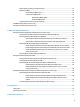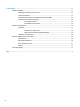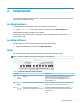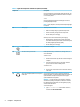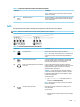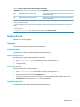User's Manual
Table Of Contents
- Getting started
- Components
- Network connections
- Connecting to a wireless network
- Connecting to a wired network
- Using HP MAC Address Pass Through (select products only)
- Navigating the screen
- Using touchpad and touch screen gestures
- Tap
- Two-finger pinch zoom
- Two-finger slide (touchpad and precision touchpad)
- Two-finger tap (touchpad and precision touchpad)
- Three-finger tap (touchpad and precision touchpad)
- Four-finger tap (touchpad and precision touchpad)
- Three-finger swipe (touchpad and precision touchpad)
- Four-finger swipe (precision touchpad)
- One-finger slide (touch screen)
- Using an optional keyboard or mouse
- Using an on-screen keyboard (select products only)
- Using touchpad and touch screen gestures
- Entertainment features
- Using a camera (select products only)
- Using audio
- Using video
- Connecting a DisplayPort device using a USB Type-C cable (select products only)
- Connecting video devices using an HDMI cable (select products only)
- Discovering and connecting wired displays using MultiStream Transport
- Discovering and connecting to Miracast-compatible wireless displays (select products only)
- Using data transfer
- Managing power
- Using Sleep and Hibernation
- Shutting down (turning off) the computer
- Using the Power icon and Power Options
- Running on battery power
- Running on external power
- Security
- Protecting the computer
- Using passwords
- Setting passwords in Windows
- Setting passwords in Computer Setup
- Managing a BIOS administrator password
- Using DriveLock Security Options
- Windows Hello (select products only)
- Using antivirus software
- Using firewall software
- Installing software updates
- Using HP Client Security (select products only)
- Using HP Device as a Service (select products only)
- Using an optional security cable (select products only)
- Using a fingerprint reader (select products only)
- Maintenance
- Backing up, restoring, and recovering
- Computer Setup (BIOS), TPM, and HP Sure Start
- Using HP PC Hardware Diagnostics
- Using HP PC Hardware Diagnostics Windows (select products only)
- Using HP PC Hardware Diagnostics UEFI
- Using Remote HP PC Hardware Diagnostics UEFI settings (select products only)
- Specifications
- Electrostatic discharge
- Accessibility
- Index
Table 2-2 Left-side components and their descriptions (continued)
Component Description
2. Insert the card into the memory card reader, and then
press in on the card until it is rmly seated.
To remove a card:
▲ Press in on the card, and then remove it from the memory
card reader.
(5) RJ-45 (network) jack/status lights Connects a network cable.
● Green (left): The network is connected.
● Amber (right): Activity is occurring on the network.
Display
Use the illustration and table to identify the display components.
NOTE: Refer to the illustration that most closely matches your computer.
Table 2-3 Display components and their descriptions
Component Description
(1) Internal microphones Record sound.
(2) Camera light (select products only) On: The camera is in use.
(3) Camera(s) (select products only) Allow(s) you to video chat, record video, and record still images. To
use your camera, see Using a camera (select products only)
on page 29. Some cameras also allow a facial recognition logon to
Windows, instead of a password logon. For more information, see
Windows Hello (select products only) on page 50.
NOTE: Camera functions vary depending on the camera hardware
and software installed on your product.
(4) Camera privacy cover (select products only) By default, the camera lens is uncovered, but you can slide the
camera privacy cover to block the camera's view. To use the camera,
slide the camera privacy cover in the opposite direction to reveal the
lens.
NOTE: If you have both front-facing and rear-facing cameras, when
one camera lens is revealed and ready to use, the other is concealed.
6 Chapter 2 Components