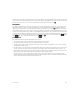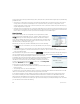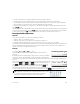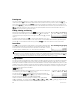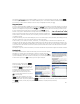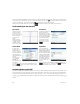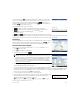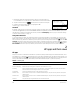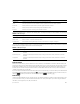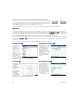Quick Start Guide
16 Quick Start Guide
There is extensive help available for each command. The help provides the syntax of each command, a description of the
command, and an example. If you enter a command but need the syntax, press ^ to display its syntax. For example, if
you have entered int( ) in CAS view, pressing ^ displays help on the integral command.
Finally, if you have online help open, you can tap and enter a keyword to search help for that keyword.
Understanding the user interface
Computer algebra system (CAS)
The computer algebra system (CAS) enables you to perform symbolic calculations. By default, the CAS works in exact mode.
On the other hand, non-CAS calculations, such as those performed in Home view or by an app, are numerical calculations
and often approximations limited by the precision of the calculator (to 10
–12
in the case of the HP Prime calculator). For
example, yields the approximate answer .619047619047 in Home view (with Standard numerical format), but in
the CAS.
Menu items
The bottom of the
display contains a
menu of up to six
items. You choose an
item by tapping it
once with your
finger.
The menu items
change depending
on what screen is
showing, or what
item you last chose.
Check boxes
A check box enables you
select or deselect a
single option. To change
a current selection, tap it
once to select it, and tap
again to switch the value
to its alternate setting.
You can also use the
cursor keys to scroll to
the check box and tap
.
Choose boxes
A choose box
displays one item
from a menu of
items. To select an
item other than the
one showing, tap
the box and then tap
the item.
Pressing + (or
:) will cycle
forward (or
backward) through
the options.
You can also use the cursor keys to highlight a choose
box, tap , use the cursor keys to select an item,
and then press E .
Input fields
To enter data into an
empty input field, tap the
field and begin entering
the data. What you enter
appears on the entry line.
If the input field already
has data in it, tapping it
twice places the data on
the entry line with the
cursor at the end, ready
for you to make your
changes.
When you have finished entering or changing the data, tap
or press E. You can also tap to reject the
addition or alteration you have made.
1
3
-----
2
7
-----+
13
21
-----------