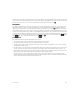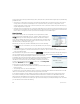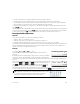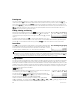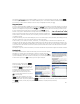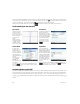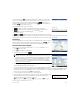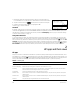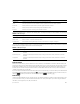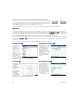Quick Start Guide
Quick Start Guide 17
To open the CAS, press C. The CAS view that appears is similar to the Home view.
Previous CAS calculations are recorded in history and you can re-use an expression or
result in exactly the same way: by selecting it and tapping . Other general
operations are exactly the same. For example, pressing & clears the entry line, and
pressing S& clears the entire history.
The menu buttons in CAS view are as follows:
• —Assigns an object to a variable (see “CAS menu” on page 47).
• —Applies common simplification rules to reduce an expression to its
simplest form. For example, simplify(e
a + LN(b*e
c
)
) yields
b * (e^a)* (e^c).
• and —Work as they do in Home view (see “Home view” on page 10).
The CAS offers many hundreds of functions, covering algebra, calculus, equation solving, polynomials, and more. You select
a function from the CAS menu, which is one of the Toolbox menus (see “Toolbox menus” on page 46).
CAS settings
Various settings allow you to configure how you would like the CAS to work. To display
the CAS Settings screen, where these settings can be changed, press SC. There
are two pages of settings. The settings are explained in detail in the user guide.
CAS calculations: Some examples
Suppose you want to find the quotient when x
3
+ 2x
2
+ 3x +4 is divided by –x + 2.
1. Press C to open the CAS.
2. Press b to display the Toolbox menus.
3. If the CAS menu is not open, tap .
NOTE: The CAS functions are grouped by category. When you select a
category, the functions in that category appear in a sub-menu. Some items on
that sub-menu may open a further sub-menu. In this example, we are dealing
with polynomial division. Thus, at the top level, the Polynomial category is
the one to open to find the appropriate CAS function. But division is also an
algebraic operation. Thus, you will find the quotient function on the Algebra
sub-menu (as shown at the right).
4. Select Polynomial > Algebra > Quotient.
The function quo() appears on the entry line.
You can also select a CAS function using the hot-key numbers assigned to each item
on the CAS menus. Notice in the illustration above that Polynomial is item 6 on the top level menu, Algebra is item
8 on the first sub-menu, and Quotient is item 1 on the next sub-menu. To quickly select Quotient once the CAS
menu is open, you could simply press 681 on the keyboard.
You can also select a CAS function directly from the Catlg menu.
5. Enter the dividend and the divisor, separated by a comma. (Note that the user guide
and online help give the required syntax for each CAS function. Note too that
variables must be entered in lowercase in the CAS.)
Axf3R+2Axl+3Ax+4omAx+2
6. Press E to see the result: –x
2
– 4x –11.