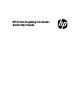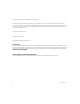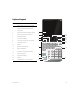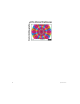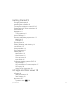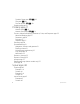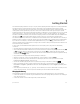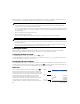Quick Start Guide
Quick Start Guide 9
1
Getting Started
The HP Prime Graphing Calculator is an easy-to-use yet powerful graphing calculator designed for secondary mathematics
education and beyond. It offers hundreds of functions, and includes a computer algebra system (CAS) for symbolic
calculations. This quick start guide covers basic tasks, such as entering and editing expressions, plotting their graphs, and
creating tables of values generated by expressions. It also serves as an introduction to HP apps. HP apps are special
applications designed for the study and exploration of a branch of mathematics or to solve problems of one or more special
types. Advanced topics—such as the CAS, geometry, lists, matrices, programs, and the spreadsheet—are also briefly
described. For detailed information, refer to the HP Prime Graphing Calculator User Guide. Online help is also available on the
calculator. Press ^ to display information about the current screen and to access calculator-wide information.
The calculator’s keyboard provides access to unshifted functions and shifted functions. An unshifted function is one that you
initiate by pressing a single key. For example, pressing a opens the Variables menu. A shifted function is initiated with a
key combination. For example, to select the natural exponential function, you press Sj. Notice that the name or
symbol of a shifted function is printed in blue or orange on the second line on the key. Certain operators and characters can
also be entered by key combinations.
In order to help you differentiate between keyboard and on-screen display options, this guide uses the following
conventions:
• A key that initiates an unshifted function is represented by an image of that key: for example, @.
• A key combination that initiates a shifted function (or inserts a character) is represented by the appropriate shift key (S
or A) followed by the key for that function or character. For example, Sj initiates the natural exponential
function and A3 inserts the pound character (#). The name of the shifted function may also be given after the key
combination, as in S& (Clear).
• A key pressed to insert a digit is represented by that digit: for example, 7.
• All fixed on-screen text—such as screen and field names—appears in bold: for example, X Step.
• Items you can select from a menu, and characters on the entry line, are set in a mono-spaced font: for example,
Function, Integrate, euler, Ans, and so on.
• A menu item selected by tapping the screen is represented by an image of that item: for example, .
• Bread-crumb notation is used to represent a selection from sub-menus or sub-sub-menus. For example, “Select
Polynomial > Algebra > Quotient” means first select Polynomial, then select Algebra, and finally select
Quotient.
• Cursor keys are represented by =, \, >, and <. You use these keys to move from field to field on a screen, from one
option to another in a menu, or from one plot to another when you have a number of functions plotted.
Charging the battery
Charge the battery fully before using the calculator for the first time. To charge the battery, do one of the following:
• Connect the calculator to a computer using the USB cable that came in the package with your HP Prime. (For charging to
occur, the PC must be on.)
• Connect the calculator to an AC outlet using the HP-provided AC adapter.