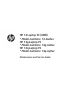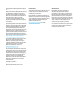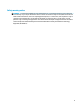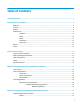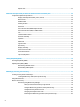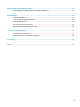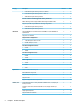HP 14 Laptop PC (AMD) * Model numbers: 14-bw0xx HP 14g Laptop PC * Model numbers: 14g-bx0xx HP 14q Laptop PC * Model numbers: 14q-by0xx Maintenance and Service Guide
© Copyright 2017 HP Development Company, L.P. AMD is a trademark of Advanced Micro Devices, Inc. Bluetooth is a trademark owned by its proprietor and used by HP Inc. under license. Intel, Celeron, and Pentium are trademarks of Intel Corporation in the U.S. and other countries. Microsoft and Windows are U.S. registered trademarks of the Microsoft group of companies.
Safety warning notice WARNING! To reduce the possibility of heat-related injuries or of overheating the device, do not place the device directly on your lap or obstruct the device air vents. Use the device only on a hard, flat surface. Do not allow another hard surface, such as an adjoining optional printer, or a soft surface, such as pillows or rugs or clothing, to block airflow. Also, do not allow the AC adapter to contact the skin or a soft surface, such as pillows or rugs or clothing, during operation.
iv Safety warning notice
Table of contents 1 Product description ....................................................................................................................................... 1 2 Getting to know your computer ...................................................................................................................... 5 Right side ...............................................................................................................................................................
Optical drive ....................................................................................................................................... 33 6 Removal and replacement procedures for Authorized Service Provider parts ................................................... 35 Component replacement procedures .................................................................................................................. 35 Display subcomponents (bezel, panel, camera) .................................
9 Using HP PC Hardware Diagnostics (UEFI) ....................................................................................................... 83 Downloading HP PC Hardware Diagnostics (UEFI) to a USB device .................................................................... 83 10 Specifications ............................................................................................................................................ 85 Computer specifications ...........................................
viii
1 Product description Category Description Discrete UMA Product name HP 14 Laptop PC (Intel) √ √ √ √ √ √ AMD Dual-Core processor √ √ A9-9420 (3.0-GHz, turbo up to 3.6 GHz, 1-MB L2 cache) √ √ A6-9220 (2.5-GHz, turbo up to 2.9 GHz, 1-MB L2 cache) √ √ * Model numbers: 14-bw0xx HP 14g Laptop PC * Model numbers: 14g-bx0xx HP 14q Laptop PC * Model numbers: 14q-by0xx Processor Graphics Panel Memory A4-9120 (2.2-GHz, turbo up to 2.5 GHz, 1-MB L2 cache) √ E2-9000e (1.5-GHz, turbo up to 2.
Category Hard drives Description 8192-MB total system memory (8192×1) or (4096×2) √ √ ● 6144-MB total system memory (4096×1 + 2048 ×1) √ √ ● 4096-MB total system memory (4096×1) √ √ One non-customer-accessible/upgradable memory module slot √ √ DDR4-1866 single channel support (DDR4-2400 downgrade to DDR4-1866) √ √ Supports up to 8 GB of system RAM in the following configurations: √ √ ● 8192-MB total system memory (8192×1) √ √ ● 4096-MB total system memory (4096×1) √ √ Supports
Category Discrete UMA Supports WDR (Wide Dynamic Range)(HD camera) √ √ Dual speakers √ √ HP Audio Control √ √ Ethernet Integrated 10/100/1000 network interface card (NIC) √ √ Wireless Network Integrated wireless options with single antenna (M.2/PCIe): √ √ Compatible with Miracast-certified devices √ √ Support for the following WLAN formats: √ √ Audio External media card Internal Card Ports Keyboard/ pointing devices Description ● Realtek RTL 8188EE 802.
Category Description Discrete UMA Power AC adapters √ √ 65-W EM √ √ 65-W √ 45-W √ 1 meter power cord √ √ Batteries √ √ 4-cell, 41-Whr Li-ion battery √ √ 3-cell, 31-Whr Li-ion battery Security Operating system Service 4 √ fTPM 2.
2 Getting to know your computer Right side Component (1) Description Power light ● On: The computer is on. ● Blinking: The computer is in the Sleep state, a powersaving state. The computer shuts off power to the display and other unneeded components. ● Off: The computer is off or in Hibernation. Hibernation is a power-saving state that uses the least amount of power. Blinking white: The hard drive is being accessed.
Component Description NOTE: The security cable is designed to act as a deterrent, but it may not prevent the computer from being mishandled or stolen. Left side Component Description (1) Power connector Connects an AC adapter. (2) AC adapter and battery light ● White: The AC adapter is connected and the battery is fully charged. ● Blinking white: The AC adapter is disconnected and the battery has reached a low battery level. ● Amber: The AC adapter is connected and the battery is charging.
Component Description (7) USB 3.x SuperSpeed ports (2) Connect a USB device, such as a cell phone, camera, activity tracker, or smartwatch, and provides high-speed data transfer. (8) Audio-out (headphone)/Audio-in (microphone) combo jack Connects optional powered stereo speakers, headphones, earbuds, a headset, or a television audio cable. Also connects an optional headset microphone. This jack does not support optional standalone microphones.
Display Component Description (1) WLAN antennas* Send and receive wireless signals to communicate with wireless local area networks (WLANs). (2) Camera light On: The camera is in use. (3) Camera Allows you to video chat, record video, and record still images. (4) Internal microphone Records sound. *The antennas are not visible from the outside of the computer, and antenna location varies. For optimal transmission, keep the areas immediately around the antennas free from obstructions.
Keyboard area TouchPad Component Description (1) TouchPad zone Reads your finger gestures to move the pointer or activate items on the screen. (2) Left TouchPad button Functions like the left button on an external mouse. (3) Right TouchPad button Functions like the right button on an external mouse.
Lights Component 10 Description (1) Caps lock light On: Caps lock is on, which switches the key input to all capital letters. (2) Mute light ● Amber: Computer sound is off. ● Off: Computer sound is on.
Button Component Power button Description ● When the computer is off, press the button to turn on the computer. ● When the computer is on, press the button briefly to initiate Sleep. ● When the computer is in the Sleep state, press the button briefly to exit Sleep. ● When the computer is in Hibernation, press the button briefly to exit Hibernation. CAUTION: Pressing and holding down the power button results in the loss of unsaved information.
Special keys Component Description (1) esc key Displays system information when pressed in combination with the fn key. (2) fn key Executes specific functions when pressed in combination with another key. (3) Windows key Opens the Start menu. NOTE: Pressing the Windows key again will close the Start menu. (4) Action keys Execute frequently used system functions. NOTE: On select products, the f5 action key turns the keyboard backlight feature off or on.
Action keys An action key performs the function indicated by the icon on the key. To determine which keys are on your product, see Special keys on page 12. ▲ Icon To use an action key, press and hold the key. Description Opens the Get started app. Decreases the screen brightness incrementally as long as you hold down the key. Increases the screen brightness incrementally as long as you hold down the key. Switches the screen image between display devices connected to the system.
Bottom Component Description (1) Battery lock Locks the battery in the battery bay. (2) Battery bay Holds the battery. (3) Battery release latch Releases the battery. (4) Speakers (2) Produce sound. (5) Vent Enables airflow to cool internal components. NOTE: The computer fan starts up automatically to cool internal components and prevent overheating. It is normal for the internal fan to cycle on and off during routine operation.
Labels The labels affixed to the computer provide information you may need when you troubleshoot system problems or travel internationally with the computer. IMPORTANT: Check the following locations for the labels described in this section: the bottom of the computer, inside the battery bay, under the service door, or on the back of the display. ● Service label—Provides important information to identify your computer.
16 Chapter 2 Getting to know your computer
3 Illustrated parts catalog Computer major components NOTE: HP continually improves and changes product parts. For complete and current information on supported parts for your computer, go to http://partsurfer.hp.com, select your country or region, and then follow the on-screen instructions.
Item Component Spare part number (1) Display assembly not spared NOTE: For display assembly spare part information, see Display assembly subcomponents on page 21. (2) Top cover/keyboard NOTE: For a detailed list of keyboard country codes, see Top cover/keyboard on page 73.
Item Component Spare part number xxxxxx-001: Non-Windows operating systems xxxxxx-601: Windows 10 operating system For use in models with 2 GB of discrete graphics memory: AMD A9-9420P processor 925541-xx1 AMD A6-9220P processor 925540-xx1 For use in models with 2 GB of UMA graphics memory: (14) AMD A9-9420P processor 925544-xx1 AMD A6-9220P processor 925543-xx1 AMD A4-9120P processor 925542-xx1 AMD E2-9000e processor 925545-xx1 WLAN module Intel Dual Band Wireless-AC 7265 802.
Item Component Spare part number ● Marine blue 925325-001 ● Snow white 925323-001 ● Empress red 925657-001 ● Jack black 925322-001 For use in models without an optical drive: 20 ● Pike/natural silver 925332-001 ● Silk gold 925333-001 ● Smoke gray 925330-001 ● Marine blue 925331-001 ● Jack black 925328-001 ● Snow white 925329-001 ● Empress red 925334-001 Chapter 3 Illustrated parts catalog
Display assembly subcomponents Item Component Spare part number (1) Display bezel 925335-001 (2) Raw display panel (35.6-cm [14.
22 Item Component (4) Hinge covers Spare part number Right, jack black 925357-001 Left, jack black 925358-001 Right, jack black 925359-001 Left, jack black 925360-001 Right, textured black 925361-001 Left, textured black 925362-001 (5) Hinge Kit (left and right) 925356-001 (6) Display cable (includes display panel cable and camera/microphone cable) 925342-001 (7) Antenna (includes wireless antenna cable and transceiver) 925314-001 (8) Display enclosure: Pike/natural silver 92531
Mass storage devices Item Component (1) Hard drive, SATA; does not include brackets, connector board, or cable): Spare part number 1-TB, 5400-rpm 778192-005 500-GB, 5400-rpm 778186-005 (2) Hard drive bracket 925354-001 (3) Solid-state drive, M.
Item Component Spare part number Marine blue 925339-001 Jack black 925336-001 Snow white 925337-001 Empress red 925658-001 Optical drive bracket 925353-001 Item Component Spare part number (1) USB board cable 925343-001 (2) TouchPad button board cable 925344-001 (3) TouchPad cable 925346-001 (4) Power button board cable 925345-001 (7) Cables 24 Chapter 3 Illustrated parts catalog
Miscellaneous parts Component Spare part number HP Smart AC adapter (4.
26 Chapter 3 Illustrated parts catalog
4 Removal and replacement procedures preliminary requirements Tools required You will need the following tools to complete the removal and replacement procedures: ● Flat-bladed screwdriver ● Magnetic screwdriver ● Phillips P0 and P1 screwdrivers Service considerations The following sections include some of the considerations that you must keep in mind during disassembly and assembly procedures.
Drive handling CAUTION: Drives are fragile components that must be handled with care. To prevent damage to the computer, damage to a drive, or loss of information, observe these precautions: Before removing or inserting a hard drive, shut down the computer. If you are unsure whether the computer is off or in Hibernation, turn the computer on, and then shut it down through the operating system. Before handling a drive, be sure that you are discharged of static electricity.
Typical electrostatic voltage levels Relative humidity Event 10% 40% 55% Walking across carpet 35,000 V 15,000 V 7,500 V Walking across vinyl floor 12,000 V 5,000 V 3,000 V Motions of bench worker 6,000 V 800 V 400 V Removing DIPS from plastic tube 2,000 V 700 V 400 V Removing DIPS from vinyl tray 11,500 V 4,000 V 2,000 V Removing DIPS from Styrofoam 14,500 V 5,000 V 3,500 V Removing bubble pack from PCB 26,500 V 20,000 V 7,000 V Packing PCBs in foam-lined box 21,000 V 11,0
Equipment guidelines Grounding equipment must include either a wrist strap or a foot strap at a grounded workstation. ● When seated, wear a wrist strap connected to a grounded system. Wrist straps are flexible straps with a minimum of one megohm ±10% resistance in the ground cords. To provide proper ground, wear a strap snugly against the skin at all times. On grounded mats with banana-plug connectors, use alligator clips to connect a wrist strap.
5 Removal and replacement procedures for Customer Self-Repair parts CAUTION: The Customer Self-Repair program is not available in all locations. Installing a part not supported by the Customer Self-Repair program may void your warranty. Check your warranty to determine if Customer Self-Repair is supported in your location. NOTE: HP continually improves and changes product parts. For complete and current information on supported parts for your computer, go to http://partsurfer.hp.
Battery Description Spare part number 4-cell, 41-Whr, 2.8-Ah Li-ion battery 919701-850 3-cell, 31-Whr, 2.8-Ah Li-ion battery 919700-850 Before disassembling the computer, follow these steps: 1. Shut down the computer. If you are unsure whether the computer is off or in Hibernation, turn the computer on, and then shut it down through the operating system. 2. Disconnect all external devices connected to the computer. 3.
Optical drive Description Spare part number DVD+/-RW Double-Layer SuperMulti Drive 920417-001 Optical drive bracket 925353-001 Optical drive bezel Pike/natural silver 925340-001 Silk gold 925341-001 Smoke gray 925338-001 Marine blue 925339-001 Jack black 925336-001 Snow white 925337-001 Empress red 925658-001 Before removing the optical drive, follow these steps: 1. Shut down the computer.
3. If it is necessary to remove the optical drive bezel, insert a paper clip into the release hole (1) to disengage the bezel. Press the tab (2) to release the bezel from the drive. Rotate the side of the bezel (3), and the remove it (4). 4. If it is necessary to replace the bracket on the rear of the optical drive, remove the Phillips PM2.0×2.5 screw (1) that secures the bracket to the drive, and then remove the bracket (2). Reverse this procedure to reassemble and install the optical drive.
6 Removal and replacement procedures for Authorized Service Provider parts CAUTION: Components described in this chapter should only be accessed by an authorized service provider. Accessing these parts can damage the computer or void the warranty. NOTE: HP continually improves and changes product parts. For complete and current information on supported parts for your computer, go to http://partsurfer.hp.com, select your country or region, and then follow the on-screen instructions.
b. 3. 4. 36 Remove the display bezel (4). To remove the camera/microphone module: a. Position the display assembly with the top edge toward you. b. Pry up to disengage the camera/microphone module from the adhesive that secures it to the display (1). c. Disconnect the cable (2) from the module.
a. Remove the four Phillips PM2.0×3.0 screws (1) that secure the display panel to the top of the enclosure. b. Rotate the display panel onto the keyboard (2) to gain access to the display cable connection on the back of the panel. c. On the back of the display panel, release the adhesive strip that secures the display panel cable to the display panel, and then disconnect the cable (1).
d. Remove the display panel from the computer (2). Reverse this procedure to reassemble and install the display assembly components.
Bottom cover Description Spare part number Bottom cover for use in models with an optical drive: ● Pike/natural silver 925326-001 ● Silk gold 925327-001 ● Smoke gray 925324-001 ● Marine blue 925325-001 ● Snow white 925323-001 ● Empress red 925657-001 ● Jack black 925322-001 Bottom cover for use in models without an optical drive: ● Pike/natural silver 925332-001 ● Silk gold 925333-001 ● Smoke gray 925330-001 ● Marine blue 925331-001 ● Jack black 925328-001 ● Snow white
2. Remove the 6 Phillips PM2.5×12.0 screws (2) that secure the bottom cover to the computer. 3. Use a plastic, non-marking tool (1) to pry the bottom cover from the computer (2). Reverse this procedure to install the bottom cover.
WLAN module Description Spare part number Intel Dual Band Wireless-AC 7265 802.11AC 2x2 WiFi + BT 4.2 Combo Adapter (non-vPro) 901229-855 Realtek RTL8723DE 802.11 bgn 1x1 WiFi + BT 4.2 Combo Adapter 927230-855 Realtek RTL 8188EE 802.11 bgn 1x1 WiFi Adapter 927235-855 Intel Dual Band Wireless-AC 3168 802.11 ac 1x1 WiFi + BT 4.
3. Remove the WLAN module by pulling the module away from the slot at an angle (3). NOTE: If the WLAN antennas are not connected to the terminals on the WLAN module, the protective sleeves must be installed on the antenna connectors, as shown in the following illustration. Reverse this procedure to install the WLAN module.
Memory module Description Spare part number Memory modules 8-GB 862398-855 4-GB 862397-855 2-GB 864271-855 Before removing a memory module, follow these steps: 1. Shut down the computer. If you are unsure whether the computer is off or in Hibernation, turn the computer on, and then shut it down through the operating system. 2. Disconnect all external devices connected to the computer. 3.
Hard drive Three different SKUs related to storage are offered: ● Hard drive only ● M.2 solid-state drive only ● Hard drive and M.2 solid-state drive For hard drive only models, install the hard drive into hard drive bay. For solid-state drive only models, install the solid-state drive into the solid-state drive adapter bracket, and then into the hard drive bay.
2. Pull the hard drive assembly away from connector (2), and the remove the hard drive assembly from the computer (3). 3. To remove the hard drive bracket from the hard drive, remove the four Phillips PM3.0×3.0 screws (1) that secure the bracket to the hard drive.
4. Remove the hard drive bracket from the hard drive (2). Reverse this procedure to reassemble and install the hard drive.
M.2 solid-state drive/eMMC adapter bracket Three different SKUs related to storage are offered: ● Hard drive only ● M.2 solid-state drive only ● Hard drive and M.2 solid-state drive For hard drive only models, install the hard drive into hard drive bay. For solid-state drive only models, install the solid-state drive into the solid-state drive adapter bracket, and then into the hard drive bay.
M.2 Solid-state drive (SSD) or eMMC module Description Spare part number M.2 solid-state drive, 256 GB 865902-018 M.2 solid-state drive, 128 GB 827560-049 eMMC module, 128 GB 833958-007 eMMC module, 64 GB 786461-013 eMMC module, 32 GB 779066-023 Before removing the solid-state drive, follow these steps: 1. Shut down the computer. If you are unsure whether the computer is off or in Hibernation, turn the computer on, and then shut it down through the operating system. 2.
Fan Description Spare part number Fan 925352-001 NOTE: To properly ventilate the computer, allow at least 7.6 cm (3.0 in) of clearance on the left side of the computer. The computer uses an electric fan for ventilation. The fan is controlled by a temperature sensor and is designed to turn on automatically when high temperature conditions exist.
3. Remove the fan from the computer (3). Reverse this procedure to install the fan.
TouchPad button board Description Spare part number TouchPad button board 925365-001 TouchPad button board cable 925344-001 TouchPad cable 925346-001 Before removing the TouchPad button board, follow these steps: 1. Shut down the computer. If you are unsure whether the computer is off or in Hibernation, turn the computer on, and then shut it down through the operating system. 2. Disconnect all external devices connected to the computer. 3.
Heat sink assembly NOTE: The heat sink assembly spare part kit includes replacement thermal materials. Description Spare part number Heat sink for use in models with a fan and with UMA graphics memory 925451-001 Heat sink for use in models without a fan and with UMA graphics memory 929053-001 Heat sink for use in models with discrete graphics memory 925452-001 NOTE: To properly ventilate the computer, allow at least 7.6 cm (3.0 in) of clearance on the left side of the computer.
Figure 6-1 Discrete graphics ● Discrete graphics Thermal paste is used on the processor and associated heat sink area (1)(2), as well as the graphics chip and associated heat sink area (3)(4). 4.
Figure 6-2 UMA graphics ● UMA graphics Thermal paste is used on the heat sink (1) and the processor (2). 5.
Figure 6-3 UMA graphics (fanless) ● UMA graphics (fanless) Thermal paste is used on the heat sink (1) and the processor (2). Reverse this procedure to reassemble and install the heat sink assembly.
Speakers Description Spare part number Speakers (includes left and right speakers and cable) 925376-001 Before removing the speakers, follow these steps: 1. Shut down the computer. If you are unsure whether the computer is off or in Hibernation, turn the computer on, and then shut it down through the operating system. 2. Disconnect all external devices connected to the computer. 3.
4. Lift up and remove the speakers from the computer (4). Reverse this procedure to install the speakers.
USB board Description Spare part number USB board 925450-001 Before removing the USB board, follow these steps: 1. Shut down the computer. If you are unsure whether the computer is off or in Hibernation, turn the computer on, and then shut it down through the operating system. 2. Disconnect all external devices connected to the computer. 3. Disconnect the power from the computer by first unplugging the power cord from the AC outlet and then unplugging the AC adapter from the computer. 4.
System board NOTE: The system board spare part kit includes replacement thermal materials.
(6): TouchPad button board cable (7): Keyboard cable 2. Remove the three Phillips PM2.5×3.5 screws (1) that secure the system board to the computer. 3. Rotate the side of the board upward (2), and then lift the system board out of the computer (3). Reverse this procedure to install the system board.
RTC battery Description Spare part number RTC battery 746439-001 Before removing the RTC battery, follow these steps: 1. Shut down the computer. If you are unsure whether the computer is off or in Hibernation, turn the computer on, and then shut it down through the operating system. 2. Disconnect all external devices connected to the computer. 3. Disconnect the power from the computer by first unplugging the power cord from the AC outlet and then unplugging the AC adapter from the computer. 4.
Display assembly This section describes removing the display assembly and disassembling display subcomponents. You must remove the display from the computer to disassemble certain display subcomponents. You can remove the bezel, camera, and raw display panel without removing the display. See Display subcomponents (bezel, panel, camera) on page 35 for more information. Before removing the display assembly, follow these steps: 1. Shut down the computer.
5. Separate the display from the computer (3). If it is necessary to replace any of the display assembly subcomponents: 1. To remove the display bezel: a. Flex the inside of the top edge (1), the left and right edges (2), and the bottom edge (3) of the display bezel until the bezel disengages from the display enclosure. NOTE: When removing the bezel from the bottom of the display (3), be careful not to peel the Mylar from the bottom of the display panel. b. Remove the display bezel (4).
2. 3. To remove the camera/microphone module: a. Position the display assembly with the top edge toward you. b. Pry up to disengage the camera/microphone module from the adhesive that secures it to the display (1). c. Disconnect the cable (2) from the module. To remove the display panel: a. 64 Remove the four Phillips PM2.0×3.0 screws (1) that secure the display panel to the top of the enclosure.
b. Rotate the display panel onto the keyboard (2) to gain access to the display cable connection on the back of the panel. NOTE: The display will not be connected to the computer as shown in the following image. c. On the back of the display panel, release the adhesive strip that secures the display panel cable to the display panel, and then disconnect the cable (1).
d. Remove the display panel from the computer (2). NOTE: The display will not be connected to the computer as shown in the following image. 4. To remove the display hinges: a. 66 Pull either side of each hinge cap to disengage it from the enclosure (1).
b. Remove the caps from the hinges (2). c. Remove the two Phillips PM2.0×3.0 screws (1), and then lift the top display hinge (2) off the display. d. Remove the three broadhead Phillips PM2.5×3.0 screws (1) and the PM2.0×3.0 screw (2) that secure each hinge to the display enclosure.
e. 5. 68 Remove the display hinges (3). To remove the wireless antennas an cables, release the cables from the clips built into the side of the display enclosure (1), and then remove the antennas and cables (2)(3).
6. To remove the display/camera cable, remove the cable from the clips built into the side of the display enclosure (1), and then remove the cable from the display enclosure (2).
7. Use the following image to determine proper cable routing around the hinges. 8. If replacing the display enclosure, be sure that the subcomponents (including the camera/microphone module, the antenna receivers, and all associated cables and hardware) are transferred to the new enclosure. Reverse this procedure to reassemble and install the display assembly.
Power connector cable Description Spare part number Power connector cable 814142-013 Before removing the power connector cable, follow these steps: 1. Shut down the computer. If you are unsure whether the computer is off or in Hibernation, turn the computer on, and then shut it down through the operating system. 2. Disconnect all external devices connected to the computer. 3.
Power button board Description Spare part number Power button board 925366-001 Power button board cable 925345-001 Before removing the power button board, follow these steps: 1. Shut down the computer. If you are unsure whether the computer is off or in Hibernation, turn the computer on, and then shut it down through the operating system. 2. Disconnect all external devices connected to the computer. 3.
Top cover/keyboard The top cover/keyboard spare part remains after all other spare parts have been removed. The top cover/keyboard spare part kit includes the keyboard and keyboard cable. In this section, the first table provides the main spare part number for the top cover/keyboard. The second table provides the country codes. NOTE: All top cover/keyboard spare part kits include TouchPad.
74 Chapter 6 Removal and replacement procedures for Authorized Service Provider parts
7 Using Setup Utility (BIOS) Setup Utility, or Basic Input/Output System (BIOS), controls communication between all the input and output devices on the system (such as disk drives, display, keyboard, mouse, and printer). Setup Utility (BIOS) includes settings for the types of devices installed, the startup sequence of the computer, and the amount of system and extended memory.
Downloading a BIOS update CAUTION: To reduce the risk of damage to the computer or an unsuccessful installation, download and install a BIOS update only when the computer is connected to reliable external power using the AC adapter. Do not download or install a BIOS update while the computer is running on battery power, docked in an optional docking device, or connected to an optional power source.
8 Backing up, restoring, and recovering This chapter provides information about the following processes. The information in the chapter is standard procedure for most products. ● Creating recovery media and backups ● Restoring and recovering your system For additional information, refer to the HP Support Assistant app. ▲ Type support in the taskbar search box, and then select the HP Support Assistant app. ‒ or – Select the question mark icon in the taskbar.
You can use Windows tools to create system restore points and create backups of personal information, see Using Windows tools on page 78. ● If your computer does list the Recovery partition and the Windows partition, you can use HP Recovery Manager to create recovery media after you successfully set up the computer. HP Recovery media can be used to perform system recovery if the hard drive becomes corrupted.
Restore and recovery There are several options for recovering your system. Choose the method that best matches your situation and level of expertise: IMPORTANT: ● Windows offers several options for restoring from backup, refreshing the computer, and resetting the computer to its original state. For more information see the Get started app. ▲ ● Not all methods are available on all products. Select the Start button, and then select the Get started app.
website. Go to http://www.hp.com/support, select your country or region, and follow the on-screen instructions. IMPORTANT: HP Recovery Manager does not automatically provide backups of your personal data. Before beginning recovery, back up any personal data you want to retain. Using HP Recovery media, you can choose from one of the following recovery options: NOTE: Only the options available for your computer display when you start the recovery process.
Changing the computer boot order If your computer does not restart in HP Recovery Manager, you can change the computer boot order, which is the order of devices listed in BIOS where the computer looks for startup information. You can change the selection to an optical drive or a USB flash drive. To change the boot order: IMPORTANT: For a tablet with a detachable keyboard, connect the tablet to the keyboard base before beginning these steps. 1. Insert the HP Recovery media. 2.
Removing the HP Recovery partition (select products only) HP Recovery Manager software allows you to remove the HP Recovery partition to free up hard drive space. IMPORTANT: After you remove the HP Recovery partition, you will not be able to perform System Recovery or create HP Recovery media from the HP Recovery partition. So before you remove the Recovery partition, create HP Recovery media; see Creating HP Recovery media (select products only) on page 77.
9 Using HP PC Hardware Diagnostics (UEFI) HP PC Hardware Diagnostics is a Unified Extensible Firmware Interface (UEFI) that allows you to run diagnostic tests to determine whether the computer hardware is functioning properly. The tool runs outside the operating system so that it can isolate hardware failures from issues that are caused by the operating system or other software components.
3. Enter the product name or number. – or – Select Identify now to let HP automatically detect your product. 4. Select your computer, and then select your operating system. 5. In the Diagnostic section, follow the on-screen instructions to select and download the UEFI version you want. Additional BIOS crisis recovery tool HP provides a BIOS crisis recovery tool through the HP PC Hardware Diagnostics 3-in-1 USB key.
10 Specifications Computer specifications Metric U.S. Depth 240.0 mm 9.45 in Width 340.0 mm 13.39 in Height 23.7 mm 0.93 in 1853 g 4.09 lb 1900 g 4.19 lb Dimensions Weight 3 cell battery 4 cell battery Input power Operating voltage and current 19.5 V dc @ 3.33 A – 65 W 19.5 V dc @ 2.
35.6-cm (14.0-in) display specifications Metric U.S. Active diagonal size 35.6-cm 14.0-in Resolution 1366x768 (HD) 1920x1080 (FHD) Surface treatment BrightView Anti glare Brightness 220 nits Viewing angle SVA (HD displays) UWVA (FHD displays) 86 Backlight WLED Graphics adapter eDP Thickness 3.
Hard drive specifications 1-TB* 500-GB* Height 7.0 mm or 9.5 mm 7.0 mm Length 100.4 mm 100.6 mm Width 69.9 mm 70.1 mm Weight 107.0 g 92.0 g Interface type SATA SATA Synchronous (maximum) 300 MB/sec 300 MB/sec Security ATA security ATA security Single track 2.
M.2 solid-state drive specifications 128-GB* 256-GB* Height 1 mm 1 mm Length 50.8 mm 50.8 mm Width 28.9 mm 28.9 mm Weight < 10 g < 10 g Interface type SATA-3 (6 Gbps) SATA-3 (6 Gbps) Sequential Read Up to 520 MB/s Up to 540 MB/s Random Read Up to 60K IOPs Up to 85K IOPs Sequential Write Up to 160 MB/s Up to 280 MB/s Random Write Up to 34K IOPs Up to 67K IOPs Ready time, Maximum (to not busy) 1.0 s 1.0 s Logical 0.1 ms 0.
DVD±RW SuperMulti DL Drive specifications Component Value Applicable disc Read: Write: CD-DA, CD+(E)G, CD-MIDI, CD-TEXT, CD-ROM, CDROM XA, MIXED MODE CD, CD-I, CD-I Bridge (PhotoCD, Video CD), Multisession CD (Photo-CD, CDEXTRA, Portfolio, CD-R, CD-RW), CD-R, CD-RW, DVD-ROM (DVD-5, DVD-9, DVD-10, DVD-18), DVDR, DVD-RW, DVD+R, DVD+RW, DVD-RAM CD-R and CD-RW Center hole diameter DVD+R, DVD+RW, DVD-R, DVD-RW, DVD-RAM 1.5 cm (0.59 in) Disc diameter Standard disc 12 cm (4.72 in) Mini disc 8 cm (3.
90 Chapter 10 Specifications
11 Power cord set requirements The wide-range input feature of the computer permits it to operate from any line voltage from 100 to 120 volts ac, or from 220 to 240 volts ac. The 3-conductor power cord set included with the computer meets the requirements for use in the country or region where the equipment is purchased. Power cord sets for use in other countries and regions must meet the requirements of the country or region where the computer is used.
Requirements for specific countries and regions 92 Country/region Accredited agency Applicable note number Argentina IRAM 1 Australia SAA 1 Austria OVE 1 Belgium CEBEC 1 Brazil ABNT 1 Canada CSA 2 Chile IMQ 1 Denmark DEMKO 1 Finland FIMKO 1 France UTE 1 Germany VDE 1 India ISI 1 Israel SII 1 Italy IMQ 1 Japan JIS 3 The Netherlands KEMA 1 New Zealand SANZ 1 Norway NEMKO 1 The People's Republic of China CCC 4 Saudi Arabia SASO 7 Singapore PSB
Country/region Accredited agency Applicable note number 3. The appliance coupler, flexible cord, and wall plug must bear a “T” mark and registration number in accordance with the Japanese Dentori Law. The flexible cord must be Type VCTF, 3-conductor, 0.75mm2 or 1.25mm2 conductor size. The wall plug must be a two-pole grounding type with a Japanese Industrial Standard C8303 (7 A, 125 V ac) configuration. 4. The flexible cord must be Type RVV, 3-conductor, 0.75mm2 conductor size.
94 Chapter 11 Power cord set requirements
12 Recycling When a non-rechargeable or rechargeable battery has reached the end of its useful life, do not dispose of the battery in general household waste. Follow the local laws and regulations in your area for battery disposal. HP encourages customers to recycle used electronic hardware, HP original print cartridges, and rechargeable batteries. For more information about recycling programs, see the HP Web site at http://www.hp.com/recycle.
96 Chapter 12 Recycling
Index A AC adapter and battery 6 action keys identifying 12 using 13 airplane mode key 13 antenna illustrated 22 antennas removing 68, 69 audio, product description 3 audio-out (headphone)/audio-in (microphone) jack, identifying 7 B backups 77 battery illustrated 19 removing 32 battery cover, identifying 14 battery lock, identifying 14 battery release latch 14 BIOS determining version 75 downloading an update 76 starting the Setup Utility 75 updating 75 Bluetooth label 15 boot order changing 81 bottom 15 bo
HDMI port identifying 6 heat sink assembly illustrated 19 removing 19, 52 hinge cover illustrated 22 hinges illustrated 22 removing 36, 64, 66 HP PC Hardware Diagnostics (UEFI) using 83 HP Recovery Manager correcting boot problems 81 starting 80 HP Recovery media creating 77 recovery 80 HP Recovery partition recovery 80 removing 82 I internal card product description 3 internal microphone, identifying 8 J jacks audio-out (headphone)/audio-in (microphone) 7 network 6 RJ-45 (network) 6 K keyboard illustrated
processor 1 product name 1 security 4 serviceability 4 video 2 wireless 3 product name 1 product name and number, computer 15 R recover options 79 recovery discs 78, 80 HP Recovery Manager 79 media 80 starting 80 supported discs 78 system 79 USB flash drive 80 using HP Recovery media 78 recovery media creating 77 creating using HP Recovery Manager 78 recovery partition removing 82 regulatory information regulatory label 15 wireless certification labels 15 removal/replacement preliminaries 27 procedures 31,
100 Index