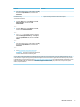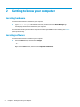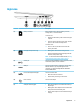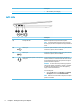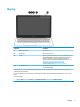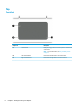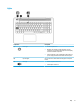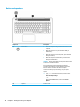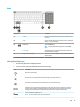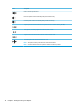User Guide
Keys
Component Description
(1) esc key Displays system information when pressed in combination with
the fn key.
(2) fn key Executes specic system functions when pressed in combination
with the esc key or action keys.
(3) Windows key Opens the Start menu.
NOTE: Pressing the Windows key again will close the Start
menu.
(4) num lock key Alternates between the navigational and numeric functions on
the integrated numeric keypad.
(5) Integrated numeric keypad When num lock is on, the keypad can be used like an external
numeric keypad.
Using the action keys
●
An action key performs an assigned function.
●
The icon on each action key illustrates the function for that key.
Icon Description
Opens the Get started app.
Decreases the screen brightness incrementally as long as you hold down the key.
Increases the screen brightness incrementally as long as you hold down the key.
Switches the screen image between display devices connected to the system. For example, if a monitor is
connected to the computer, repeatedly pressing this key alternates the screen image from the computer
display to the monitor display to a simultaneous display on both the computer and the monitor.
Turns the keyboard backlight o or on.
NOTE: To conserve battery power, turn o this feature.
Top 11