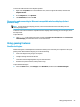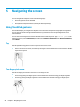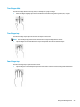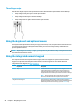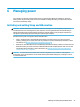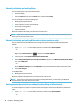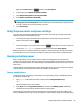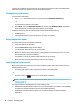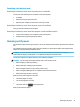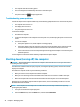User Guide
To return the audio stream to the computer speakers:
1. Right-click the Speakers icon in the notication area, at the far right of the taskbar, and then click
Playback devices.
2. On the Playback tab, click Speakers.
3. Click Set Default, and then click OK.
Discovering and connecting to Miracast-compatible wireless displays (select
products only)
NOTE: To learn what type of display you have, refer to the documentation that came with your TV or
secondary display device.
To discover and connect to Miracast-compatible wireless displays without leaving your current apps, follow
the steps below.
To open Miracast:
▲
Type project in the taskbar search box, and then click Project to a second screen. Click Connect to a
wireless display
, and then follow the on-screen instructions.
Using gaming features
SteelSeries Engine
SteelSeries Engine is a unied platform software that allows you to customize your computer for all of your
gaming needs. With SteelSeries Engine, you can do the following:
●
Store and congure all of your gear in one place
●
Congure settings and external devices
●
Customize sound and lighting eects on your external devices
●
Use Macros to perform actions (select products only)
To open SteelSeries Engine:
▲
Select the Start button, select All apps, select SteelSeries, and then select SteelSeries Engine.
Using gaming features 23