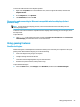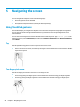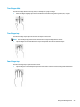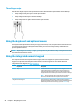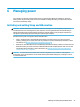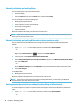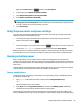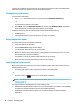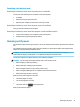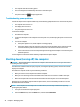User Guide
5 Navigating the screen
You can navigate the computer screen in the following ways:
●
Use touch gestures on the TouchPad
●
Use keyboard and optional mouse (mouse purchased separately)
Using TouchPad gestures
The TouchPad helps you navigate the computer screen and control the pointer using simple touch gestures.
You can also use the left and right TouchPad buttons as you would use the corresponding buttons on an
external mouse.
You can also customize gestures and view demonstrations of how they work. Type control panel in the
taskbar search box, select
Control Panel, and then select Hardware and Sound. Under Devices and Printers,
select Mouse.
Tap
Use the tap/double-tap gesture to select or open an item on the screen.
●
Point to an item on the screen, and then tap one nger on the TouchPad zone to select the item. Double-
tap an item to open it.
Two-nger pinch zoom
Use the two-nger pinch zoom to zoom out or in on images or text.
●
Zoom out by placing two ngers apart on the TouchPad zone and then moving your ngers together.
●
Zoom in by placing two ngers together on the TouchPad zone and then moving your ngers apart.
24 Chapter 5 Navigating the screen