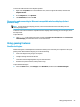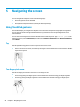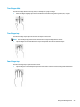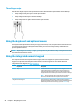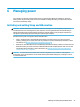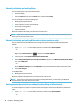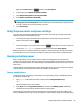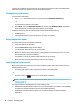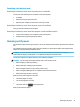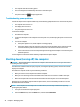User Guide
Three-nger swipe
Use the three-nger swipe to view open windows and to switch between open windows and the desktop.
●
Swipe 3 ngers away from you to see all open windows.
●
Swipe 3 ngers toward you to show the desktop.
●
Swipe 3 ngers left or right to switch between open windows.
Using the keyboard and optional mouse
The keyboard and optional mouse allow you to type, select items, scroll, and perform the same functions as
you do using touch gestures. The keyboard also allows you to use action keys and key combinations to
perform specic functions.
NOTE: Depending on the country or region, your keyboard may have dierent keys and keyboard functions
than those discussed in this section.
Using the integrated numeric keypad
The computer includes an integrated numeric keypad, and it also supports an optional external numeric
keypad or an optional external keyboard that includes a numeric keypad. For more details about the
integrated numeric keypad, see Keys on page 11.
Component Description
num lock key Controls the function of the integrated numeric keypad. Press the key
to alternate between the standard numeric function found on an
external keypad (this function is turned on at the factory) and the
navigational function (indicated by the directional arrows on the keys).
NOTE: The keypad function that is active when the computer is
turned o, is reinstated when the computer is turned back on.
Integrated numeric keypad Set at the factory to function like an external numeric keypad. To
alternate between this numeric function and the navigational function
(indicated by the directional arrow keys), press the num lock key.
26 Chapter 5 Navigating the screen