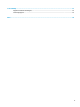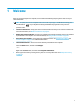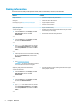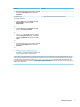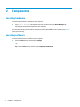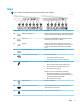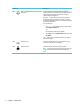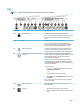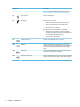User Guide
Right
NOTE: Refer to the illustration that most closely matches your computer.
Component Description
(1) USB Type-C charging port Connects any USB device with a Type-C connector and can charge
products such as cell phones, laptops, tablets, and MP3 players.
(2) USB 3.0 port Connects an optional USB device, such as a keyboard, mouse,
external drive, printer, scanner or USB hub.
(3) HDMI port Connects an optional video or audio device, such as a high-
denition television, any compatible digital or audio component,
or a high-speed High Denition Multimedia Interface (HDMI)
device.
(4) External monitor port Connects an external VGA monitor or projector.
(5) RJ-45 (network) jack/status lights Connects a network cable.
●
Green (left): The network is connected.
●
Amber (right): Activity is occurring on the network.
(6) Battery light When AC power is connected:
●
White: The battery charge is greater than 90 percent.
●
Amber: The battery charge is from 0 to 90 percent.
●
O: The battery is not charging.
When AC power is disconnected (battery not charging):
●
Blinking amber: The battery has reached a low battery
level. When the battery has reached a critical battery level,
the battery light begins blinking rapidly.
●
O: The battery is not charging.
(7) Power connector Connects an AC adapter.
(8) Optical drive (select products only) Depending on your computer model, reads an optical disc or
reads and writes to an optical disc.
(9) Optical drive eject button (select products only) Releases the optical drive disc tray.
Right 5