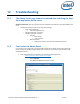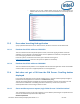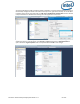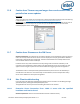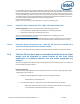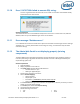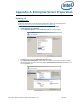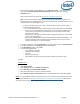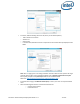Intel Unite Solution - Enterprise Deployment Guide
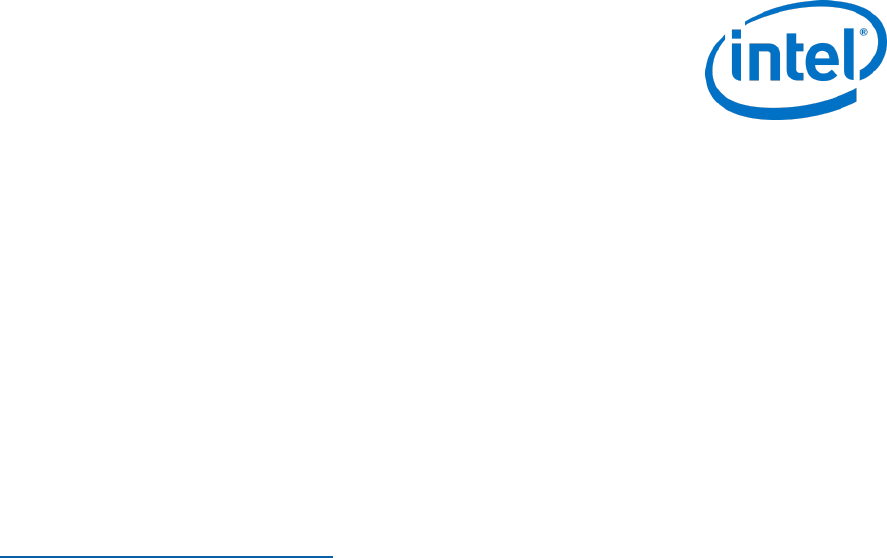
Intel Unite® Solution Enterprise Deployment Guide v3.1.7 66 of 83
If a user defines a DNS server but does not specify any Search Domains, when the MAC tries to perform an
Auto Discovery there is no DNS domain suffix to search through. If there's no DNS Search Domains defined,
the Intel Unite application can't add them to either Auto Discovery or even the "static" entry of uniteservice.
So unless Auto Discovery works on _uniteservice._tcp, the Client won’t be able to find the Enterprise Server.
The easiest solution is simply to add a DNS Search Domain (which should match the DNS SRV record), but
one could also define the Enterprise Server in the plist settings instead.
Use the Terminal command:
defaults write com.intel.Intel-Unite EnterpriseServer myServer.mydomain.myTLD
12.8.2 Enterprise Server Connection Error -1001: The request timed out
Workaround/Solution: This error could be because of the following two reasons.
1. There is potentially a problem with the Web Service on the Enterprise Server.
2. The Mac has a network issue connecting to the server.
The first step in addressing this would be to find the Web Service in the debug log. Look for
https://yourserver/Unite/CCService.asmx.
Copy and paste this URL into Safari and confirm that the Mac can get to the Web Service. This will verify if
there is a network issue connecting to the server and if the web service on Enterprise server is running.
12.8.3 Enterprise Server Connection Error -1200: An SSL error has occurred and a
secure connection to the server cannot be made.
Work with your IT department to get valid SHA-2 certificates that are needed for the Intel Unite Solution.
12.9 The Mac OS Intel Unite app is removed/uninstalled from the Client
device and an alternate or newer version of the Intel Unite
application is installed, however the old install properties are
present.
The Intel Unite application for Mac Client devices follow general OS X conventions, hence users settings are
not removed when the app is deleted.
Workaround/Solution:
Uninstall the Intel Unite application from the Client device. There are two ways of removing these settings
and getting back to a clean state.
1. Within the Terminal (/Applications/Utilities), enter the following command:
defaults delete com.intel.Intel-Unite
2. From the Finder, delete the ~/Library/Preferences/com.intel.Intel-Unite.plist file then...
Reboot the system. Plist files are heavily cached by the OS these days so you generally
can't delete them and have the OS pick up the change.