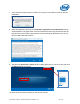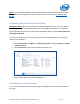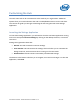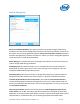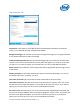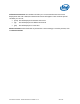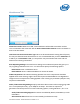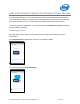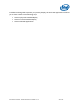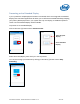Intel Unite Solution - Small Business User Guide
Intel Unite® Solution - Small Business User Guide v3.1.4 24 of 57
General Settings Tab
Reset to Installation Defaults: This option will remove all system changes made during
installation and will reset all settings back to default. The Intel Unite software will remain on
the system, but you will be guided through the Set up your Intel Unite® solution wizard the
next time the application is started. This option is useful if you want to change the appliance
mode selection you made during installation.
Reset Settings: This option will return all settings back to default. This will not remove any
system changes made during installation.
PIN Display Size: This option will allow you to customize the text size of the PIN that is
displayed in the upper-right corner of the screen. Note that as you change the value, the
example pin 0000-0000 will provide a preview.
PIN Transparency: This option will allow to change the transparency of the PIN, where 0=
transparent and 100= default color mode. Values of 1-99 will provide different opacity.
Lock the Keyboard when in full screen mode: If set to Yes, the Hub Unlock Password
window will be displayed. The Intel Unite application will run in a KIOSK mode, which will
block key combinations that will allow a user to exit the application. To exit, you must enter
the Hub Unlock Password.
Hub Unlock Password: This text field is only present if Lock the Keyboard when in full
screen mode is set to Yes. The option Hub Unlock Password is used while the Intel Unite
application is running in KIOSK mode. When you enter it, the Intel Unite application will exit.
Note that there is no indication that you are entering the password in KIOSK mode.