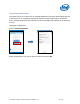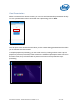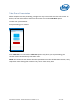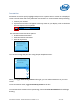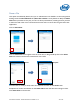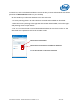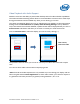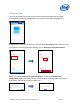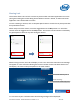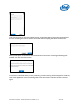Intel Unite Solution - Small Business User Guide
Intel Unite® Solution - Small Business User Guide v3.1.4 37 of 57
Video Playback with Audio Support
Windows users have the ability to present their desktop with full audio and video capabilities.
The audio and video streaming feature allows in room attendees to view movies or video clips
during presentations and is available only when you are sharing your screen.
This option is enabled by default, but your IT administrator can disable it on the Configuration
Settings under the Miscellaneous tab (Audio/ Video Streaming Settings is set by default to
Yes). If this feature has not been disabled, a speaker button will be displayed after you click on
Present Screen. This button will allow you to mute or unmute your audio to the room.
Click on Present Screen or select the display you want to use by clicking (…).
The speaker button will allow you to mute or unmute your audio to the room with a simple
click.
You can now share video content with accompanying audio.
Note: the audio and video experience is only available if you are sharing your display and not
when using the feature Present Application. To share video content, your client PC requires a
3
rd
generation Intel Core processor (or greater) running Windows 7, 8.1 or 10.
Click to mute/
unmute the audio