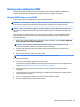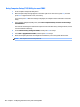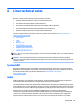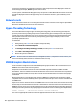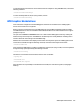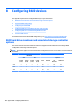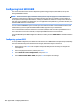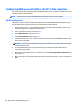HP Z440, Z640, and Z840 Workstation Series - Maintenance and Service Guide
Conguring RAID with the Intel utility
Follow these steps to create RAID volumes.
NOTE: The option ROM displays once for each controller. To expand the mini option ROM screen to full
screen, press the Space Bar as soon as the mini option ROM screen displays. As soon as the desired option
ROM rst displays, immediately press Ctrl+I to enter the option ROM conguration.
1. Press Ctrl+I as soon as the desired option ROM appears to enter the Intel Rapid Storage Technology
enterprise utility (RSTe). Use the arrow keys and the space bar to navigate and select options.
NOTE: If only one hard drive is attached, the utility does not open.
2. Select Create RAID Volume, then press Enter.
3. Type a name for the RAID volume in the Name eld, then press Tab.
4. Use the up and down arrow keys to select the RAID Level, and then press Tab.
5. If three or more hard drives are installed, complete the following steps:
a. Press Enter to display the Select dialog box.
b. Select individual physical members of the volume using the up and down arrow keys to navigate
available drives, and then use the spacebar to make your selection.
c. Press Enter to exit the Select dialog box and to return to the Create Volume Menu dialog box.
6. If appropriate, use the up and down arrow keys to select a size in the Stripe Size eld, and then press
Tab.
7. Enter the desired volume size in the Capacity eld, and then press Tab.
NOTE: The default Capacity is about 95% of the maximum capacity to allow for replacement of failed
drives with a drive of the same capacity.
8. Press Enter to initiate volume creation.
9. When the warning message appears, press Y to create the volume.
10. Use the up and down arrow keys to select Exit, then press Enter or press ESC twice to exit.
11. Press Y to conrm the exit.
Conguring Intel SATA RAID 109