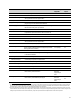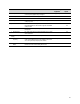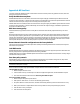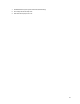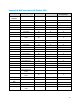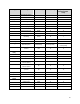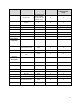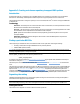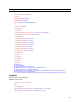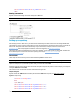HP Business Notebook and Desktop PC F10 setup overview Technical White Paper Technical white paper
23
Appendix A: HP Sure Start
Sure Start verifies that the BIOS and other critical firmware are intact at startup. If there any problems are found, Sure Start
will repair the problem automatically.
Verify Boot Block on every boot
Disabled (Default): When set to the default, HP Sure Start will verify the integrity of the BIOS in system flash each time the
system is in a sleep, hibernate, or off state such that assurance is provided that it has not been tampered with before the host
CPU executes that code as part of the process of resuming from the low power state.
Enabled: When this box is checked, HP Sure Start will continue to verify the integrity of the BIOS in system flash each time the
system is in a sleep, hibernate, or off state. Additionally, HP Sure Start will verify the integrity of the BIOS in system flash on
each warm boot (Windows restart).
BIOS data recovery policy
Automatic (Default): Any problems that are found by HP Sure Start will be automatically repaired without any user action
required.
Manual (For Advanced Users only): Any problems found by HP Sure Start will not be repaired automatically and will require a
special key sequence input by the local user to proceed with the repair. This mode is only intended for scenarios where the
machine owner would prefer to perform forensics on system flash content before it is repaired. This is not recommended for
the typical user. In the case of HP Sure Start finding an issue with the initial BIOS code, the system will refuse to boot and will
flash a special LED sequence until the special key sequence is pressed on the internal keyboard.
Restore Network Controller configuration to the factory defaults
This manual control will restore the network parameters (used by the Intel integrated network controller) stored in system
flash to their factory defaults.
Lock BIOS version
Disabled (Default): When set to default, the BIOS can be updated using any one of the supported processes. The HP Sure Start
Recovery image will also be updated by default when this setting is disabled.
Enabled: When this box is checked, all HP BIOS update tools will refuse to update the BIOS. The HP Sure Start recovery image is
fixed when this setting is enabled.
Sure Start policy controls
Although HP Sure Start is enabled out of the box with default settings that are optimized for the typical user, HP provides
policy setting within BIOS setup that may be appropriate for advanced users.
Note: If you change the Sure Start recovery option from Automatic (Default) to Manual, the automatic verification and repair
process will not take place on startup.
On rare occasions, the system may experience BIOS corruption when Sure Start has been set to Manual.
Identifying BIOS corruption
1. Attach AC adapter and turn on unit.
2. If the unit fails to start up, and the Caps Lock or Num Lock light blinks eight times, this indicates BIOS corruption.
3. Turn off the unit and follow the directions for Recovering from BIOS corruption.
Recovering from BIOS corruption
1. Attach AC adapter and press the power button.
2. Hold Up Arrow + Down Arrow + esc for one second during system startup.
3. The power LED turns to white, then amber, and then starts blinking while the system runs HP Sure Start recovery.
4. Wait up to 30 seconds to complete HP Sure Start recovery. Watch for a brief prompt message to press Esc.
5. Press Esc after recovery is complete.
6. Press F10 to enter the setup menu.