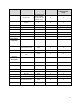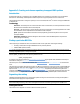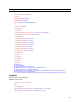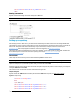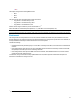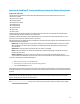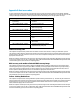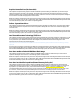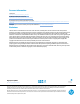HP Business Notebook and Desktop PC F10 setup overview Technical White Paper Technical white paper
32
Appendix D: Enabling HP Touchpoint Manager Always On Remote Management
Supported Platforms
The 2014 platforms listed below support HP Touchpoint Manager Always On Remote Management, when Intel vPro
processors are included
•
HP Elite x2 1011 G1 Tablet
•
HP Elitebook 1040 G2
•
HP Elitebook Folio 1020 G1
•
HP Elitebook 850 G2
•
HP Elitebook 840 G2
•
HP Elitebook 820 G2
•
HP Zbook 14 G2
• HP Zbook 15u G2
The Always On Remote Management feature is enabled on select HP devices and is automatically activated when the HP
Touchpoint Manager software is installed on an enrolled device.
With Always On Remote Management, HP Touchpoint Manager can communicate with a device while the device is in a low
power mode, such as sleep (S3), hibernation (S4), or soft off (S5).
The following features are available when the IT administrator accesses the device through the HP Touchpoint Manager server
using Always On Remote Management:
Remote Lock—Securely locks a lost or stolen device remotely. This lock requires a PIN number to unlock the computer.
The IT administrator can view the unlock PIN number on the Device Details page. The PIN must be entered locally to
unlock the device.
Remote Erase—Securely erases a device that has been lost, stolen, or reassigned.
Unlock—The IT administrator can view the unlock PIN number on the Device Details page. The PIN must be entered
locally to unlock the device.
Boot Error Reporting—If the device cannot boot, it will report an error to the HP Touchpoint Manager server if
communication can be established. The server sends an alert to the IT administrator with a brief description of the error.
To prevent or disable Always On Remote Management:
1. When the device restarts, access F10 BIOS Setup.
2. Select Advanced, and then select HP Touchpoint Manager Options.
3. Clear the Allow Activation check box.
Removing the check mark after a device has been enrolled and provisioned causes the device to be reprovisioned and prevents
HP Touchpoint Manager from reprovisioning it. The device can be reprovisioned if Allow Activation is checked, and the settings
are saved.
Note: HP recommends setting a BIOS administrator password to prevent unauthorized deprovisioning. Failure to implement a
password allows anyone in physical possession of the device to inactivate or disable the Always On Remote management
feature, including removal of the lock and erase features.
Activation
Go to www.hptouchpointmanager.com, sign up for an account and enroll your device. Reboot your system when prompted.