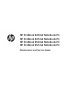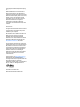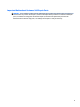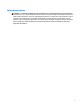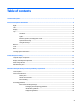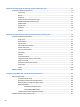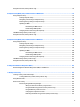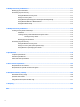HP ProBook 640 G2 Notebook PC HP ProBook 645 G2 Notebook PC HP ProBook 650 G2 Notebook PC HP ProBook 655 G2 Notebook PC Maintenance and Service Guide
© Copyright 2015 HP Development Company, L.P. AMD and AMD Litho Pro are trademarks of Advanced Micro Devices, Inc. Bluetooth is a trademark owned by its proprietor and used by Hewlett-Packard Company under license. Intel, Skylake, and Core are trademarks of Intel Corporation in the U.S. and other countries. Microsoft and Windows are registered trademarks or trademarks of Microsoft Corporation in the United States and/or other countries.
Important Notice about Customer Self-Repair Parts CAUTION: Your computer includes Customer Self-Repair parts and parts that should only be accessed by an authorized service provider. See Chapter 5, "Removal and replacement procedures for Customer Self-Repair parts," for details. Accessing parts described in Chapter 6, "Removal and replacement procedures for Authorized Service Provider only parts," can damage the computer or void your warranty.
iv Important Notice about Customer Self-Repair Parts
Safety warning notice WARNING! To reduce the possibility of heat-related injuries or of overheating the device, do not place the device directly on your lap or obstruct the device air vents. Use the device only on a hard, flat surface. Do not allow another hard surface, such as an adjoining optional printer, or a soft surface, such as pillows or rugs or clothing, to block airflow. Also, do not allow the AC adapter to contact the skin or a soft surface, such as pillows or rugs or clothing, during operation.
vi Safety warning notice
Table of contents 1 Product description ....................................................................................................................................... 1 2 External component identification .................................................................................................................. 6 Right .......................................................................................................................................................................
5 Removal and replacement procedures for Customer Self-Repair parts ............................................................. 37 Component replacement procedures .................................................................................................................. 37 Service door ....................................................................................................................................... 37 Battery ....................................................................
Using HP Sure Start (select products only) ......................................................................................................... 92 8 Computer Setup (BIOS), TPM, and HP Sure Start in Windows 8.1 ....................................................................... 93 Using Computer Setup ......................................................................................................................................... 93 Starting Computer Setup ....................................
12 Backup and recovery in Windows 8.1 ......................................................................................................... 111 Backing up your information ............................................................................................................................. 111 Performing a system recovery .......................................................................................................................... 111 Using the Windows recovery tools .................
1 Product description Category Description Product Name HP 640 G2 Notebook PC HP 645 G2 Notebook PC HP 650 G2 Notebook PC HP 655 G2 Notebook PC Processors HP 640 and HP 650 products: Intel Skylake Core i3-6100U Dual Core 2.3GHz SoC BGA Intel Skylake Core i5-6200U Dual Core 2.3/2.8GHz SoC BGA Intel Skylake Core i5-6300U Dual Core 2.4/3.0GHz SoC BGA Intel Skylake Core i7-6600U Dual Core 2.6/3.
Category Description 14.0" FHD Slim eDP SVA 60% 300 nits (1920 x 1080) Touch with camera and with WWAN Anti-glare panels for 15" products with LED backlight: 15.6" HD AG SVA 45% CG 220 nits eDP 1.2 flat (1366x768) 15.6" HD AG SVA 45% CG 220 nits eDP 1.2 flat (1366x768) with camera 15.6" HD AG SVA 45% CG 220 nits eDP 1.2 flat (1366x768) with WWAN 15.6" HD AG SVA 45% CG 220 nits eDP 1.2 flat (1366x768) with camera and with WWAN 15.6" FHD AG SVA 60% CG 300 nits eDP 1.3 + PSR slim flat (1920x1080) 15.
Category Description SSD 512GB 2280 M2 PCIe-3x4 DS SSD 512GB 2280 M2 PCIe-3x4 DS NVMe SSD 512GB 2280 M2 PCIe-3x4 SS NVMe SSD 512GB 2280 M2 SATA-3 self-encrypting drive Opal2 SSD 512GB 2280 M2 SATA-3 TLC Optical drive SATA-3 7 mm 2.
Category Description Headphone / Microphone (Combo jack) AC Port (4.5mm) Docking Quest 2 dock support Keyboard/pointing devices HP Advanced Keyboard Touchpad, Spill-resistant with drain Touchpad, Spill-resistant with drain, DuraKeys and backlit Dual Point, Spill-resistant with drain, DuraKeys and backlit Power requirements Battery: 3-cell HP Long Life Prismatic 48 WHr ( 4.21 Ahr ) Battery AC adapter: 45 Watt Smart nPFC 3 pin RC 4.5mm connector - non slim 45 Watt Smart nPFC 3 pin RC 4.
Category Serviceability Description ● Win 8.1 64 High-End Emerging Markets ● Win 8.1 64 High-End Multi-Language ● Win 8.1 PRO 64 ● Win 10 Home 64 ● Win 10 Home 64 Single Language ● Win 10 Home 64 CPPP ● Win 10 Home 64 High-end ● Win 10 Home 64 High-end Single Language ● Win 10 Pro 64 ● Win 10 Pro 64 Downgrade Win 7 32 ● Win 10 Pro 64 Downgrade Win 7 64 ● FreeDOS 2.
2 External component identification Right Component Description (1) Dual-Mode DisplayPort Connects an optional digital display device, such as a highperformance monitor or projector. (2) USB 3.0 charging (powered) port Connects an optional USB device, such as a keyboard, mouse, external drive, printer, scanner or USB hub. Standard USB ports will not charge all USB devices or will charge using a low current. Some USB devices require power and require you to use a powered port.
Component Description WARNING! To reduce the risk of personal injury, adjust the volume before putting on headphones, earbuds, or a headset. For additional safety information, refer to the Regulatory, Safety, and Environmental Notices. To access this guide: 1. Type support in the taskbar search box, and then select the HP Support Assistant app. – or – Click the question mark icon in the taskbar. 2. Select My PC, select the Specifications tab, and then select User Guides.
Left NOTE: Refer to the illustration that most closely matches your computer. Component (1) Description Security cable slot Attaches an optional security cable to the computer. NOTE: The security cable is designed to act as a deterrent, but it may not prevent the computer from being mishandled or stolen. (2) Vent Enables airflow to cool internal components. NOTE: The computer fan starts up automatically to cool internal components and prevent overheating.
Display Component Description (1) WLAN antennas* Send and receive wireless signals to communicate with wireless local area networks (WLANs). (2) WWAN antennas* Send and receive wireless signals to communicate with wireless wide area networks (WWANs). (3) Internal microphones Record sound. (4) Webcam light On: The webcam is in use. (5) Webcam (select products only) Records video and captures photographs. Some models allow you to video conference and chat online using streaming video.
Component 2. Description Select My PC, select the Specifications tab, and then select User Guides. Top TouchPad Component 10 Description (1) Pointing stick (select products only) Moves the pointer and selects or activates items on the screen. (2) Left pointing stick button (select products only) Functions like the left button on an external mouse. (3) TouchPad light ● On: The TouchPad is off. ● Off: The TouchPad is on.
Lights Component (1) (2) Description Power light Microphone mute light ● On: The computer is on. ● Blinking: The computer is in the Sleep state, a power-saving state. The computer shuts off power to the display and other unneeded components. ● Off: The computer is off or in Hibernation. Hibernation is a power-saving state that uses the least amount of power. ● Amber: microphone sound is off. ● Off: microphone sound is on. (3) Num lock light On: Num lock is on.
Buttons, speakers, and fingerprint reader Component (1) Description Power button ● When the computer is off, press the button to turn on the computer. ● When the computer is on, press the button briefly to initiate Sleep. ● When the computer is in the Sleep state, press the button briefly to exit Sleep. ● When the computer is in Hibernation, press the button briefly to exit Hibernation. CAUTION: Pressing and holding down the power button results in the loss of unsaved information.
Component Description A wireless network must be set up before a wireless connection is possible. (4) Volume mute button (select products only) Mutes and restores speaker sound. (5) Fingerprint reader (select products only) Allows a fingerprint logon to Windows, instead of a password logon.
Special function keys NOTE: Refer to the illustration that most closely matches your computer. Component Description (1) esc key Displays system information when pressed in combination with the fn key. (2) fn key Executes frequently used system functions when pressed in combination with a function key, the num lock key, the esc key, or the fn+b. See Using the hot keys on page 15 (3) Windows key Opens the Start menu. NOTE: Pressing the Windows key again will close the Start menu.
Component Description (1) esc key Displays system information when pressed in combination with the fn key. (2) fn key Executes frequently used system functions when pressed in combination with a function key, the num lock key, the esc key, or the fn+b. See Using the hot keys on page 15 (3) Windows key Opens the Start menu. NOTE: Pressing the Windows key again will close the Start menu. (4) num lock key Turns the embedded numeric keypad on and off.
Press fn+function key Description Decreases the screen brightness incrementally as long as you hold down the key. Increases the screen brightness incrementally as long as you hold down the key. Decreases speaker volume incrementally while you hold down the key. Increases speaker volume incrementally while you hold down the key. Mutes the microphone.
Bottom Component Description (1) Docking station support holes Support an optional docking station. (2) Vent Enables airflow to cool internal components. NOTE: The computer fan starts up automatically to cool internal components and prevent overheating. It is normal for the internal fan to cycle on and off during routine operation.
Component (3) Description Battery light ● Blinking: The computer is in the Sleep state, a powersaving state. The computer shuts off power to the display and other unneeded components. ● Off: The computer is off or in Hibernation. Hibernation is a power-saving state that uses the least amount of power. When AC power is connected: ● White: The battery charge is greater than 90 percent. ● Amber: The battery charge is from 0 to 90 percent. ● Off: The battery is not charging.
Rear Component Description (1) External monitor port Connects an external VGA monitor or projector. (2) Serial port (select products only) Connects an optional device such as a serial modem, mouse, or printer. Locating system information Important system information is located on the bottom edge of the tablet or on the keyboard base.
Using Windows, briefly press the fn+esc key combination to display the System Information screen, which provides the product name and serial number of your computer, as well as information about the memory, processor, BIOS, and keyboard.
3 Illustrated parts catalog Computer major components NOTE: HP continually improves and changes product parts. For complete and current information on supported parts for your computer, go to http://partsurfer.hp.com, select your country or region, and then follow the on-screen instructions. NOTE: Details about your computer, including model, serial number, product key, and length of warranty, are on the service tag at the bottom of your computer. See Locating system information on page 19 for details.
Item Component (1) Display NOTE: 22 For spare part information, see Display assembly subcomponents on page 27.
Item Component (2) Hinge covers (3) Spare part number For 14” products 840685-001 For 14” products with a touch screen 840686-001 For 15” products 840738-001 For 15” products with a touch screen 840739-001 Keyboard NOTE: For a detailed list of country codes, see Keyboard on page 48.
Item Component Spare part number (12) For 15" products with high-quality integrated graphics 840734-001 For 14" products with discrete graphics 840663-001 For 15" products with discrete graphics 840733-001 (13) System board Discrete memory, Intel i5-6300U processor, and WWAN capability 840712-001 Discrete memory, Intel i5-6300U processor, WWAN capability, and Windows 840712-601 Discrete memory, Intel i7-6300U processor, and WWAN capability 840713-001 Discrete memory, Intel i7-6300U processo
Item (14) Component Spare part number UMA memory, Intel i7-6820HQ processor, and WWAN capability 844346-001 UMA memory, Intel i7-6820HQ processor, and WWAN capability, and Windows 844346-601 Fingerprint reader board (includes cable) For 14" products 840664-001 For 15" products 840735-001 (15) Optical drive board (includes cable) (16) Speaker (includes cable) 840700-001 (17) Audio board (includes cable) 840692-001 (18) Base enclosure (19) For 14" products 840657-001 For 15" products
Item Component Spare part number Huawei Wrangler MU736 HSPA+ w/GPS M.2 793516-001 (25) Battery 801554-001 (26) Optical drive NOTE: (27) 26 For spare part information, see Mass storage devices on page 29.
Display assembly subcomponents Item Component (1) Bezel (2) Spare part number For 14" HP 640 products 840658-001 For 15" HP 650 products 840726-001 For 14" HP 645 products 841482-001 For 15" HP 655 products 842333-001 Hinge cover Hinge cover for 14" products 840685-001 Hinge cover for 15" products 840738-001 Display assembly subcomponents 27
Item Component (3) Hinge cover (4) (5) Hinge cover for 14" products with a touch screen 840686-001 Hinge cover for 15" products with a touch screen 845835-001 Panel Slim panel for 14" products 840697-001 Flat panel for 14" products 840698-001 Touch screen for 14" products (includes camera) 840687-001 Slim panel for 15" products 840748-001 Flat panel for 15" products 840749-001 Touch screen for 15" products (includes camera) 840740-001 Hinge Kit NOTE: (6) (7) (8) (9) 28 Spare part
Mass storage devices Item Component (1) Solid-state drive 128GB M2 SATA-3 TLC Spare part number 840701-001 841485-001 842336-001 128GB SATA-3 TLC for use in Brazil 840708-001 180GB M2 SATA-3 MLC 840702-001 841486-001 842337-001 180GB M2 SATA-3 self-encrypting Opal2 841487-001 842338-001 180GB M2 SATA-3 self-encrypting OPAL2 MLC 840703-001 SSD 240GB 2280 M2 SATA-3 843145-001 256GB M2 SATA-3 TLC 840704-001 841489-001 842340-001 256GB SATA-3 TLC for use in Brazil 840709-001 Mass storage de
Item Component Spare part number 256GB M2 SATA-3 self-encrypting OPAL2 MLC 840705-001 842341-001 841490-001 256GB M2 PCIe-3x4 NVMe 840710-001 256GB PCIe-3x4 NVMe 841488-001 842339-001 512GB M2 SATA-3 TLC 840706-001 841492-001 842343-001 512GB M2 SATA-3 self-encrypting OPAL2 MLC 840707-001 841493-001 842344-001 512GB M2 PCIe-3x4 NVMe 840711-001 841491-001 842342-001 (2) Hard Drive Hardware Kit (3) Hard drive (4) 840682-001 500GB 7200RPM RAW 7mm 703267-001 500GB 5400RPM SATA RAW HYB8G 7
Miscellaneous parts Component Spare part number AC adapter 90 W PFC ADPTR S-3P 4.5MM (select 15" products only) 710413-001 65 W AC adapter nPFC S-3P 4.5MM 710412-001 65 W AC adapter nPFC SMART 4.5mm EM 714657-001 45 W AC adapter NPFC SMART RC 4.5mm NSLIM 741727-001 45 W AC adapter NPFC SMART RC 4.
4 Removal and replacement procedures preliminary requirements Tools required You will need the following tools to complete the removal and replacement procedures: ● Flat-bladed screwdriver ● Magnetic screwdriver ● Phillips P0 and P1 screwdrivers Service considerations The following sections include some of the considerations that you must keep in mind during disassembly and assembly procedures.
Cables and connectors CAUTION: When servicing the computer, be sure that cables are placed in their proper locations during the reassembly process. Improper cable placement can damage the computer. Cables must be handled with extreme care to avoid damage. Apply only the tension required to unseat or seat the cables during removal and insertion. Handle cables by the connector whenever possible. In all cases, avoid bending, twisting, or tearing cables.
Grounding guidelines Electrostatic discharge damage Electronic components are sensitive to electrostatic discharge (ESD). Circuitry design and structure determine the degree of sensitivity. Networks built into many integrated circuits provide some protection, but in many cases, ESD contains enough power to alter device parameters or melt silicon junctions. A discharge of static electricity from a finger or other conductor can destroy static-sensitive devices or microcircuitry.
Packaging and transporting guidelines Follow these grounding guidelines when packaging and transporting equipment: ● To avoid hand contact, transport products in static-safe tubes, bags, or boxes. ● Protect ESD-sensitive parts and assemblies with conductive or approved containers or packaging. ● Keep ESD-sensitive parts in their containers until the parts arrive at static-free workstations. ● Place items on a grounded surface before removing items from their containers.
Equipment guidelines Grounding equipment must include either a wrist strap or a foot strap at a grounded workstation. ● When seated, wear a wrist strap connected to a grounded system. Wrist straps are flexible straps with a minimum of one megohm 10% resistance in the ground cords. To provide proper ground, wear a strap snugly against the skin at all times. On grounded mats with banana-plug connectors, use alligator clips to connect a wrist strap. ● When standing, use foot straps and a grounded floor mat.
5 Removal and replacement procedures for Customer Self-Repair parts This chapter provides removal and replacement procedures for Customer Self-Repair parts. NOTE: The Customer Self-Repair program is not available in all locations. Installing a part not supported by the Customer Self-Repair program may void your warranty. Check your warranty to determine if Customer Self-Repair is supported in your location.
2. Lift the service door to remove it (2). Battery Description Spare part number Battery 3C 48WHr 4.21Ah LI CI03048XL-PR 801554-001 IMPORTANT: Make special note of each screw and screw lock size and location during removal andreplacement Before removing the battery, follow these steps: 1. Shut down the computer. 2. Disconnect all external devices connected to thecomputer. 3.
2. Lift the battery (2), and remove it (3). Reverse this procedure to install the battery.
Remove the hard drive: 40 1. Loosen 4 P1 captive screws or remove 4 M 2.0x8L P1 screws (1). 2. Pull the plastic tab (2), and then remove the hard drive (3). 3. If it is necessary to disassemble the hard drive, remove the 4 screws (1), and then remove pull the tab (2) to remove the cover from the hard drive.
Reverse this procedure to reassemble and install the hard drive.
IMPORTANT: replacement Make special note of each screw and screw lock size and location during removal and Before removing the solid-state drive, follow these steps: 1. Shut down the computer. 2. Disconnect all external devices connected to the computer. 3. Disconnect the power from the computer by first unplugging the power cord from the AC outlet and then unplugging the AC adapter from the computer. 4. Remove the following components: a. Service door (see Service door on page 37). b.
Description Spare part number T77W595 LTE M.2 w/GPS 800870-001 Huawei Wrangler MU736 HSPA+ w/GPS M.2 793516-001 IMPORTANT: replacement Make special note of each screw and screw lock size and location during removal and Before removing the WWAN module, follow these steps: 1. Shut down the computer. 2. Disconnect all external devices connected to the computer. 3.
2. Remove 1 M 2.0x 3L P1screw (2), and then remove the WWAN module. Reverse this procedure to install the WWAN module. WLAN module NOTE: The WLAN module spare part kit includes the cable. Description Spare part number WLAN Broadcom Nami 43142 bgn 1x1 + BT 4 LE PCIe+USB NGFF 1630 MOW 792608-001 Realtek Shanks RTL8188EE bgn 1x1 PCI-e NGFF 2230 M.2 WW (NB) 792609-001 11AC 7265NV M.2 D0 MOW 793840-001 11ac 2x2 Intel 8260NGW Snowfield Peak 2 806721-001 11ac Intel 3165 M.
1. Shut down the computer. 2. Disconnect all external devices connected to the computer. 3. Disconnect the power from the computer by first unplugging the power cord from the AC outlet and then unplugging the AC adapter from the computer. 4. Remove the following components: a. Service door (see Service door on page 37). b. Remove the battery (see Battery on page 38) c. Hard drive (see Hard drive on page 39). d. Solid state drive (see Solid-state drive (select products only) on page 41). e.
Optical drive Description Spare part number Optical drive Optical drive/Blu-ray combo for 14” products 840688-001 Optical drive/DVD combo for 14" products 840689-001 Optical drive/DVD ROM combo for 14" products 840690-001 Optical drive/Blu-ray combo for 15" products 840741-001 Optical drive/DVD combo for 15" products 840742-001 Optical drive/DVD ROM combo for 15" products 840743-001 IMPORTANT: replacement Make special note of each screw and screw lock size and location during removal and Bef
2. Remove the optical drive (2). Reverse this procedure to install the optical drive.
Keyboard In this section, the first table provides the main spare part number for the keyboard. The second table provides the country codes.
c. Hard drive (see Hard drive on page 39). d. Solid-state drive (see Solid-state drive (select products only) on page 41). e. WWAN module (see WWAN module (select products only) on page 42). f. WLAN module (see WLAN module on page 44). g. Optical drive (see Optical drive on page 46). Remove the keyboard: 1. Remove the 3 M 2x4L screws that secure the keyboard to the computer. 2. Position the computer open and on its side.
3. Gently insert a Torx screwdriver or other blunt tool into the keyboard release opening under the memory module, and then press gently on the back of the keyboard until the keyboard disengages from the computer. CAUTION: 4. 50 Press gently to avoid damaging the mylar on the back of the keyboard. Rotate the keyboard downward (1) onto the top cover (1), and then release and disconnect the following connectors and cables: ● Release the keyboard connector (2) and then remove the cable (3).
5. Remove the keyboard (8). Reverse this procedure to install the keyboard. Memory Description Spare part number Memory 2GB PC3L 12800 1600MHz shared memory 691739-001 4GB PC3L 12800 1600MHz shared memory 691740-001 8GB PC3L 12800 1600MHz shared memory 693374-001 4GB 2133MHz 1.2v DDR4 shared memory 820569-001 8GB 2133MHz 1.
Before removing the memory module, follow these steps: 1. Shut down the computer. 2. Disconnect all external devices connected to the computer. 3. Disconnect the power from the computer by first unplugging the power cord from the AC outlet and then unplugging the AC adapter from the computer. 4. Remove the following components: ▲ a. Service door (see Service door on page 37). b. Battery (see Battery on page 38). c. Hard drive (see Hard drive on page 39). d.
CAUTION: To prevent damage to the memory module, hold the memory module by the edges only. Do not touch the components on the memory module. 1. Align the notched edge (1) of the memory module with the tab in the memory module slot. 2. With the memory module at a 45-degree angle from the surface of the memory module compartment, press the module (2) into the memory module slot until it is seated. 3.
6 Removal and replacement procedures for Authorized Service Provider parts This chapter provides removal and replacement procedures for Authorized Service Provider only parts. CAUTION: Components described in this chapter should only be accessed by an authorized service provider. Accessing these parts can damage the computer or void the warranty. CAUTION: This computer does not have user-replaceable parts.
Hinge cover Description Spare part number Hinge Kit for 14" products 840684-001 Hinge Kit for 15" products 840737-001 Hinge Kit for 14" products with a touch screen 845830-001 Hinge Kit for 15" products with a touch screen 845835-001 Hinge cover for 14" products 840685-001 Hinge cover for 15" products 840738-001 Hinge cover for 14" products with a touch screen 840686-001 Hinge cover for 15" products with a touch screen 845835-001 IMPORTANT: replacement Make special note of each screw and
Reverse this procedure to replace the hinge covers.
Base enclosure IMPORTANT: Make special note of each screw and screw lock size and location during removal and replacement. Description Spare part number Base enclosure For 14" products 840712-001 For 15" products 840725-001 Before removing the base enclosure, follow these steps: 1. Shut down the computer. 2. Disconnect all external devices connected to the computer. 3.
2. Remove the two M2x3L screws (1), the wo M2x1.5L 1 P0 screws (2), 1 M2.5x8L T8 screw (3), and 10 M2.6x6L T8 screws (8). Reverse this procedure to install the base enclosure.
System board Description Spare part number System board Discrete memory, Intel i5-6300U processor, and WWAN capability 840712-001 Discrete memory, Intel i5-6300U processor, WWAN capability, and Windows 840712-601 Discrete memory, Intel i7-6300U processor, and WWAN capability 840713-001 Discrete memory, Intel i7-6300U processor, WWAN capability, and Windows 840713-601 UMA memory, AMD A10-8700B processor, and WWAN capability 841494-001 842345-001 UMA memory, AMD A6-8500B processor 841495-001 8423
IMPORTANT: replacement Make special note of each screw and screw lock size and location during removal and Before removing the system board, follow these steps: 1. Shut down the computer. 2. Disconnect all external devices connected to the computer. 3. Disconnect the power from the computer by first unplugging the power cord from the AC outlet and then unplugging the AC adapter from the computer. 4. Remove the following components: a. Service door (see Service door on page 37). b.
3. Lift the system board (4), and then remove it (5). Reverse this procedure to install the system board.
a. Service door (see Service door on page 37). b. Remove the battery (see Battery on page 38) c. Hard drive (see Hard drive on page 39). d. Solid-state drive (see Solid-state drive (select products only) on page 41). e. WWAN module (see WWAN module (select products only) on page 42). f. WLAN module (see WLAN module on page 44). g. Optical drive (see Optical drive on page 46). h. Keyboard (see Keyboard on page 48). i. Hinge covers (see Hinge cover on page 55). j.
3. Lift the fan and heat sink assembly (3) to remove it. Reverse this procedure to install the fan and heat sink assembly.
Optical drive board Description Spare part number Optical drive board For products with an optical drive 840745-001 For products with an optical drive and a serial port (select products only) 840746-001 IMPORTANT: replacement Make special note of each screw and screw lock size and location during removal and Before removing the optical drive board, follow these steps: 1. Shut down the computer. 2. Disconnect all external devices connected to the computer. 3.
Reverse this procedure to install the optical drive board. Top cover and TouchPad NOTE: The top cover spare part kit includes the TouchPad.
3. Disconnect the power from the computer by first unplugging the power cord from the AC outlet and then unplugging the AC adapter from the computer. 4. Remove the following components: a. Service door (see Service door on page 37). b. Remove the battery (see Battery on page 38) c. Hard drive (see Hard drive on page 39). d. Solid-state drive (see Solid-state drive (select products only) on page 41). e. WWAN module (see WWAN module (select products only) on page 42). f.
2. Turn the computer over, and then disconnect the power button board cable (1), the speaker cable (2), and the fingerprint reader board cable (3). 3. Carefully disconnect the plastic clips (1) on the front edge, and then remove the top cover (1). Reverse this procedure to install the top cover. To remove the TouchPad: 1. Disconnect the TouchPad cables (1) and (2).
2. Remove 4 Phillips screws (1), and then lift the TouchPad bracket (2) to remove it.
IMPORTANT: replacement Make special note of each screw and screw lock size and location during removal and Before removing the RTC battery, follow these steps: 1. Shut down the computer. 2. Disconnect all external devices connected to the computer. 3. Remove the following components: a. Service door (see Service door on page 37). b. Remove the battery (see Battery on page 38) c. Hard drive (see Hard drive on page 39). d.
Reverse this procedure to install the RTC battery. Speaker NOTE: The speaker spare part kit includes the speaker cable. Description Spare part number Speaker Kit 840700-001 IMPORTANT: replacement Make special note of each screw and screw lock size and location during removal and Before removing the speaker, follow these steps: 1. Shut down the computer. 2. Disconnect all external devices connected to the computer. 3.
3. Lift the speaker assembly to remove it.(3). Reverse this procedure to install the speaker. Power button board NOTE: The power button board spare part kit includes the cable. Description Spare part number Power button board For 14" products 840694-001 For 15" products 840744-001 IMPORTANT: Make special note of each screw and screw lock size and location during removal and replacement. Before removing the power button board, follow these steps: 1. Shut down the computer. 2.
f. WLAN module (see WLAN module on page 44). g. Optical drive (see Optical drive on page 46). h. Keyboard (see Keyboard on page 48). i. Hinge covers (see Hinge cover on page 55). j. Base enclosure (see Base enclosure on page 57). k. System board (see System board on page 59). l. Fan/heat sink assembly (see Fan and heat sink assembly on page 61). m. Top cover (see Top cover and TouchPad on page 65).
IMPORTANT: replacement Make special note of each screw and screw lock size and location during removal and Before removing the fingerprint reader, follow these steps: 1. Shut down the computer. 2. Disconnect all external devices connected to the computer. 3. Disconnect the power from the computer by first unplugging the power cord from the AC outlet and then unplugging the AC adapter from the computer. 4. Remove the following components: a. Service door (see Service door on page 37). b.
3. Remove the cable (3), and then remove the fingerprint reader (4). Reverse this procedure to install the fingerprint reader. Smart card reader NOTE: The smart card reader spare part kit includes the metal shield Description Spare part number Smart card reader board (includes metal shield) 840694-001 IMPORTANT: replacement Make special note of each screw and screw lock size and location during removal and Before removing the smart card reader, follow these steps: 74 1. Shut down the computer.
f. WLAN module (see WLAN module on page 44). g. Optical drive (see Optical drive on page 46). h. Keyboard (see Keyboard on page 48). i. Hinge covers (see Hinge cover on page 55). j. Base enclosure (see Base enclosure on page 57). k. System board (see System board on page 59). l. Fan/heat sink assembly (see Fan and heat sink assembly on page 61). m. Top cover (see Top cover and TouchPad on page 65).
Near Field Communication module Description Spare part number Near Field Communication (NFC) module 840661-001 For 14" products 840661-001 For 15" products 840729-001 Near Field Communication (NFC) cable For 14" products 840661-001 For 15" products 840729-001 IMPORTANT: replacement Make special note of each screw and screw lock size and location during removal and Before removing the NFC module, follow these steps: 1. Turn off the computer.
Reverse this procedure to replace the panel.
Audio board Description Spare part number Audio board 840692-001 IMPORTANT: replacement Make special note of each screw and screw lock size and location during removal and Before removing the audio board, follow these steps: 1. Turn off the computer. If you are unsure whether the computer is off or in Hibernation, turn the computer on, and then shut it down through the operating system. 2. Disconnect the power from the computer by unplugging the power cord from the computer. 3.
Reverse this procedure to replace the audio board.
Serial Description Spare part number Serial 840746-001 IMPORTANT: replacement Make special note of each screw and screw lock size and location during removal and Before removing the audio board, follow these steps: 1. Turn off the computer. If you are unsure whether the computer is off or in Hibernation, turn the computer on, and then shut it down through the operating system. 2. Disconnect the power from the computer by unplugging the power cord from the computer. 3.
Reverse this procedure to replace the audio boardr.
Display assembly All display assemblies include WLAN antenna transceivers and cables. WWAN models also include 2 WWAN antenna transceivers and cables. Full hinge-up displays are not spared. This section describes removing components that do not require that you entirely remove the display assembly from the computer. You can remove the display bezel, webcam/microphone module, and display panel with the display assembly still attached to the computer.
11. Optical drive (see Optical drive on page 46). 12. Keyboard (see Keyboard on page 48). 13. Hinge covers (see Hinge cover on page 55). 14. Base enclosure (see Base enclosure on page 57). 15. System board (see System board on page 59). 16. Fan/heat sink assembly (see Fan and heat sink assembly on page 61). 17. Top cover (see Top cover and TouchPad on page 65). Remove the display assembly components: 1. Position the computer upright, with the front toward you. 2. Open the computer as far as possible. 3.
84 b. Rotate the top of the display panel downward (1) onto the keyboard. c. Disconnect the cable from the connector (2), and then remove the panel (3).
5. If it is necessary to replace the hinge brackets, remove the M2.5x2.5L P1 screws from each side (1), and then remove the hinge brackets (2). 6. If it is necessary to replace the WLAN antenna cables, remove the 3 screws from each side (1), and then remove the WLAN antenna cables (2).
7. If it is necessary to replace the WWAN antenna cables (select products only, remove the 3 screws from each side (1), and then remove the WWAN antenna cables (2). 8. If it is necessary to replace the webcam: a. Disconnect the cable (1) from the webcam. b. Detach the webcam (2) from the display enclosure. The webcam module is available using spare part number 840722-001. 9. If it is necessary to replace the microphone board: a. 86 Disconnect the cable (1) from the microphone board.
b. Detach the microphone board (2) from the display enclosure. The microphone board is available using spare part number 840691-001. Reverse these procedures to reassemble and install the display assembly components.
7 Computer Setup (BIOS), TPM, and HP Sure Start in Windows 10 Using Computer Setup Computer Setup, or Basic Input/Output System (BIOS), controls communication between all the input and output devices on the system (such as disk drives, display, keyboard, mouse, and printer). Computer Setup includes settings for the types of devices installed, the startup sequence of the computer, and the amount of system and extended memory. NOTE: Use extreme care when making changes in Computer Setup.
To exit Computer Setup menus, choose one of the following methods: ● To exit Computer Setup menus without saving your changes: Select the Exit icon in the lower-right corner of the screen, and then follow the on-screen instructions. – or – Select Main, select Ignore Changes and Exit, and then press enter. ● To save your changes and exit Computer Setup menus: Select the Save icon in the lower-right corner of the screen, and then follow the on-screen instructions.
Updating the BIOS Updated versions of the BIOS may be available on the HP website. Most BIOS updates on the HP website are packaged in compressed files called SoftPaqs. Some download packages contain a file named Readme.txt, which contains information regarding installing and troubleshooting the file. Determining the BIOS version To decide whether you need to update Computer Setup (BIOS), first determine the BIOS version on your computer.
NOTE: If you connect your computer to a network, consult the network administrator before installing any software updates, especially system BIOS updates. BIOS installation procedures vary. Follow any instructions that are revealed on the screen after the download is complete. If no instructions are revealed, follow these steps: 1. Type file in the taskbar search box, and then select File Explorer. 2. Select your hard drive designation. The hard drive designation is typically Local Disk (C:). 3.
Using HP Sure Start (select products only) Select computer models are configured with HP Sure Start, a technology that continuously monitors the computer's BIOS for attacks or corruption. If the BIOS becomes corrupted or is attacked, HP Sure Start automatically restores the BIOS to its previously safe state, without user intervention. HP Sure Start is configured and already enabled so that most users can use the HP Sure Start default configuration.
8 Computer Setup (BIOS), TPM, and HP Sure Start in Windows 8.1 Using Computer Setup Computer Setup, or Basic Input/Output System (BIOS), controls communication between all the input and output devices on the system (such as disk drives, display, keyboard, mouse, and printer). Computer Setup includes settings for the types of devices installed, the startup sequence of the computer, and the amount of system and extended memory. NOTE: Use extreme care when making changes in Computer Setup.
To exit Computer Setup menus, choose one of the following methods: ● To exit Computer Setup menus without saving your changes: Select the Exit icon in the lower-right corner of the screen, and then follow the on-screen instructions. – or – Select Main, select Ignore Changes and Exit, and then press enter. ● To save your changes and exit Computer Setup menus: Select the Save icon in the lower-right corner of the screen, and then follow the on-screen instructions.
Updating the BIOS Updated versions of the BIOS may be available on the HP website. Most BIOS updates on the HP website are packaged in compressed files called SoftPaqs. Some download packages contain a file named Readme.txt, which contains information regarding installing and troubleshooting the file. Determining the BIOS version To decide whether you need to update Computer Setup (BIOS), first determine the BIOS version on your computer.
BIOS installation procedures vary. Follow any instructions that are revealed on the screen after the download is complete. If no instructions are revealed, follow these steps: 1. From the Start screen, type file, and then select File Explorer. 2. Select your hard drive designation. The hard drive designation is typically Local Disk (C:). 3. Using the hard drive path you recorded earlier, open the folder that contains the update. 4. Double-click the file that has an .
Using HP Sure Start (select products only) Select computer models are configured with HP Sure Start, a technology that continuously monitors the computer's BIOS for attacks or corruption. If the BIOS becomes corrupted or is attacked, HP Sure Start automatically restores the BIOS to its previously safe state, without user intervention. HP Sure Start is configured and already enabled so that most users can use the HP Sure Start default configuration.
9 Computer Setup (BIOS), TPM, and HP Sure Start in Windows 7 Using Computer Setup Computer Setup, or Basic Input/Output System (BIOS), controls communication between all the input and output devices on the system (such as disk drives, display, keyboard, mouse, and printer). Computer Setup includes settings for the types of devices installed, the startup sequence of the computer, and the amount of system and extended memory. NOTE: Use extreme care when making changes in Computer Setup.
To exit Computer Setup menus, choose one of the following methods: ● To exit Computer Setup menus without saving your changes: Select the Exit icon in the lower-right corner of the screen, and then follow the on-screen instructions. – or – Select Main, select Ignore Changes and Exit, and then press enter. ● To save your changes and exit Computer Setup menus: Select the Save icon in the lower-right corner of the screen, and then follow the on-screen instructions.
Updating the BIOS Updated versions of the BIOS may be available on the HP website. Most BIOS updates on the HP website are packaged in compressed files called SoftPaqs. Some download packages contain a file named Readme.txt, which contains information regarding installing and troubleshooting the file. Determining the BIOS version To decide whether you need to update Computer Setup (BIOS), first determine the BIOS version on your computer.
NOTE: If you connect your computer to a network, consult the network administrator before installing any software updates, especially system BIOS updates. BIOS installation procedures vary. Follow any instructions that are revealed on the screen after the download is complete. If no instructions are revealed, follow these steps: 1. Select Start > Computer. 2. Select your hard drive designation. The hard drive designation is typically Local Disk (C:). 3.
Using HP Sure Start (select products only) Select computer models are configured with HP Sure Start, a technology that continuously monitors the computer's BIOS for attacks or corruption. If the BIOS becomes corrupted or is attacked, HP Sure Start automatically restores the BIOS to its previously safe state, without user intervention. HP Sure Start is configured and already enabled so that most users can use the HP Sure Start default configuration.
10 Using HP PC Hardware Diagnostics (UEFI) HP PC Hardware Diagnostics is a Unified Extensible Firmware Interface (UEFI) that allows you to run diagnostic tests to determine whether the computer hardware is functioning properly. The tool runs outside the operating system so that it can isolate hardware failures from issues that are caused by the operating system or other software components.
3. Use the categories listed to find your product. – or – Click Find Now to let HP automatically detect your product. 4. Select your computer, and then select your operating system. 5. In the Diagnostic section, follow the on-screen instructions to select and download the UEFI version you want.
11 Backup and recovery This chapter provides information about the following processes. The information in the chapter is standard procedure for most products. ● Creating recovery media and backups ● Restoring and recovering your system For additional information, refer to the HP support assistant app. ▲ Type support in the taskbar search box, and then select the HP Support Assistant app. ‒ or – Click the question mark icon in the taskbar.
You can use Windows tools to create system restore points and create backups of personal information, see Using Windows tools on page 106. ● If your computer does list the Recovery partition and the Windows partition, you can use HP Recovery Manager to create recovery media after you successfully set up the computer. HP Recovery media can be used to perform system recovery if the hard drive becomes corrupted.
Restore and recovery There are several options for recovering your system. Choose the method that best matches your situation and level of expertise: IMPORTANT: ● Windows offers several options for restoring from backup, refreshing the computer, and resetting the computer to its original state. For more information see the Get started app. ▲ ● Not all methods are available on all products. Select the Start button, and then select the Get started app.
website. Go to http://www.hp.com/support, select your country or region, and follow the on-screen instructions. IMPORTANT: HP Recovery Manager does not automatically provide backups of your personal data. Before beginning recovery, back up any personal data you want to retain. Using HP Recovery media, you can choose from one of the following recovery options: NOTE: Only the options available for your computer display when you start the recovery process.
Changing the computer boot order If your computer does not restart in HP Recovery Manager, you can change the computer boot order, which is the order of devices listed in BIOS where the computer looks for startup information. You can change the selection to an optical drive or a USB flash drive. To change the boot order: IMPORTANT: For a tablet with a detachable keyboard, connect the keyboard to the keyboard dock before beginning these steps. 1. Insert the HP Recovery media. 2.
Removing the HP Recovery partition (select products only) HP Recovery Manager software allows you to remove the HP Recovery partition to free up hard drive space. IMPORTANT: After you remove the HP Recovery partition, you will not be able to perform System Recovery or create HP recovery media from the HP Recovery partition. So before you remove the Recovery partition, create HP Recovery media; see Creating HP Recovery media (select products only) on page 105.
12 Backup and recovery in Windows 8.1 To protect your information, use Windows backup and restore utilities to back up individual files and folders, back up your entire hard drive, create system repair media (select products only) by using the installed optical drive (select products only) or an optional external optical drive, or create system restore points. In case of system failure, you can use the backup files to restore the contents of your computer.
CAUTION: Some Startup Repair options will completely erase and reformat the hard drive. All files you have created and any software installed on the computer are permanently removed. When reformatting is complete, the recovery process restores the operating system, as well as the drivers, software, and utilities from the backup used for recovery. 1. If possible, back up all personal files. 2. If possible, check for the presence of the Recovery Image partition and the Windows partition.
Using Windows operating system media (purchased separately) To order a Windows operating system DVD, contact support. See the Worldwide Telephone Numbers booklet included with the computer. You can also find contact information from the HP website. Go to http://www.hp.com/support, select your country or region, and follow the on-screen instructions. CAUTION: Using a Windows operating system media completely erases hard drive contents and reformats the hard drive.
13 Backup and recovery in Windows 7 Your computer includes HP and Windows tools to help you safeguard your information and retrieve it if you ever need to. These tools will help you return your computer to a proper working state, all with simple steps. This section provides information about the following processes: ● Creating recovery media and backups ● Restoring and recovering your system Creating recovery media and backups Recovery after a system failure is only as good as your most recent backup.
applications if the hard drive becomes corrupted. HP Recovery Disc Creator can create two kinds of recovery DVDs: ● Windows 7 operating system DVD—Installs the operating system without additional drivers or applications. ● Driver Recovery DVD—Installs specific drivers and applications only, in the same way that the HP Software Setup utility installs drivers and applications. Creating recovery media NOTE: The Windows 7 operating system DVD can be created only once.
To create a backup using Windows Backup and Restore: NOTE: The backup process may take over an hour, depending on file size and the speed of the computer. 1. Select Start > All Programs > Maintenance > Backup and Restore. 2. Follow the on-screen instructions to set up your backup, create a system image (select products only), or create system repair media (select products only).
1. If possible, back up all personal files. 2. If possible, check for the presence of the Windows partition. To check for the Windows partition, select Start > Computer. NOTE: If the Windows partition is not listed, you must recover your operating system and programs using the Windows 7 operating system DVD and the Driver Recovery media. For additional information, see Using Windows 7 operating system media on page 117. 3.
To initiate recovery using a Windows 7 operating system DVD: NOTE: This process takes several minutes. 1. If possible, back up all personal files. 2. Restart the computer, and then insert the Windows 7 operating system DVD into the optical drive before the Windows operating system loads. 3. When prompted, press any keyboard key. 4. Follow the on-screen instructions. 5. Click Next. 6. Select Repair your computer. 7. Follow the on-screen instructions. After the repair is completed: 1.
14 Specifications Computer specifications 15" products 14" products Width 378 (14.88 in) 340 (13.39 in) Depth 257 (10.11 in) 237 (9.33 in) Height (front to back) 27.4 (1.07 in) 27 (1.06 in) Weight 5.1 or 5.37 lbs(depending on configuration) 4.3 or 4.57 lbs (depending on configuration) Dimensions Input power Operating voltage and current 19.5 V dc @ 2.3 – 45 W (select products only) 19.5 V dc @ 3.33 A – 65 W 19 V dc @ 4.
Hard drive specifications 1-TB, 5400-rpm SATA* 750-GB, 5400-rpm Hybrid SATA 8GB NAND ** 500-GB, 7200-rpm FIPS SATA Opal2 ** 500-GB, 7200-rpm SATA ** 500-GB, 7200-rpm selfencrypting SATA Opal2 ** Dimensions Height 7.2 mm (0.28 in) Width 69.85 mm (2.75 in) Weight 99 g max Interface type SATA Transfer rate Synchronous (maximum) 600 MB/s Security ATA security Seek times (typical read, including setting) Single track 1.5 ms Average (read/write) 12.
128 GB 2280 M2 SATA-3 TLC* 180 GB 2280 M2 SATA-3 MLC* 180 GB 2280 M2 SATA-3 selfencryptin g MLC (Opal 2 * 240 GB 2280 M2 SATA-3 MLC* 256 GB 2280 M2 PCIe-3x4 NVMe MLC* 256 GB 2280 M2 SATA-3 selfencryptin g MLC (Opal 2)* 256 GB 2280 M2 SATA-3 TLC* 512 GB SATA - 3 TLC* Maximum sequential read Up to 540 MB/s Up to 540 MB/s (Compress ible Performan ce) Up to 540 MB/s (Compress ible Performa nce) Up to 540 MB/s (Compress ible Performan ce) Up to 2260 MB/s Up to 540 MB/s Up to 540 MB/s Up to 540 MB
15 Power cord set requirements The wide-range input feature of the computer permits it to operate from any line voltage from 100 to 120 volts AC, or from 220 to 240 volts AC. The 3-conductor power cord set included with the computer meets the requirements for use in the country or region where the equipment is purchased. Power cord sets for use in other countries and regions must meet the requirements of the country or region where the computer is used.
Country/region Accredited agency Applicable note number Sweden SEMKO 1 Switzerland SEV 1 Taiwan BSMI 4 The United Kingdom BSI 1 The United States UL 2 1. The flexible cord must be Type HO5VV-F, 3-conductor, 1.0-mm conductor size. Power cord set fittings (appliance coupler and wall plug) must bear the certification mark of the agency responsible for evaluation in the country or region where it will be used. 2. The flexible cord must be Type SPT-3 or equivalent, No. 18 AWG, 3-conductor.
16 Statement of memory volatility The purpose of this chapter is to provide general information regarding nonvolatile memory in HP Business PCs. This chapter also provides general instructions for restoring nonvolatile memory that can contain personal data after the system has been powered off and the hard drive has been removed. HP Business PC products that use Intel -based or AMD -based system boards contain volatile DDR memory.
g. If a DriveLock password is set, select the Security menu, and scroll down to Hard Drive Utilities under the Utilities menu. Select Hard Drive Utilities, select DriveLock, then uncheck the checkbox for DriveLock password on restart. Select OK to proceed. h. Select the Main menu, and then select Reset BIOS Security to factory default. Click Yes at the warning message. The computer will reboot. i.
NOTE: If the system has a BIOS administrator password, enter the password at the prompt. 2. a. Select Main, select Restore Defaults, and then select Yes to load defaults. b. Select the Security menu, select Restore Security Level Defaults, and then select Yes to restore security level defaults. c. If an asset or ownership tag is set, select the Security menu and scroll down to the Utilities menu. Select System IDs, and then select Asset Tracking Number.
NOTE: The amount of time it takes for Disk Sanitizer to run can take several hours. Plug the computer into an AC outlet before starting. a. Turn on or restart the computer, and then press esc while the “Press the ESC key for Startup Menu” “message is displayed at the bottom of the screen. b. Select the Security menu and scroll down to the Utilities menu. c. Select Hard Drive Tools. d.
Nonvolatile memory usage Nonvolatile Memory Type Amount (Size) Does this memory store customer data? Does this memory retain data when power is removed? What is the purpose of this memory? How is data input into this memory? How is this memory write-protected? HP Sure Start flash (select models only) 2 MBytes No Yes Provides protected backup of critical System BIOS code, EC firmware, and critical PC configuration data for select platforms that support HP Sure Start.
Nonvolatile Memory Type Amount (Size) Does this memory store customer data? Does this memory retain data when power is removed? What is the purpose of this memory? How is data input into this memory? How is this memory write-protected? the on-screen instructions. Intel Management 1.5 MBytes or 5 Engine Firmware MBytes (present in only specific ZBook and EliteBook models. For more information, go to http://www.hp.com/ support. Select Find your product, and then follow the onscreen instructions.
Questions and answers 1. How can the BIOS settings be restored (returned to factory settings)? IMPORTANT: Restore defaults does not securely erase any data on your hard drive. See question and answer 6 for steps to securely erase data. Restore defaults does not reset the Custom Secure Boot keys. See question and answer 7 for information about resetting the keys. 2. a.
IMPORTANT: Resetting will result in the loss of information. These steps will not reset Custom Secure Boot Keys. See question and answer 7 for information about resetting the keys. 7. a. Turn on or restart the computer, and then press esc while the “Press the ESC key for Startup Menu” “message is displayed at the bottom of the screen. b. Select Main, and then select Reset BIOS Security to Factory Default. c. Follow the on-screen instructions. d.
17 Recycling When a non-rechargeable or rechargeable battery has reached the end of its useful life, do not dispose of the battery in general household waste. Follow the local laws and regulations in your area for battery disposal. HP encourages customers to recycle used electronic hardware, HP original print cartridges, and rechargeable batteries. For more information about recycling programs, see the HP Web site at http://www.hp.com/recycle.
Index A AC adapter, spare part numbers 31 Antenna Kit, spare part numbers 31 audio board removal 78 spare part number 25, 78 spare part numbers 78 audio, product description 3 audio-out (headphone)/audio-in (microphone) combo jack, identifying 6 B back cover spare part number 28 Backup and Restore 116 backup tools 114 backups 105 creating 115 recovering 116 Base enclosure removal 57 base enclosure spare part number 25 battery removal 38 spare part number 26 spare part numbers 38 battery light 18 bezel spare
hinge brackets removal 85 hinge cover removal 55 spare part numbers 55 Hinge Kit spare part number 28 hot keys microphone mute 16 using 15 HP PC Hardware Diagnostics (UEFI) using 103 HP Recovery Disc Creator, using 114 HP Recovery Manager correcting boot problems 109 starting 108 HP Recovery media creating 105 recovery 108 HP Recovery partition checking for presence 117 recovery 108 removing 110 using for recovery 117 HP Sure Start 131 I integrated numeric keypad, identifying 15 integrated webcam light, ide
power connector, identifying 7 power cord set requirements 122 power lights 11, 17 power requirements, product description 4 processor product description 1 product description audio 3 chipset 1 display panel 1 docking 4 Ethernet 3 external media cards 3 graphics 1 hard drive 2 keyboard 4 memory module 2 microphone 3 operating system 4 optical drive 3 pointing device 4 ports 3 power requirements 4 processors 1 product name 1 security 4 serviceability 5 solid-state drive 2 video 3 wireless 3 product name 1 p
T top cover removal 65 spare part numbers 23, 65 TouchPad buttons 10 removal 65 spare part number 23 spare part numbers 23, 65 TouchPad light, identifying 10 TouchPad zone identifying 10 TPM settings 91, 96, 101 U USB 3.0 charging (powered), identifying 6 USB 3.