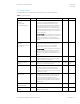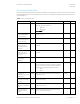HP PC Commercial BIOS (UEFI) Setup Whitepaper
August 2018
919946-003
HP PC Commercial BIOS (UEFI) Setup
© Copyright 2016-2018 HP Development Company, L.P.
4 Security Menu 17
Feature
Type
Description
Default
Notes
Smart Cover
Menu
Controls settings for Cover Lock and Cover Sensor on a
desktop models.
Desktop
only with a
Cover Lock
Trusted Execution
Technology (TXT)
Setting
When checked, enables Trusted Execution Technology on
select Intel-based systems
NOTE: Enabling this feature disables OS management of
Embedded Security Device, prevents a reset of the
Embedded Security Device, and prevents the
configuration of VTx, VTd, and Embedded Security Device.
Unchecked
Intel only
Reboot
Required
Intel Software Guard
Extensions (SGX)
Setting
Enables Intel Software Guard Extensions. The following
settings are possible:
• Enabled
• Disabled
NOTE: This feature is only available for systems with Intel
vPro.
Disable
Intel only
Hard Drive Utilities
Menu
Utilities to protect private information on individual hard
drives: Drive Lock and Secure Erase.
Absolute® Persistence
Module
Label
A subscription service that provides PC theft recovery,
tracking and data delete solutions
Activation Status
Display
only
The subscription status can be inactive, active, or
permanently disabled
Inactive
Absolute® Persistence
Module Permanent Disable
Display
only
No
System Management
Command
Setting
When checked, allows authorized HP service personnel in
possession of the PC to reset security settings in case of a
customer service event. For customers that require more
BIOS security, uncheck this to prevent this type of HP
service command.
NOTE: In the event BIOS password is lost and this option
is disabled, HP authorized personnel will not be able to
remove a lost password.
Checked
Reboot
Required
Restore Security Settings
to Factory Defaults
Action
Apply factory defaults to all security settings.
Reboot
Required