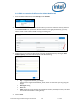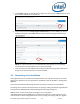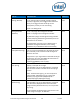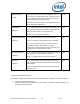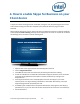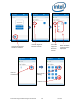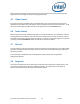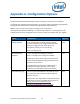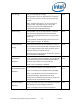Intel Unite Solution - Plugin Guide for Skype for Business
Intel Unite® Plugin Guide for Skype* for Business v2.1 19 of 25
Appendix A. Configuration Options
This section describes the XML settings file which will help you customize your installation.
The settings file is located in the same directory as the plugin and is generated during installation:
C:\Program Files (x86)\Intel\Intel Unite\Hub\Plugins\CFCLyncPluginConfig.xml.
Note: Previous versions of the plugin used registry keys are located in
“HKLM\Software\Intel\Unite\S4BPlugin” to customize the installation. These registry keys will
override values set in the configuration file to ensure you keep your settings when you upgrade.
VALUE
DESCRIPTION
DEFAULT
Debug (Boolean)
True = debug mode is enabled, provides a debug
console, a log button, and a toggle button which will
allow you to toggle the Intel Unite app screen
transparency so that you can view the log.
False = No debug mode
False
ManageCalendar
(Boolean)
True = The plugin will manage the calendar.
False = The plugin won’t manage the calendar.
By default the plugin will manage incoming calendar
invites (accepting and declining invitations) to ensure
that there are no conflicts.
IT departments may want to use a different tool or
method to manage the calendar, so this setting
provides a way to disable the default functionality.
True
UrlKeyWords (string)
This is a comma-separated list of keywords to search
for in the body of an invitation to find the Skype for
Business Join URL.
Only set this if your organization customizes the Skype
for Business Join URL ( see additional information on
https://technet.microsoft.com/en-
us/library/gg398287(v=ocs.15).aspx )
None