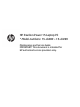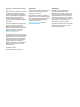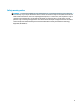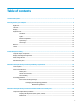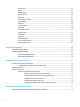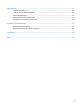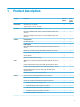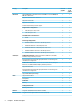HP Pavilion Power 15 Laptop PC * Model numbers: 15-cb000 – 15-cb099 Maintenance and Service Guide IMPORTANT! This document is intended for HP authorized service providers only.
© Copyright 2017 HP Development Company, L.P. AMD is a trademark of Advanced Micro Devices, Inc. Bluetooth is a trademark owned by its proprietor and used by HP Inc. under license. Intel, Celeron, and Pentium are trademarks of Intel Corporation in the U.S. and other countries. Microsoft and Windows are U.S. registered trademarks of the Microsoft group of companies.
Safety warning notice WARNING! To reduce the possibility of heat-related injuries or of overheating the device, do not place the device directly on your lap or obstruct the device air vents. Use the device only on a hard, flat surface. Do not allow another hard surface, such as an adjoining optional printer, or a soft surface, such as pillows or rugs or clothing, to block airflow. Also, do not allow the AC adapter to contact the skin or a soft surface, such as pillows or rugs or clothing, during operation.
iv Safety warning notice
Table of contents 1 Product description ....................................................................................................................................... 1 2 Getting to know your computer ...................................................................................................................... 5 Right side ...............................................................................................................................................................
Bottom cover ..................................................................................................................................... 35 Battery ............................................................................................................................................... 37 WLAN module .................................................................................................................................... 38 Memory module .............................................
9 Specifications .............................................................................................................................................. 79 Computer specifications ...................................................................................................................................... 79 39.6-cm (15.6-in) display specifications ............................................................................................................. 80 Hard drive specifications .......
viii
1 Product description Category Description N17P-G0 graphics R17MP1-70 graphics Product name HP Pavilion Power 15 Laptop PC √ √ 7th generation Intel® Core™ processors √ √ Intel Core i7-7700HQ (2.8-GHz, turbo up to 3.8 GHz, 2400-MHz/6-MB L3 cache, quad core) √ √ Intel Core i5-7300HQ (2.5-GHz, turbo up to 3.
Category Description N17P-G0 graphics R17MP1-70 graphics Hard drives Supports 6.35-cm (2.5-in) SATA hard drives in 9.5-mm (.37-in) and 7.0-mm/7.2mm (.28-in) thicknesses √ √ Support for solid-state drive + hard drive √ √ Support for M.2 PCIe SSD √ √ Support for M.2 SATA SSD √ √ Accelerometer/hard drive protection support √ √ Single hard drive configurations: √ √ ● 2-TB, 5400 rpm, 9.5 mm/7.2 mm √ √ ● 1-TB, 7200 rpm, 9.5 mm √ √ √ √ √ √ √ √ PCIe NVMe TLC M.
Category Description N17P-G0 graphics R17MP1-70 graphics Compatible with Miracast-certified devices √ √ Support for the following WLAN formats: √ √ √ √ HP Multi-Format Digital Media Reader √ √ Support SD/SDHC/SDXC √ √ Push-push insertion/removal √ √ Internal Card Expansion One M.2 slot for solid-state drive √ √ One M.2 slot for WLAN √ √ Ports Hot plug/unplug and auto detect for correct output to wide-aspect vs.
Category Service 4 Description N17P-G0 graphics R17MP1-70 graphics Windows 10 √ √ Windows 10 Professional √ √ For Developed Market (ML): √ √ Windows 10 Home ML √ √ Windows 10 Home Plus ML √ √ For Emerging Market (EM/SL): √ √ Windows 10 Home EM/SL √ √ Windows 10 Home Plus EM/SL √ √ For China Market: √ √ CPPP Windows 10 Home High End China Language Edition √ √ CPPP Windows 10 Home China Language Edition √ √ For APJ SEAP Market (EM/SL): √ √ SEAP Windows 10 Home EM/SL
2 Getting to know your computer Right side Component (1) Description Memory card reader Reads optional memory cards that enable you to store, manage, share, or access information. To insert a card: 1. Hold the card label-side up, with connectors facing the computer. 2. Insert the card into the memory card reader, and then press in on the card until it is firmly seated.
Component (5) USB 3.x port with HP Sleep and Charge Connects a USB device, provides high-speed data transfer, and even when the computer is off, charges products such as a cell phone, camera, activity tracker, or smartwatch (select devices only). (6) HDMI port Connects an optional video or audio device, such as a highdefinition television, any compatible digital or audio component, or a high-speed High-Definition Multimedia Interface (HDMI) device.
Left side Component (1) Description Security cable slot Attaches an optional security cable to the computer. NOTE: The security cable is designed to act as a deterrent, but it may not prevent the computer from being mishandled or stolen. (2) USB 3.x SuperSpeed ports (2) Connect a USB device, such as a cell phone, camera, activity tracker, or smartwatch, and provides high-speed data transfer.
Display Component Description (1) WLAN antennas* Send and receive wireless signals to communicate with wireless local area networks (WLANs). (2) Internal microphones Record sound. (3) Infrared camera lights (select products only) On: The infrared camera is in use. (4) Camera light On: The camera is in use. (5) Camera Allows you to video chat, record video, and record still images.
Keyboard area TouchPad Component Description (1) TouchPad zone Reads your finger gestures to move the pointer or activate items on the screen. (2) Left TouchPad button Functions like the left button on an external mouse. (3) Right TouchPad button Functions like the right button on an external mouse.
Lights Component (1) 10 Description Power light ● On: The computer is on. ● Blinking: The computer is in the Sleep state, a powersaving state. The computer shuts off power to the display and other unneeded components. ● Off: The computer is off or in Hibernation. Hibernation is a power-saving state that uses the least amount of power. (2) Caps lock light On: Caps lock is on, which switches the key input to all capital letters. (3) Mute light ● On: Computer sound is off.
Button and speakers Component (1) Description Power button ● When the computer is off, press the button to turn on the computer. ● When the computer is on, press the button briefly to initiate Sleep. ● When the computer is in the Sleep state, press the button briefly to exit Sleep. ● When the computer is in Hibernation, press the button briefly to exit Hibernation. CAUTION: Pressing and holding down the power button results in the loss of unsaved information.
Special keys Component Description (1) esc key Displays system information when pressed in combination with the fn key. (2) fn key Executes specific functions when pressed in combination with another key. (3) Windows key Opens the Start menu. NOTE: Pressing the Windows key again will close the Start menu. (4) Action keys Execute frequently used system functions. NOTE: On select products, the f5 action key turns the keyboard backlight feature off or on.
Action keys An action key performs the function indicated by the icon on the key. To determine which keys are on your product, see Special keys on page 12. ▲ Icon To use an action key, press and hold the key. Description Opens the Get started app. Decreases the screen brightness incrementally as long as you hold down the key. Increases the screen brightness incrementally as long as you hold down the key. Switches the screen image between display devices connected to the system.
Bottom Component Description Vent Enables airflow to cool internal components. NOTE: The computer fan starts up automatically to cool internal components and prevent overheating. It is normal for the internal fan to cycle on and off during routine operation.
Labels The labels affixed to the computer provide information you may need when you troubleshoot system problems or travel internationally with the computer. IMPORTANT: Check the following locations for the labels described in this section: the bottom of the computer, inside the battery bay, under the service door, or on the back of the display. ● Service label—Provides important information to identify your computer.
16 Chapter 2 Getting to know your computer
3 Illustrated parts catalog Computer major components NOTE: HP continually improves and changes product parts. For complete and current information on supported parts for your computer, go to http://partsurfer.hp.com, select your country or region, and then follow the on-screen instructions.
Item Component Spare part number Display assembly (touch or non-touch) NOTE: For non-touch display assembly spare part information, see Display assembly subcomponents on page 20.
Item Component (12) Heat sink assembly (includes replacement thermal materials) Spare part number For use in models with AMD Radeon graphics 926876-001 For use in models with Nvidia GeForce graphics 930615-001 (13) Fan 926875-001 (14) Hard drive, 2.5 inch (does not include bracket, connector board, or cable) NOTE: The hard drive cable is available using spare part number 926874-001.
Display assembly subcomponents Item Component Spare part number Display bezel NOTE: Foil piece for use with the bezel on models with UHD panels is available using spare part number 935520-001.
Item Component Spare part number (4) IR camera 926727-001 (5) Raw display panel (39.6-cm [15.
Mass storage devices Item Component (1) Hard drive, SATA; does not include brackets, connector board, or cable): 2-TB, 5400-rpm 912487-855 1-TB, 7200-rpm 766644-005 (2) Hard drive connector/cable 926874-001 (3) Hard drive brackets 926877-001 (4) Solid-state drive, M.
Miscellaneous parts Component Spare part number HP Smart AC adapter, 150 W (4.
24 Chapter 3 Illustrated parts catalog
4 Removal and replacement procedures preliminary requirements Tools required You will need the following tools to complete the removal and replacement procedures: ● Flat-bladed screwdriver ● Magnetic screwdriver ● Phillips P0 and P1 screwdrivers Service considerations The following sections include some of the considerations that you must keep in mind during disassembly and assembly procedures.
Drive handling CAUTION: Drives are fragile components that must be handled with care. To prevent damage to the computer, damage to a drive, or loss of information, observe these precautions: Before removing or inserting a hard drive, shut down the computer. If you are unsure whether the computer is off or in Hibernation, turn the computer on, and then shut it down through the operating system. Before handling a drive, be sure that you are discharged of static electricity.
Typical electrostatic voltage levels Relative humidity Event 10% 40% 55% Walking across carpet 35,000 V 15,000 V 7,500 V Walking across vinyl floor 12,000 V 5,000 V 3,000 V Motions of bench worker 6,000 V 800 V 400 V Removing DIPS from plastic tube 2,000 V 700 V 400 V Removing DIPS from vinyl tray 11,500 V 4,000 V 2,000 V Removing DIPS from Styrofoam 14,500 V 5,000 V 3,500 V Removing bubble pack from PCB 26,500 V 20,000 V 7,000 V Packing PCBs in foam-lined box 21,000 V 11,0
Equipment guidelines Grounding equipment must include either a wrist strap or a foot strap at a grounded workstation. ● When seated, wear a wrist strap connected to a grounded system. Wrist straps are flexible straps with a minimum of one megohm ±10% resistance in the ground cords. To provide proper ground, wear a strap snugly against the skin at all times. On grounded mats with banana-plug connectors, use alligator clips to connect a wrist strap.
5 Removal and replacement procedures for Authorized Service Provider parts CAUTION: Components described in this chapter should only be accessed by an authorized service provider. Accessing these parts can damage the computer or void the warranty. NOTE: HP continually improves and changes product parts. For complete and current information on supported parts for your computer, go to http://partsurfer.hp.com, select your country or region, and then follow the on-screen instructions.
b. 3. Remove the display bezel (4). To remove the standard camera/microphone module: Standard webcam 30 a. Position the display assembly with the top edge toward you. b. Pry up to disengage the camera/microphone module from the adhesive that secures it to the display (1). c. Disconnect the cable (2) from the module.
d. 4. Remove the tape from the enclosure (3). Replacement cameras come with tape already installed. To remove the infrared (IR) camera/microphone module: IR webcam a. Position the display assembly with the top edge toward you. b. Pry up to disengage the camera/microphone module from the adhesive that secures it to the display (1). c. Disconnect the cables from the right side of the camera (2) and the left side of the camera (3).
d. 5. 32 Remove the tape from the enclosure (4). Replacement cameras come with tape already installed. To remove the display panel: a. Remove the four Phillips PM2.0×3.0 screws (1) that secure the display panel to the top of the enclosure. b. Rotate the display panel onto the keyboard (2) to gain access to the display cable connection on the back of the panel.
c. On the back of the display panel, release the adhesive strip that secures the display panel cable to the display panel, and then disconnect the cable (1). d. Remove the display panel from the display enclosure (2). Reverse this procedure to reassemble and install the display assembly components.
Rubber feet Description Spare part number Rubber feet for use in black and green models 926889-001 Rubber feet for use in black and white models 926890-001 Before removing the rubber feet, follow these steps: 1. Shut down the computer. If you are unsure whether the computer is off or in Hibernation, turn the computer on, and then shut it down through the operating system. 2. Disconnect all external devices connected to the computer. 3.
Bottom cover Description Spare part number Bottom cover for use in black and green models 926864-001 Bottom cover for use in black and white models 926863-001 Before removing the bottom cover, follow these steps: 1. Shut down the computer. If you are unsure whether the computer is off or in Hibernation, turn the computer on, and then shut it down through the operating system. 2. Disconnect all external devices connected to the computer. 3.
5. Using a non-marking tool, start prying near a corner of the computer and work around to the back to separate the bottom cover from computer (1), and then remove the bottom cover (2). Reverse this procedure to install the bottom cover.
Battery Description Spare part number Battery, 4 cell, 70 Wh, 4.55 Ah 917724-855 Before disassembling the computer, follow these steps: 1. Shut down the computer. If you are unsure whether the computer is off or in Hibernation, turn the computer on, and then shut it down through the operating system. 2. Disconnect all external devices connected to the computer. 3.
WLAN module Description Spare part number Intel Dual Band Wireless-AC 7265 802.11AC 2x2 WiFi + BT 4.2 Combo Adapter (non-vPro) 901229-855 CAUTION: To prevent an unresponsive system, replace the wireless module only with a wireless module authorized for use in the computer by the governmental agency that regulates wireless devices in your country or region. If you replace the module and then receive a warning message, remove the module to restore device functionality, and then contact support.
3. Remove the WLAN module by pulling the module away from the slot at an angle (3). NOTE: If the WLAN antennas are not connected to the terminals on the WLAN module, the protective sleeves must be installed on the antenna connectors, as shown in the following illustration. Reverse this procedure to install the WLAN module.
Memory module Description Spare part number Memory module (PC4-2400) 8-GB 862398-855 4-GB 862397-855 2-GB 864271-855 Before removing a memory module, follow these steps: 1. Shut down the computer. If you are unsure whether the computer is off or in Hibernation, turn the computer on, and then shut it down through the operating system. 2. Disconnect all external devices connected to the computer. 3.
Hard drive NOTE: The hard drive spare part kit does not include the hard drive bracket or cable. Description Spare part number Hard drives: 2-TB, 5400-rpm 912487-855 1-TB, 5400-rpm 766644-005 Hard drive bracket 926877-001 Hard drive cable 926874-001 Before removing the hard drive, follow these steps: 1. Shut down the computer. If you are unsure whether the computer is off or in Hibernation, turn the computer on, and then shut it down through the operating system. 2.
4. To remove the hard drive bracket and connector, pull the connector away from the hard drive (1). 5. Pull each bracket away from the sides of the hard drive (2). Reverse this procedure to reassemble and install the hard drive.
Solid-state drive (SSD) Description Spare part number 256 GB, PCIe 847109-020 128 GB, PCIe 912322-007 128 GB, SATA-3 827560-052 Before removing the solid-state drive, follow these steps: 1. Shut down the computer. If you are unsure whether the computer is off or in Hibernation, turn the computer on, and then shut it down through the operating system. 2. Disconnect all external devices connected to the computer. 3.
Fan assembly Description Spare part number Fan assembly 926875-001 NOTE: To properly ventilate the computer, allow at least 7.6 cm (3.0 in) of clearance on the left side of the computer. The computer uses an electric fan for ventilation. The fan is controlled by a temperature sensor and is designed to turn on automatically when high temperature conditions exist.
3. Remove the fan assembly from the computer (3). Reverse this procedure to install the fan assembly.
Heat sink NOTE: The heat sink spare part kit includes replacement thermal materials. Description Spare part number Heat sink for use in models with AMD Radeon graphics 926876-001 Heat sink for use in models with Nvidia GeForce graphics 930615-001 NOTE: To properly ventilate the computer, allow at least 7.6 cm (3.0 in) of clearance on the left side of the computer. The computer uses an electric fan for ventilation.
● Thermal paste is used on the processor and associated heat sink area (1)(2), as well as the graphics chip and associated heat sink area (3)(4). Reverse this procedure to reassemble and install the heat sink.
TouchPad board Description Spare part number TouchPad board 926882-001 TouchPad bracket 926879-001 TouchPad board cable 926873-001 Before removing the TouchPad board, follow these steps: 1. Shut down the computer. If you are unsure whether the computer is off or in Hibernation, turn the computer on, and then shut it down through the operating system. 2. Disconnect all external devices connected to the computer. 3.
4. Using a Phillips P0 screwdriver, remove the three Phillips broad head PM2.0×2.0 screws (5) that secure the TouchPad board to the computer, and the lift the board from the computer (6). Reverse this procedure to install the TouchPad board.
USB board Description Spare part number USB board for use in models with AMD Radeon graphics 926883-001 USB board for use in models with Nvidia GeForce graphics 926884-001 USB board cable 926871-001 Before removing the USB board, follow these steps: 1. Shut down the computer. If you are unsure whether the computer is off or in Hibernation, turn the computer on, and then shut it down through the operating system. 2. Disconnect all external devices connected to the computer. 3.
Power button board Description Spare part number Power button board for use in black and green models with AMD Radeon graphics 926885-001 Power button board for use in black and white models with AMD Radeon graphics 926886-001 Power button board for use in black and green models with Nvidia GeForce graphics 926887-001 Power button board for use in black and white models with Nvidia GeForce graphics 926888-001 Power button board cable 926872-001 Before removing the power button board, follow thes
System board NOTE: The system board spare part kit includes replacement thermal materials.
(5): Keyboard backlight cable (6): Speaker cable 2. Remove the three Phillips PM2.0×4.0 screws (1) that secure the system board to the computer. 3. Rotate the side of the board upward (2), and then disconnect the USB board cable from underneath the system board (3). 4.
5. Disconnect the power connector cable from the system board (2). Reverse this procedure to install the system board.
RTC battery Description Spare part number RTC battery not spared Before removing the RTC battery, follow these steps: 1. Shut down the computer. If you are unsure whether the computer is off or in Hibernation, turn the computer on, and then shut it down through the operating system. 2. Disconnect all external devices connected to the computer. 3. Disconnect the power from the computer by first unplugging the power cord from the AC outlet and then unplugging the AC adapter from the computer. 4.
Speakers Description Spare part number Speakers (includes left and right speakers and cable) 926892-001 Before removing the speakers, follow these steps: 1. Shut down the computer. If you are unsure whether the computer is off or in Hibernation, turn the computer on, and then shut it down through the operating system. 2. Disconnect all external devices connected to the computer. 3.
Display assembly Description Spare part number Touch screen display for use in black and green models 926881-001 Touch screen display for use in black and white models 928180-001 This section describes removing the display assembly and disassembling display subcomponents. You must remove the display from the computer to disassemble display subcomponents. Before removing the display assembly, follow these steps: 1. Shut down the computer.
7. Separate the display from the computer (7). If it is necessary to replace any of the display assembly subcomponents: 1. To remove the display bezel: a. 58 Flex the inside of the top edge (1), the left and right edges (2), and the bottom edge (3) of the display bezel until the bezel disengages from the display enclosure.
b. Remove the display bezel (4). NOTE: The display will not be connected to the computer as shown in the following image. 2. To remove the standard camera/microphone module: Standard webcam a. Position the display assembly with the top edge toward you. b. Pry up to disengage the camera/microphone module from the adhesive that secures it to the display (1). c. Disconnect the cable (2) from the module.
d. 3. Remove the tape from the enclosure (3). Replacement cameras come with tape already installed. To remove the infrared (IR) camera/microphone module: IR webcam 60 a. Position the display assembly with the top edge toward you. b. Pry up to disengage the camera/microphone module from the adhesive that secures it to the display (1). c. Disconnect the cables from the right side of the camera (2) and the left side of the camera (3).
d. 4. Remove the tape from the enclosure (4). Replacement cameras come with tape already installed. To remove the display panel: a. Remove the four Phillips PM2.0×3.0 screws (1) that secure the display panel to the enclosure. b. Rotate the display panel onto the keyboard (2) to gain access to the display cable connection on the back of the panel. NOTE: The display will not be connected to the computer as shown in the following image.
c. On the back of the display panel, release the adhesive strip that secures the display panel cable to the display panel, and then disconnect the cable (1). d. Remove the display panel from the computer (2). NOTE: The display will not be connected to the computer as shown in the following image. 5. To remove the display hinges: a. 62 Remove the three Phillips broad head PM2.5×2.5 screws (1) and the Phillips PM2.5×3.0 screw (2) that secure each hinge to the display enclosure.
b. 6. Remove the display hinges (3). To remove the wireless antennas an cables, release the cables from the clips built into the side of the display enclosure (1), and then remove the antennas and cables (2)(3).
7. 64 To remove the display/camera cable, remove the cable from the clips built into the side of the display enclosure (1), and then remove the cable from the display enclosure (2).
8. Use the following image to determine proper cable routing around the left hinge for the camera/display cable and the wireless antenna cables. (1): Display/camera cable routing path (2): Antenna cable routing path 9. If replacing the display enclosure, be sure that the subcomponents (including the camera/microphone module, the antenna receivers, and all associated cables and hardware) are transferred to the new enclosure. Reverse this procedure to reassemble and install the display assembly.
Power connector cable Description Spare part number Power connector cable 926430-001 Before removing the power connector cable, follow these steps: 1. Shut down the computer. If you are unsure whether the computer is off or in Hibernation, turn the computer on, and then shut it down through the operating system. 2. Disconnect all external devices connected to the computer. 3.
Top cover/keyboard The top cover/keyboard spare part remains after all other spare parts have been removed. The top cover/keyboard spare part kit includes the keyboard, keyboard cable and the keyboard backlight cable. In this section, the first table provides the main spare part number for the keyboard. The second table provides the country codes. NOTE: All top cover/keyboard spare part kits include TouchPad.
68 Chapter 5 Removal and replacement procedures for Authorized Service Provider parts
6 Using Setup Utility (BIOS) Setup Utility, or Basic Input/Output System (BIOS), controls communication between all the input and output devices on the system (such as disk drives, display, keyboard, mouse, and printer). Setup Utility (BIOS) includes settings for the types of devices installed, the startup sequence of the computer, and the amount of system and extended memory.
Downloading a BIOS update CAUTION: To reduce the risk of damage to the computer or an unsuccessful installation, download and install a BIOS update only when the computer is connected to reliable external power using the AC adapter. Do not download or install a BIOS update while the computer is running on battery power, docked in an optional docking device, or connected to an optional power source.
7 Backing up, restoring, and recovering This chapter provides information about the following processes. The information in the chapter is standard procedure for most products. ● Creating recovery media and backups ● Restoring and recovering your system For additional information, refer to the HP Support Assistant app. ▲ Type support in the taskbar search box, and then select the HP Support Assistant app. ‒ or – Select the question mark icon in the taskbar.
You can use Windows tools to create system restore points and create backups of personal information, see Using Windows tools on page 72. ● If your computer does list the Recovery partition and the Windows partition, you can use HP Recovery Manager to create recovery media after you successfully set up the computer. HP Recovery media can be used to perform system recovery if the hard drive becomes corrupted.
Restore and recovery There are several options for recovering your system. Choose the method that best matches your situation and level of expertise: IMPORTANT: ● Windows offers several options for restoring from backup, refreshing the computer, and resetting the computer to its original state. For more information see the Get started app. ▲ ● Not all methods are available on all products. Select the Start button, and then select the Get started app.
website. Go to http://www.hp.com/support, select your country or region, and follow the on-screen instructions. IMPORTANT: HP Recovery Manager does not automatically provide backups of your personal data. Before beginning recovery, back up any personal data you want to retain. Using HP Recovery media, you can choose from one of the following recovery options: NOTE: Only the options available for your computer display when you start the recovery process.
Changing the computer boot order If your computer does not restart in HP Recovery Manager, you can change the computer boot order, which is the order of devices listed in BIOS where the computer looks for startup information. You can change the selection to an optical drive or a USB flash drive. To change the boot order: IMPORTANT: For a tablet with a detachable keyboard, connect the tablet to the keyboard base before beginning these steps. 1. Insert the HP Recovery media. 2.
Removing the HP Recovery partition (select products only) HP Recovery Manager software allows you to remove the HP Recovery partition to free up hard drive space. IMPORTANT: After you remove the HP Recovery partition, you will not be able to perform System Recovery or create HP Recovery media from the HP Recovery partition. So before you remove the Recovery partition, create HP Recovery media; see Creating HP Recovery media (select products only) on page 71.
8 Using HP PC Hardware Diagnostics (UEFI) HP PC Hardware Diagnostics is a Unified Extensible Firmware Interface (UEFI) that allows you to run diagnostic tests to determine whether the computer hardware is functioning properly. The tool runs outside the operating system so that it can isolate hardware failures from issues that are caused by the operating system or other software components.
3. Enter the product name or number. – or – Select Identify now to let HP automatically detect your product. 4. Select your computer, and then select your operating system. 5. In the Diagnostic section, follow the on-screen instructions to select and download the UEFI version you want. Additional BIOS crisis recovery tool HP provides a BIOS crisis recovery tool through the HP PC Hardware Diagnostics 3-in-1 USB key.
9 Specifications Computer specifications Metric U.S. Depth 252.2 mm 9.93 in Width 378.0 mm 14.88 in Height 24.1 mm 0.95 in SSD, non-touch 2121 g 4.68 lb SSD, touch 2260 g 4.98 lb HDD, non-touch 2213 g 4.88 lb HDD, touch 2352 g 5.19 lb Dimensions (touch models) Weight Input power Operating voltage and current 19.5 V dc @ 3.33 A – 65 W 19.5 V dc @ 2.
39.6-cm (15.6-in) display specifications Metric U.S. Active diagonal size 39.6-cm 15.6-in Resolution 1920x1080 (FHD) 3840x2160 (UHD) Surface treatment Anti glare BrightView Brightness 220 nits (FHD) 300 nits (UHD) Viewing angle UWVA Backlight WLED Graphics adapter eDP (FHD) eDP+NVSR (UHD) Thickness 80 Chapter 9 Specifications 3.
Hard drive specifications 2-TB* 1-TB* Height 9.5 mm 9.5 mm Length 100.4 mm 100.4 mm Width 69.9 mm 69.9 mm Weight 130.0 g 107.0 g Interface type SATA SATA Synchronous (maximum) 300 MB/sec 300 MB/sec Security ATA security ATA security Single track 2.0 ms 2.
M.2 PCIe solid-state drive specifications 128-GB* 256-GB* Height 1 mm 1 mm Length 50.8 mm 50.8 mm Width 28.9 mm 28.9 mm Weight < 10 g < 10 g Interface type ATA-7 ATA-7 Sequential Read Up to 3100 MB/s Up to 2150 MB/s Random Read Up to 330 KIOPs Up to 300 KIOPs Sequential Write Up to 700 MB/s Up to 1260 MB/s Random Write Up to 170 KIOPs Up to 100 KIOPs Ready time, Maximum (to not busy) 1.0 s 1.0 s 0.1 0.
M.2 SATA-3 solid-state drive specifications 128-GB* Dimensions Height 1 mm Length 50.8 mm Width 28.9 mm Weight < 10 g Interface type ATA-7 Transfer rate Sequential Read Up to 520 MB/s Random Read Up to 60K IOPs Sequential Write Up to 160 MB/s Random Write Up to 34K IOPs Ready time, Maximum (to not busy) 1.0 s Access times Logical 0.
84 Chapter 9 Specifications
10 Power cord set requirements The wide-range input feature of the computer permits it to operate from any line voltage from 100 to 120 volts ac, or from 220 to 240 volts ac. The 3-conductor power cord set included with the computer meets the requirements for use in the country or region where the equipment is purchased. Power cord sets for use in other countries and regions must meet the requirements of the country or region where the computer is used.
Requirements for specific countries and regions 86 Country/region Accredited agency Applicable note number Argentina IRAM 1 Australia SAA 1 Austria OVE 1 Belgium CEBEC 1 Brazil ABNT 1 Canada CSA 2 Chile IMQ 1 Denmark DEMKO 1 Finland FIMKO 1 France UTE 1 Germany VDE 1 India ISI 1 Israel SII 1 Italy IMQ 1 Japan JIS 3 The Netherlands KEMA 1 New Zealand SANZ 1 Norway NEMKO 1 The People's Republic of China CCC 4 Saudi Arabia SASO 7 Singapore PSB
Country/region Accredited agency Applicable note number 3. The appliance coupler, flexible cord, and wall plug must bear a “T” mark and registration number in accordance with the Japanese Dentori Law. The flexible cord must be Type VCTF, 3-conductor, 0.75mm2 or 1.25mm2 conductor size. The wall plug must be a two-pole grounding type with a Japanese Industrial Standard C8303 (7 A, 125 V ac) configuration. 4. The flexible cord must be Type RVV, 3-conductor, 0.75mm2 conductor size.
88 Chapter 10 Power cord set requirements
11 Recycling When a non-rechargeable or rechargeable battery has reached the end of its useful life, do not dispose of the battery in general household waste. Follow the local laws and regulations in your area for battery disposal. HP encourages customers to recycle used electronic hardware, HP original print cartridges, and rechargeable batteries. For more information about recycling programs, see the HP Web site at http://www.hp.com/recycle.
90 Chapter 11 Recycling
Index A AC adapter and battery light 6 action keys identifying 12 using 13 airplane mode key 13 antenna illustrated 21 antennas removing 63, 64 audio, product description 2 audio-out (headphone)/audio-in (microphone) combo jack, identifying 7 B backups 71 battery illustrated 19 removing 37 BIOS determining version 69 downloading an update 70 starting the Setup Utility 69 updating 69 Bluetooth label 15 boot order changing 75 bottom 15 bottom cover illustrated 19 removing 35 buttons left TouchPad 9 power 11 r
hinges illustrated 21 removing 32, 61, 62 HP PC Hardware Diagnostics (UEFI) using 77 HP Recovery Manager correcting boot problems 75 starting 74 HP Recovery media creating 71 recovery 74 HP Recovery partition recovery 74 removing 76 I infrared camera identifying 8 infrared camera lights, identifying 8 integrated numeric keypad, identifying 12 internal card product description 3 internal microphones, identifying 8 K keyboard illustrated 18 product description 3 keypad integrated numeric 12 keys action 12 ai
USB flash drive 74 using HP Recovery media 72 recovery media creating 71 creating using HP Recovery Manager 72 recovery partition removing 76 regulatory information regulatory label 15 wireless certification labels 15 removal/replacement preliminaries 25 procedures 29 RJ-45 (network) jack/status lights, identifying 6 RTC battery illustrated 19 removing 55 rubber feet removing 34 S security cable slot, identifying 7 security, product description 3 serial number 15 serial number, computer 15 service considera
94 Index