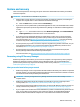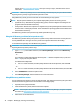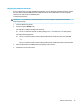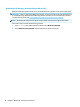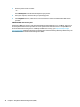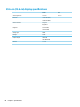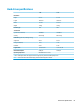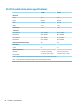HP Pavilion Power 15 Laptop PC * Model numbers: 15-cb000 - 15-cb099 - Maintenance and Service Guide
Table Of Contents
- Product description
- Getting to know your computer
- Illustrated parts catalog
- Removal and replacement procedures preliminary requirements
- Removal and replacement procedures for Authorized Service Provider parts
- Using Setup Utility (BIOS)
- Backing up, restoring, and recovering
- Using HP PC Hardware Diagnostics (UEFI)
- Specifications
- Power cord set requirements
- Recycling
- Index

Changing the computer boot order
If your computer does not restart in HP Recovery Manager, you can change the computer boot order, which is
the order of devices listed in BIOS where the computer looks for startup information. You can change the
selection to an optical drive or a USB ash drive.
To change the boot order:
IMPORTANT: For a tablet with a detachable keyboard, connect the tablet to the keyboard base before
beginning these steps.
1. Insert the HP Recovery media.
2. Access the system Startup menu.
For computers or tablets with keyboards attached:
▲
Turn on or restart the computer or tablet, quickly press esc, and then press f9 for boot options.
For tablets without keyboards:
▲
Turn on or restart the tablet, and then quickly hold down the volume up button; then select f9.
‒ or –
Turn on or restart the tablet, and then quickly hold down the volume down button; then select f9.
3. Select the optical drive or USB ash drive from which you want to boot.
4. Follow the on-screen instructions.
Restore and recovery 75