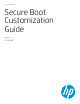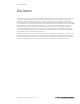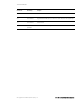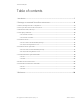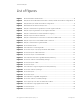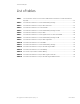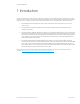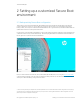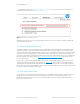Secure Boot Customization Guide - Technical whitepaper
Technical whitepaper
© Copyright 2017 HP Development Company, L.P.
List of figures 5
List of figures
Figure 1 Run PowerShell as Administrator ................................................................................................. 8
Figure 2 Sample Get-SecureBootUEFI Commands to backup default Secure Boot configuration ... 9
Figure 3 Sample backup of default Secure Boot configuration .............................................................. 9
Figure 4 Place HP PC in Secure Boot setup mode ................................................................................... 10
Figure 5 Sample command line for generation of a self-signed certificate ........................................ 11
Figure 6 Sample output of generation of self-signed certificate .......................................................... 11
Figure 7 Sample command line to create a PFX file for signing ............................................................ 11
Figure 8 Sample output of creation of PFX file ........................................................................................ 12
Figure 9 Sample command line for conversion of certificate to DER format ..................................... 12
Figure 10 Sample output of successful DER format conversion ............................................................. 12
Figure 11 Sample command lines to generate KEK .................................................................................. 13
Figure 12 Successful PK format .................................................................................................................... 14
Figure 13 Command line to create signed PK............................................................................................. 14
Figure 14 Successful output of properly formatted UEFI variable .......................................................... 15
Figure 15 Successful import of PK to Windows ......................................................................................... 16
Figure 16 Successful output of formatted KEK .......................................................................................... 17
Figure 17 Command line switches to sign KEK with PK private key ....................................................... 17
Figure 18 Successful creation of SetVariable() package ........................................................................... 18
Figure 19 Successful import of KEK ............................................................................................................. 18
Figure 20 Successful output .......................................................................................................................... 19
Figure 21 Command line to sign the signature list with private key ....................................................... 20
Figure 22 Successful creation of package ................................................................................................... 21
Figure 23 Successful import .......................................................................................................................... 21
Figure 24 Successful output .......................................................................................................................... 22
Figure 25 Command line to sign DBX using PFX file ................................................................................. 23
Figure 26 Successful creation of variable package ................................................................................... 23
Figure 27 From support.hp.com: How to enable Secure Boot................................................................. 24
Figure 28 Command line to sign signature list for DB ............................................................................... 26
Figure 29 Successful import .......................................................................................................................... 26
Figure 30 Successful import .......................................................................................................................... 27