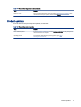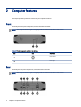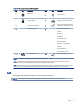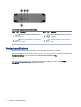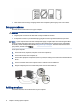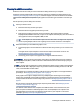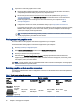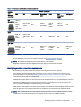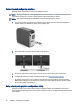User's Manual
Connecting and conguring monitors
Read this section to learn how to connect and congure monitors.
NOTE: The supported graphics cards typically allow at least two monitors, as shown in this section; some
supported cards allow more monitors. See the graphics card documentation for details.
NOTE: Your computer might look slightly dierent from the illustration in this section.
1. Connect the monitor cable adapters (if required) to the computer, and then connect the appropriate
monitor cables to the adapters or directly to the graphics card.
2. Connect the other ends of the monitor cables to the monitors.
3. Connect one end of the monitor power cord to the monitor and the other end to an AC outlet.
4. Congure the monitor. For details, see Windows Help or go to http://www.microsoft.com.
For monitor setup in Linux, you can often use the settings tool for the graphics cards (for example,
NVIDIA nvidia-settings). In some recent Linux releases, you must modify the window manager system
(for example, Gnome 3) preferences.
Using a third-party graphics
conguration utility
Third-party graphics cards might include a monitor conguration utility. Upon installation, this utility is
integrated into the operating system. You can select the utility and use it to congure multiple monitors with
your computer.
12
Chapter 3 Setting up the computer