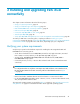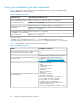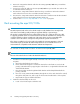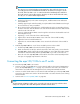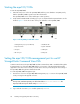Instruction Manual
NOTE:
For the EVA4400, see the product installation documentation.
a. Press the Down Arrow key on the EVA front panel. System Information is displayed.
b. Press the Right Arrow key. Versions is displayed.
c. Press the Down Arrow key. Host Port Config is displayed.
d. Press the Right Arrow key. Fabric is displayed.
e. Press Enter.
f. Press the Down Arrow key until the port that you want to change to Fabric Connect Mode
is displayed.
g. Press Enter.
h. Repeat the process for the other controller and then reboot the storage system.
8. Continue with “Connect the mpx100/100b to an IP switch” on page 47.
Field direct connect—HP StorageWorks EVA or EVA4400 iSCSI connectivity
option with direct connect attachment mode
Figure 1 on page 23 illustrates the direct connect iSCSI–Fibre Channel attachment mode configuration.
NOTE:
This option is supported only on the EVA4400 running XCS 09001000 or later firmware, or
EVA4x00/6x00/8x00 running XCS 6.1x0 or later firmware.
To install field direct connect with direct connect attachment mode:
1. Rack mount the mpx100/100b. (See “Rack mount the mpx100/100b” on page 46.)
2. Connect one end of the black Fibre Channel cable into the FC1 port of the mpx100/100b (Figure
1 on page 23).
3. Connect the other end of the black Fibre Channel cable into an available FP port of the HSV top
controller.
4. Connect one end of the black Fibre Channel cable into the FC2 port of the mpx100/100b (Figure
1 on page 23).
5. Connect the other end of the black Fibre Channel cable into an available FP port of the HSV
bottom controller.
6. Install supplied port loopback connects on any unused HSV controller host ports.
7. Set the HSV controller ports to direct connect topology:
NOTE:
For the EVA4400, see the product installation documentation.
a. Press the Down Arrow key on the EVA front panel. System Information is displayed.
b. Press the Right Arrow key. Versions is displayed.
c. Press the Down Arrow key. Host Port Config is displayed.
Installing and upgrading EVA iSCSI connectivity44