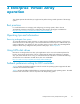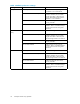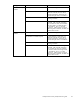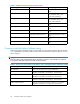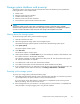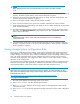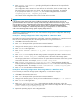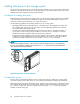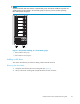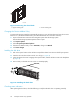Manual
Storage system s
hutdown and powerup
The storage sys
tem is shut down using HP Command View EVA. The s hutdown process performs the
following func
tions in the indicated order:
1. Flushes cache
2. Removes power from the controllers
3. Disables cach
e battery power
4. Removes power from the drive enclosures
5. Disconnects the system from HP Command View EVA
NOTE:
The storage s
ystemmaytakealongtimetocompletethenecessarycacheflush during controller
shutdown whe
n snapshots are being used. The delay may be particularly long if multiple child snapshots
are used, or
if there has been a large amount of write activity to the snapshot sourc e Vdisk.
Shutting down the storage system
To shut the storage system down, per form the following steps:
1. Start HP Command View EVA.
2. Select the appropriate storage system in the Navigation pane.
The Initialized Storage System Properties window for the selected storage system op ens.
3. Click System options.
The System Op tions window opens.
4. Click Shut down.
The Shutdown Op tions window opens.
5. Under System Shutdown click Power Down. If you want to delay the initiation of the shutdown, enter
the number of minutes in the Shutdown delay field.
The controllers c omplete an orderly shutdown and then power off. The disk enclosures then power
off. Wait for the shutdown to complete.
6. Turn off the power switch on the rear of each HSV controller.
7. Turn off the circuit breakers on both of the EVA rack Power Distribution Units ( PDU).
8. If your management server is an SMA and you are not using it to manage other storage arrays, shut
down the S MA. From the SMA user interface, click Set ting s > M aintenance > Shutdown.
Powering up the storage system
To power up a storage system, perform the following steps:
1. Verify that each fabric Fibre Channel switch to which the HSV controllers are connected is powered
up and fully booted. The power indicator on each switch s hou ld be on.
If you must power up the SAN switches, wait for them to complete their power-on boot process
before proceeding. This may take several minutes.
2. If the m anag em ent server you shut down is an SMA, power it on and wait for it to completely b oot.
Verify the SM A is running by logging into it using the web interface.
Enterprise Virtual Array 3000/5000 user guide
35