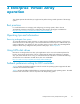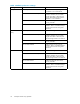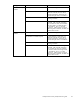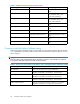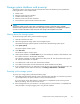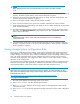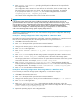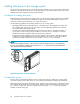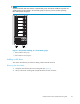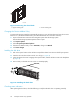Manual
NOTE:
Before applying power to the rack, ensure that the power switch on each HSV controller
is off.
3. PoweronthecircuitbreakersonbothEVArackPDUs.Verifythatalldriveenclosuresareoperating
properly. The status indicator and the power indicator should be on (green).
4. Wait three m inutes and then verify that all disk drives are ready. The drive ready indicator and
the drive online indicator should be on (g reen).
5. Power on the upper controller. It takes the roll of master controller.
6. Wait 1 0 seconds and then power on the lower controller. It takes the roll of slave controller.
7. Verify that the (Operator Control Panel) OCP display on each controller displays the storage system
name and the EVA W WN.
8. Start HP Command View EVA and verify connection to the storage system. If the storage system is
not visible, click HSV Storage Network in the Navigation pane then click Discover in the Content
pane to discover the array.
NOTE:
If the stor age system is still not visible, reboot the management server to re-establish the
communication link.
9. Check th e s
torage system status using HP Command View EVA to ensure everything is operating
properly
. If any status indicator is not normal, check the log files or contact your HP—authorized
service p
rovider for assistance.
Saving storage system configuration data
As part of an overall data protection strategy, storage system configuration data should saved during
initial installation, and whenever major configuration changes are made to the storage system. This
includes adding or removing disk drives, creating or deleting disk groups, and adding or deleting virtual
disks. The saved configuration data can save substantial time should it ever become necessary to
re-initialize the storage system. The configuration data i s saved to a series of files stored in a location
other than on the storage system.
This procedure can be performed from the SAN Management Appliance (SMA) or management server
where the Command View EVA application is installed, or any host that can run the Storage System
Scripting Utilit y (SSSU) to communicate with the Command View EVA application server.
NOTE:
SSSU version 4 is required for HP Command View EVA 4.0 and later. For more information on using
SSSU, refer to the
HP StorageWorks Storage System Scripting Utility ref erence
, which can be downloaded
from the following web site:
h
ttp://h18006.www1.hp.com/products/storage/software/cmdvieweva/index.html
Click Support & Documentation.
1. Run SSSU on the platform and op erating system of your choice.
2. Enter SELECT MANAGER and select the management server.
3. Enter SHOW SYSTEM to determine which storage systems are managed by this instance of H P
Command View EVA.
4. Enter SELECT SYSTEM to select the appropriate storage system from which to collect configuration
data.
36
Enterprise Virtual Array operation