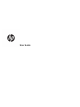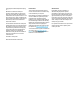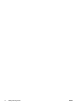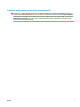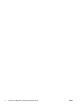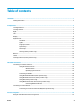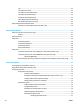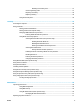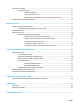User Guide
© Copyright 2017 HP Development Company, L.P. Bluetooth is a trademark owned by its proprietor and used by HP Inc. under license. Intel, Celeron, Pentium, and Thunderbolt are trademarks of Intel Corporation in the U.S. and other countries. Lync, Skype, and Windows are either registered trademarks or trademarks of Microsoft Corporation in the United States and/or other countries. The information contained herein is subject to change without notice.
Safety warning notice WARNING! To reduce the possibility of heat-related injuries or of overheating the computer, do not place the computer directly on your lap or obstruct the computer air vents. Use the computer only on a hard, flat surface. Do not allow another hard surface, such as an adjoining optional printer, or a soft surface, such as pillows or rugs or clothing, to block airflow.
iv Safety warning notice ENWW
Processor configuration setting (select products only) IMPORTANT: Select computer products are configured with an Intel® Pentium® N35xx/N37xx series or a Celeron® N28xx/N29xx/N30xx/N31xx series processor and a Windows® operating system. If your computer is configured as described, do not change the processor configuration setting in msconfig.exe from 4 or 2 processors to 1 processor. If you do so, your computer will not restart. You will have to perform a factory reset to restore the original settings.
vi Processor configuration setting (select products only) ENWW
Table of contents 1 Welcome ....................................................................................................................................................... 1 Finding information ............................................................................................................................................... 2 2 Components ..................................................................................................................................................
Tap ..................................................................................................................................................... 23 Two-finger pinch zoom ..................................................................................................................... 24 Two-finger scroll (TouchPad only) .................................................................................................... 24 Two-finger tap (TouchPad only) ...........................................
Resolving a low battery level ....................................................................... 37 Conserving battery power .............................................................................................. 37 Disposing of a battery ..................................................................................................... 38 Replacing a battery ......................................................................................................... 38 Using external AC power ...
Cleaning your computer ...................................................................................................................................... 51 Cleaning procedures .......................................................................................................................... 51 Cleaning the display ........................................................................................................ 52 Cleaning the sides or cover ................................................
14 Accessibility .............................................................................................................................................. 68 Supported assistive technologies ....................................................................................................................... 68 Contacting support .............................................................................................................................................. 68 Index ......................
xii ENWW
1 Welcome After you set up and register the computer, we recommend the following steps to get the most out of your smart investment: ● TIP: To quickly return to the computer Start screen from an open app or the Windows desktop, press the Windows key on your keyboard. Pressing the Windows key again will return you to the previous screen. ● Connect to the Internet—Set up your wired or wireless network so that you can connect to the Internet. For more information, see Network connections on page 19.
Finding information To locate resources that provide product details, how-to information, and more, use this table. Resource Contents Setup Instructions ● Overview of computer setup and features HP support ● Online chat with an HP technician For HP support, go to http://www.hp.com/support.
2 Components Locating hardware To find out what hardware is installed on your computer: ▲ Type device manager in the taskbar search box, and then select the Device Manager app. A list displays all the devices installed on your computer. For information about system hardware components and the system BIOS version number, press fn+esc (select products only). Locating software To find out what software is installed on your computer: ▲ Select the Start button.
Right Component (1) Description microSD memory card reader Reads optional memory cards that store, manage, share, or access information. To insert a card: 1. Hold the card label-side up, with the connectors facing the computer. 2. Insert the card into the memory card reader, and then press in on the card until it is firmly seated. To remove a card: ▲ (2) USB Type-C Thunderbolt™ port Press in on the card, and then remove it from the memory card reader.
Component (7) ENWW Description Power connector ● Blinking amber: The battery has reached a low battery level. When the battery has reached a critical battery level, the battery light begins blinking rapidly. ● Off: The battery is not charging. Connects an AC adapter.
Left Component (1) Description Power button ● When the computer is off, press the button to turn on the computer. ● When the computer is on, press the button briefly to initiate Sleep. ● When the computer is in the Sleep state, press the button briefly to exit Sleep. ● When the computer is in Hibernation, press the button briefly to exit Hibernation. CAUTION: Pressing and holding down the power button results in the loss of unsaved information.
Component Description WARNING! To reduce the risk of personal injury, adjust the volume before putting on headphones, earbuds, or a headset. For additional safety information, refer to the Regulatory, Safety, and Environmental Notices. To access this guide: 1. Type support in the taskbar search box, and then select the HP Support Assistant app. ‒ or – Click the question mark icon in the taskbar. 2. Select My PC, select the Specifications tab, and then select User Guides.
Display Component Description (1) WWAN antennas (2)* (select products only) Send and receive wireless signals to communicate with wireless wide area networks (WWANs). (2) Internal microphones (2) Record sound. (3) Infrared camera lights (2) On: The infrared camera is in use. (4) Webcam Records video and captures photographs. Some models allow you to video conference and chat online using streaming video. To use the webcam: ▲ Type camera in the taskbar search box, and then select Camera.
Component Description ‒ or – Click the question mark icon in the taskbar. 2. ENWW Select My PC, select the Specifications tab, and then select User Guides.
Keyboard area TouchPad Component 10 Description (1) TouchPad zone Reads your finger gestures to move the pointer or activate items on the screen. (2) Left TouchPad button Functions like the left button on an external mouse. (3) Right TouchPad button Functions like the right button on an external mouse.
Lights Component Description (1) Caps lock light On: Caps lock is on, which switches the key input to all capital letters. (2) Fn lock light On: The fn key is locked. For more information, see Action keys on page 14. (3) Privacy key light On: Privacy zone is on, which helps prevent side-angle viewing. (4) Mute light ● On: Computer sound is off. ● Off: Computer sound is on. ● On: Microphone sound is off. ● Off: Microphone sound is on.
Fingerprint reader 12 Component Description Fingerprint reader (select products only) Allows a fingerprint logon to Windows, instead of a password logon.
Special keys Component Description (1) esc key Displays system information when pressed in combination with the fn key. (2) fn key Executes frequently used system functions when pressed in combination with the esc key, or other key. These key combinations are called hot keys. See Hot keys (select products only) on page 15. (3) Windows key Opens the Start menu. NOTE: Pressing the Windows key again will close the Start menu. (4) Action keys Execute frequently used system functions.
Action keys An action key performs the function indicated by the icon on the key. To determine which keys are on your product, see Special keys on page 13. ▲ To use an action key, press and hold the key. Icon Description Switches the screen image among display devices connected to the system. For example, if a monitor is connected to the computer, repeatedly pressing the hot key alternates the screen image from computer display to monitor display to simultaneous display on both the computer and monitor.
Icon Description Turns the screen sharing function on or off. NOTE: This feature requires Skype for Business or Lync 2013 running on Microsoft Exchange or Office 365 servers. ● Answers a call. ● Starts a call during a 1-on-1 chat. ● Places a call on hold. NOTE: This feature requires Skype for Business or Lync 2013 running on Microsoft Exchange or Office 365 servers. ● Ends a call. ● Declines incoming calls. ● Ends screen sharing.
Bottom Component Description (1) Speakers (2) Produce sound. (2) Vents (3) Enable airflow to cool internal components. NOTE: The computer fan starts up automatically to cool internal components and prevent overheating. It is normal for the internal fan to cycle on and off during routine operation.
Labels The labels affixed to the computer provide information you may need when you troubleshoot system problems or travel internationally with the computer. IMPORTANT: Check the following locations for the labels described in this section: the bottom of the computer, inside the battery bay, under the service door, or on the back of the display. ● Service label—Provides important information to identify your computer.
Inserting a SIM card (select products only) CAUTION: To prevent damage to the connectors, use minimal force when inserting a SIM card. To insert a SIM card, follow these steps: 1. Turn off the computer by using the Shut down command. 2. Insert the SIM card into the SIM card slot, and then press in on the SIM card until it is firmly seated. NOTE: The SIM card in your computer may look slightly different from the illustration in this section.
3 Network connections Your computer can travel with you wherever you go. But even at home, you can explore the globe and access information from millions of websites using your computer and a wired or wireless network connection. This chapter will help you get connected to that world.
Connecting to a WLAN NOTE: When you are setting up Internet access in your home, you must establish an account with an Internet service provider (ISP). To purchase Internet service and a modem, contact a local ISP. The ISP will help set up the modem, install a network cable to connect your wireless router to the modem, and test the Internet service. To connect to a WLAN, follow these steps: 1. Be sure that the WLAN device is on. 2.
For information about HP Mobile Broadband and how to activate service with a preferred mobile network operator, see the HP Mobile Broadband information included with your computer. Using HP Mobile Connect Pro (select products only) HP Mobile Connect Pro is a prepaid, mobile broadband service that provides a cost-effective, secure, simple, and flexible mobile broadband connection for your computer. To use HP Mobile Connect Pro, your computer must have a SIM card and the HP Mobile Connect app.
WARNING! To reduce the risk of electric shock, fire, or damage to the equipment, do not plug a modem cable or telephone cable into an RJ-45 (network) jack. Connecting to a local area network (LAN) (select products only) Use a LAN connection if you want to connect the computer directly to a router in your home (instead of working wirelessly), or if you want to connect to an existing network at your office.
4 Screen navigation You can navigate the computer screen in the following ways: ● Use touch gestures directly on the computer screen (select products only) ● Use touch gestures on the TouchPad ● Use a keyboard and optional mouse (mouse purchased separately) ● Use an on-screen keyboard (select products only) Using the TouchPad and touch screen gestures The TouchPad helps you navigate the computer screen and control the pointer using simple touch gestures.
Two-finger pinch zoom Use the two-finger pinch zoom to zoom out or in on images or text. ● Zoom out by placing two fingers apart on the TouchPad zone or touch screen and then moving your fingers together. ● Zoom in by placing two fingers together on the TouchPad zone or touch screen and then moving your fingers apart. Two-finger scroll (TouchPad only) Use the two-finger scroll to move up, down, or sideways on a page or image.
Four-finger tap (TouchPad only) Use the four-finger tap to open the action center. ● Tap four fingers on the Touchpad to open the action center and view current settings and notifications. Three-finger swipe (TouchPad only) Use the three-finger swipe to view open windows and to switch between open windows and the desktop. ● Swipe 3 fingers away from you to see all open windows. ● Swipe 3 fingers toward you to show the desktop. ● Swipe 3 fingers left or right to switch between open windows.
Using the keyboard and optional mouse The keyboard and mouse allow you to type, select items, scroll and to perform the same functions as you do using touch gestures. The keyboard also allows you to use action keys and key combinations to perform specific functions. NOTE: Depending on the country or region, your keyboard may have different keys and keyboard functions than those discussed in this section.
5 Entertainment features Use your HP computer for business or pleasure to meet with others via the webcam, mix audio and video, or connect external devices like a projector, monitor, TV, or speakers. Using touch to share (select products only) Your computer supports Near Field Communication (NFC) that allows you to wirelessly share information between two NFC-enabled devices.
To use your camera: 1. Type camera in the taskbar search box, and then select Camera from the list of applications. 2. On select products, type Intel RealSense in the taskbar search box to explore additional features, demos, and apps. Using audio You can download and listen to music, stream audio content (including radio) from the web, record audio, or mix audio and video to create multimedia. You can also play music CDs on the computer (on select models) or attach an external optical drive to play CDs.
Headphones combined with a microphone are called headsets. You can connect wired headsets to the audioout (headphone)/audio-in (microphone) combo jack on your computer. To connect wireless headsets to your computer, follow the device manufacturer's instructions. Using sound settings Use sound settings to adjust system volume, change system sounds, or manage audio devices.
2. Connect the other end of the cable to the external Thunderbolt device. 3. Press f1 to alternate the computer screen image between 4 display states. ● PC screen only: View the screen image on the computer only. ● Duplicate: View the screen image simultaneously on both the computer and external device. ● Extend: View the screen image extended across both the computer and external device. ● Second screen only: View the screen image on the external device only.
Connecting video devices using an HDMI cable (select products only) NOTE: To connect an HDMI device to your computer, you need an HDMI cable, purchased separately. To see the computer screen image on a high-definition TV or monitor, connect the high-definition device according to the following instructions: 1. Connect one end of the HDMI cable to the HDMI port on the computer. 2. Connect the other end of the cable to the high-definition TV or monitor. 3.
To return the audio stream to the computer speakers: 1. Right-click the Speakers icon in the notification area, at the far right of the taskbar, and then click Playback devices. 2. On the Playback tab, click Speakers. 3. Click Set Default, and then click OK. Discovering and connecting to Miracast-compatible wireless displays (select products only) NOTE: To learn what type of display you have (Miracast-compatible or Intel WiDi), refer to the documentation that came with your TV or secondary display.
6 Power management NOTE: A computer may have a power button or a power switch. The term power button is used throughout this guide to mean both types of power controls. Shutting down (turning off) the computer CAUTION: Unsaved information is lost when the computer shuts down. The shutdown command closes all open programs, including the operating system, and then turns off the display and computer.
Setting power options CAUTION: Several well-known vulnerabilities exist when a computer is in the Sleep state. To prevent an unauthorized user from accessing data on your computer, even encrypted data, HP recommends that you always initiate Hibernation instead of Sleep anytime the computer will be out of your physical possession. This practice is particularly important when you travel with your computer. Using power-saving states Sleep is enabled at the factory.
NOTE: If you have set a password to be required on wakeup, you must enter your Windows password before your work will return to the screen. Using the power meter and power settings The power meter is located on the Windows desktop. The power meter allows you to quickly access power settings and view the remaining battery charge. ● To view the percentage of remaining battery charge and the current power plan, place the mouse pointer over the power meter icon ● .
plugged into AC power charges the battery and also protects your work in case of a power outage. If the computer contains a charged battery and is running on external AC power, the computer automatically switches to battery power if the AC adapter is disconnected on the computer or an AC power loss occurs. NOTE: When you disconnect AC power, the display brightness is automatically decreased to save battery life. Select computer products can switch between graphic modes to increase battery life.
Tips for maximizing battery discharge time: ● Lower the brightness on the display. ● Select the Power saver setting in Power Options. Managing low battery levels The information in this section describes the alerts and system responses set at the factory. Some lowbattery alerts and system responses can be changed using Power Options. Preferences set using Power Options do not affect lights. Type power options in the taskbar search box, and then select Power Options.
Disposing of a battery When a battery has reached the end of its useful life, do not dispose of the battery in general household waste. Follow the local laws and regulations in your area for battery disposal. Replacing a battery The battery(ies) in this product cannot be easily replaced by users themselves. Removing or replacing the battery could affect your warranty coverage. If a battery is no longer holding a charge, contact support.
7 Security Protecting the computer Standard security features provided by the Windows operating system and the Windows Computer Setup utility (BIOS, which runs under any operating system) can protect your personal settings and data from a variety of risks. NOTE: Security solutions are designed to act as deterrents. These deterrents may not prevent a product from being mishandled or stolen.
● BIOS administrator, power-on, and DriveLock passwords are set in Computer Setup and are managed by the system BIOS. ● Windows passwords are set only in the Windows operating system. ● If you forget both the DriveLock user password and the DriveLock master password set in Computer Setup, the hard drive that is protected by the passwords is permanently locked and can no longer be used. You can use the same password for a Computer Setup feature and for a Windows security feature.
Setting passwords in Computer Setup Password Function BIOS administrator password* Protects access to Computer Setup. NOTE: If features have been enabled to prevent removing the BIOS administrator password, you may not be able to remove it until those features have been disabled. Power-on password ● Must be entered each time you turn on or restart the computer. ● If you forget your power-on password, you cannot turn on or restart the computer.
● Computers or tablets with keyboards: ▲ ● Turn on or restart the computer, and when the HP logo appears, press f10 to enter Computer Setup. Tablets without keyboards: ▲ Turn off the tablet. Press the power button in combination with the volume down button until the Startup menu is displayed, and then tap f10 to enter Computer Setup. 2. Enter your current BIOS administrator password. 3.
Entering a BIOS administrator password At the BIOS administrator password prompt, type your password (using the same kind of keys you used to set the password), and then press enter. After two unsuccessful attempts to enter the BIOS administrator password, you must restart the computer and try again. Using DriveLock Security Options DriveLock protection prevents unauthorized access to the contents of a hard drive. DriveLock can be applied only to the internal hard drive(s) of the computer.
Disabling Automatic DriveLock To disable Automatic DriveLock, follow these steps: 1. Start Computer Setup. ● ● Computers or tablets with keyboards: 1. Turn off the computer. 2. Press the power button, and when the HP logo appears, press f10 to enter Computer Setup. Tablets without keyboards: 1. Turn off the tablet. 2. Press the power button in combination with the volume down button until the Startup menu is displayed, and then tap f10 to enter Computer Setup. 2.
To manually apply DriveLock protection to an internal hard drive, a master password must be set, and DriveLock must be enabled in Computer Setup. Note the following considerations about using DriveLock protection: ● After DriveLock protection is applied to a hard drive, the hard drive can be accessed only by entering either the DriveLock user password or the master password. ● The owner of the DriveLock user password should be the day-to-day user of the protected hard drive.
1. Turn off the tablet. 2. Press the power button in combination with the volume down button until the Startup menu is displayed, and then tap f10 to enter Computer Setup. 2. Select Security, select Hard Drive Utilities, select DriveLock/Automatic DriveLock, and then press enter. 3. Select the hard drive you want to protect, and then press enter. 4. Select Enable DriveLock and then press enter. 5. Carefully read the warning. 6.
3. At the DriveLock Password prompt, type the current DriveLock user password or master password that you are changing, press enter, and then press or tap f10 to enter Computer Setup. 4. Select Security, select Hard Drive Utilities, select DriveLock/Automatic DriveLock, and then press enter. 5. Select the hard drive you want to manage, and then press enter. 6. Make the selection for the DriveLock password that you want to change, and then follow the on-screen instructions to enter passwords.
When a firewall is installed on a system, all data sent to and from the system is monitored and compared with a set of user-defined security criteria. Any data that does not meet those criteria is blocked. Your computer or networking equipment may already have a firewall installed. If not, firewall software solutions are available. NOTE: Under some circumstances a firewall can block access to Internet games, interfere with printer or file sharing on a network, or block authorized e-mail attachments.
Using a fingerprint reader (select products only) Integrated fingerprint readers are available on select products. In order to use the fingerprint reader, you must enroll your fingerprints in HP Client Security's Credential Manager. Refer to the HP Client Security software Help. After you enroll your fingerprints in Credential Manager, you can use HP Client Security's Password Manager to store and fill in your user names and passwords in supported websites and applications.
8 Maintenance It is important to perform regular maintenance to keep your computer in optimal condition. This chapter explains how to use tools like Disk Defragmenter and Disk Cleanup. It also provides instructions for updating programs and drivers, steps to clean the computer, and tips for traveling with (or shipping) the computer. Improving performance You can improve the performance of your computer by performing regular maintenance tasks with tools such as Disk Defragmenter and Disk Cleanup.
NOTE: Because solid-state drives (SSDs) lack moving parts, HP 3D DriveGuard is unnecessary for these drives. For more information, see the HP 3D DriveGuard software Help. Identifying HP 3D DriveGuard status The hard drive light on the computer changes color to show that the drive in a primary hard drive bay and/or the drive in a secondary hard drive bay (select products only) is parked.
WARNING! To prevent electric shock or damage to components, do not attempt to clean your computer while it is on. 1. Turn off the computer. 2. Disconnect AC power. 3. Disconnect all powered external devices. CAUTION: To prevent damage to internal components, do not spray cleaning agents or liquids directly on any computer surface. Liquids dripped on the surface can permanently damage internal components.
● If you plan to use the computer during a flight, listen for the in-flight announcement that tells you when you are allowed to use your computer. In-flight computer use is at the discretion of the airline. ● If you are shipping the computer or a drive, use suitable protective packaging and label the package “FRAGILE.” ● The use of wireless devices may be restricted in some environments. Such restrictions may apply aboard aircraft, in hospitals, near explosives, and in hazardous locations.
9 Backup and recovery This chapter provides information about the following processes. The information in the chapter is standard procedure for most products. ● Creating recovery media and backups ● Restoring and recovering your system For additional information, refer to the HP support assistant app. ▲ Type support in the taskbar search box, and then select the HP Support Assistant app. ‒ or – Click the question mark icon in the taskbar.
You can use Windows tools to create system restore points and create backups of personal information, see Using Windows tools on page 55. ● If your computer does list the Recovery partition and the Windows partition, you can use HP Recovery Manager to create recovery media after you successfully set up the computer. HP Recovery media can be used to perform system recovery if the hard drive becomes corrupted.
Restore and recovery There are several options for recovering your system. Choose the method that best matches your situation and level of expertise: IMPORTANT: ● Windows offers several options for restoring from backup, refreshing the computer, and resetting the computer to its original state. For more information see the Get started app. ▲ ● Not all methods are available on all products. Select the Start button, and then select the Get started app.
website. Go to http://www.hp.com/support, select your country or region, and follow the on-screen instructions. IMPORTANT: HP Recovery Manager does not automatically provide backups of your personal data. Before beginning recovery, back up any personal data you want to retain. Using HP Recovery media, you can choose from one of the following recovery options: NOTE: Only the options available for your computer display when you start the recovery process.
1. If possible, back up all personal files. 2. Insert the HP Recovery media, and then restart the computer. NOTE: If the computer does not automatically restart in HP Recovery Manager, change the computer boot order. See Changing the computer boot order on page 58. 3. Follow the on-screen instructions.
Removing the HP Recovery partition (select products only) HP Recovery Manager software allows you to remove the HP Recovery partition to free up hard drive space. IMPORTANT: After you remove the HP Recovery partition, you will not be able to perform System Recovery or create HP recovery media from the HP Recovery partition. So before you remove the Recovery partition, create HP Recovery media; see Creating HP Recovery media (select products only) on page 54.
10 Computer Setup (BIOS), TPM, and HP Sure Start Using Computer Setup Computer Setup, or Basic Input/Output System (BIOS), controls communication between all the input and output devices on the system (such as disk drives, display, keyboard, mouse, and printer). Computer Setup includes settings for the types of devices installed, the startup sequence of the computer, and the amount of system and extended memory. NOTE: Use extreme care when making changes in Computer Setup.
To return all settings in Computer Setup to the values that were set at the factory, follow these steps: 1. Start Computer Setup. See Starting Computer Setup on page 60. 2. Select Main, and then select Apply Factory Defaults and Exit. NOTE: On select products, the selections may display Restore Defaults instead of Apply Factory Defaults and Exit. 3. Follow the on-screen instructions. 4.
Downloading a BIOS update CAUTION: To reduce the risk of damage to the computer or an unsuccessful installation, download and install a BIOS update only when the computer is connected to reliable external power using the AC adapter. Do not download or install a BIOS update while the computer is running on battery power, docked in an optional docking device, or connected to an optional power source.
● 2. Turn on or restart the computer, and when the HP logo appears, press f9 to enter the Boot Device Options menu. Select a boot device, then press enter. TPM BIOS settings (select products only) IMPORTANT: Before enabling Trusted Platform Module (TPM) functionality on this system, you must ensure that your intended use of TPM complies with relevant local laws, regulations and policies, and approvals or licenses must be obtained if applicable.
11 Using HP PC Hardware Diagnostics (UEFI) HP PC Hardware Diagnostics is a Unified Extensible Firmware Interface (UEFI) that allows you to run diagnostic tests to determine whether the computer hardware is functioning properly. The tool runs outside the operating system so that it can isolate hardware failures from issues that are caused by the operating system or other software components.
3. Enter the product name or number. – or – Select Identify now to let HP automatically detect your product. ENWW 4. Select your computer, and then select your operating system. 5. In the Diagnostic section, follow the on-screen instructions to select and download the UEFI version you want.
12 Specifications Input power The power information in this section may be helpful if you plan to travel internationally with the computer. The computer operates on DC power, which can be supplied by an AC or a DC power source. The AC power source must be rated at 100–240 V, 50–60 Hz. Although the computer can be powered from a standalone DC power source, it should be powered only with an AC adapter or a DC power source supplied and approved by HP for use with this computer.
13 Electrostatic Discharge Electrostatic discharge is the release of static electricity when two objects come into contact—for example, the shock you receive when you walk across the carpet and touch a metal door knob. A discharge of static electricity from fingers or other electrostatic conductors may damage electronic components.
14 Accessibility HP designs, produces, and markets products and services that can be used by everyone, including people with disabilities, either on a stand-alone basis or with appropriate assistive devices. To access the latest information on HP accessibility, go to http://www.hp.com/accessibility. Supported assistive technologies HP products support a wide variety of operating system assistive technologies and can be configured to work with additional assistive technologies.
Index A accessibility 68 action keys using 14 action keys, identifying 13 administrator password 40 airplane mode key 19 antivirus software 47 audio 29 audio-out (headphone)/audio-in (microphone) combo jack, identifying 6 Automatic DriveLock disabling 44 enabling 43 Automatic Drivelock 43 Automatic DriveLock password entering 44 B backups 54 battery conserving power 37 discharging 36 displaying remaining charge 36 disposing 38 low battery levels 37 replacing 38 battery information, finding 36 battery light
I infrared camera lights, identifying 8 infrared camera, identifying 8 input power 66 integrated webcam light, identifying 8 internal microphones, identifying 8 J jacks audio-out (headphone)/audio-in (microphone) combo 6 K keyboard and optional mouse using 26 keypad embedded numeric 13 keys esc 13 fn 13 num lk 13 Windows key 13 L labels Bluetooth 17 regulatory 17 serial number 17 service 17 wireless certification 17 WLAN 17 legacy support, USB 60 lights battery 4 call answer 11 call end 11 caps lock 11 fn l
SIM card slot, identifying 7 Sleep exiting 34 initiating 34 slots security cable 4 SIM card 7 smart card reader, identifying 7 software antivirus 47 Disk Cleanup 50 Disk Defragmenter 50 firewall 47 HP 3D DriveGuard 50 software updates, installing 48 sound settings, using 29 speakers connecting 28 speakers, identifying 16 supported discs, recovery 55 Sure Start using 63 switch, power 33 system recovery 56 system restore point creating 55 system restore point, creating 54 T tap TouchPad and touch screen gestu