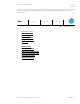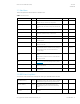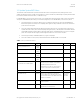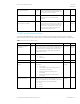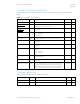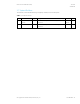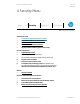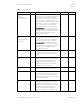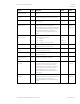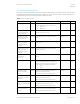HP PC Commercial BIOS (UEFI) Setup Administration Guide For Commercial Platforms using HP BIOSphere Gen 3-5 2016 -2019 Technical Whitepaper
HP PC Commercial BIOS (UEFI) Setup
June 2019
919946-004
© Copyright 2016-2019 HP Development Company, L.P.
3 F10 Main Menu 12
3.1 Main Menu
The following table describes the features in the Main menu.
Table 3 Main Menu features
Feature
Type
Description
Default
Notes
System Information
Menu
System information, such as serial number, model
number, CPU type, and memory configuration.
System Diagnostics
Menu
Application to run diagnostic tests on your system, such
as start-up test, run-in test, memory test, and hard disk
test.
BIOS Event Log
Menu
Allows displaying, saving, and clearing the Event Log.
Update System BIOS
Menu
Update system firmware from FAT 32 partition on the
hard drive, a USB disk-on-key, or the network.
Change Date and Time
Menu
Configure the system Date and Time settings.
System IDs
Menu
Identification strings that assigned by an enterprise to
track the system.
Replicated Setup
Action
Save your current BIOS settings, and later restore your
setting from this file.
Save Custom Defaults
Action
As an alternative to factory default settings, create
custom default values for all but the security settings. It
is not possible to create custom default values for
security settings.
Reboot
required
Apply Custom Defaults and
Exit
Action
Set all but the security settings to your custom default
values
NOTE. Now it is possible to restore to custom defaults or
the factory defaults.
Apply Factory Defaults and
Exit
Action
Set all but the security settings to factory values. See
Security Menu to set security settings to factory values.
Ignore Changes and Exit
Action
Exits F10 Setup without saving any changes made
during current session.
Save Changes and Exit
Action
Exits F10 Setup and saves all changes made during
current session.
3.2 BIOS Event Log Menu
This submenu under the Main menu manages the saved log of select BIOS events and alerts.
View BIOS Event Log
Action
Immediately displays a list of events, alerts, or warnings
that have been logged since the log was last cleared.
Export to USB Key
Action
Immediately saves a file named BiosEventLog.txt
containing the log entries to an inserted USB storage
device.
Clear BIOS Event Log on
Next Boot
Setting
When checked, the BIOS clears the event log on Save
and Exit.
Unchecked