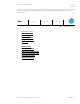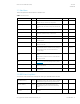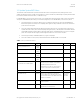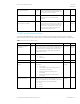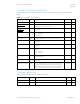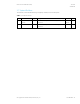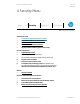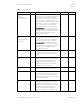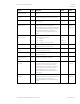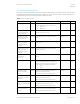HP PC Commercial BIOS (UEFI) Setup Administration Guide For Commercial Platforms using HP BIOSphere Gen 3-5 2016 -2019 Technical Whitepaper
HP PC Commercial BIOS (UEFI) Setup
June 2019
919946-004
© Copyright 2016-2019 HP Development Company, L.P.
3 F10 Main Menu 13
3.3 Update System BIOS Menu
This submenu under the Main menu provides information about the current system firmware, settings, these control
updates, the ability to check for updates over the internet or on the local network, and the ability to update system firmware
from a FAT 32 partition on the hard drive, or a USB disk-on-key.
For the BIOS flash to succeed, do not remove power or turn off the system during any phase of the process. The following
description of the BIOS flash phases helps you avoid interrupting the process. The BIOS flash proceeds in four phases:
1. The system displays a progress bar. When progress is 100%, the system reboots. This is the initial BIOS flash.
Because the system must reset power completely, there might be a delay of between 10 and 15 seconds before
power returns to the system.
2. The screen may be black initially and an LED may be and blink. This will occur only if the boot block needs to be
updated. On some models, video cannot be displayed during this phase, so the beep/blink code indicates that the
system BIOS is flashing normally. Other models may display ‘Step 2 of the BIOS update is in progress’ during this
phase. The computer will reboot again, and this might also take 10 to 15 seconds to complete.
3. The message “Final step of the BIOS update is in progress” is displayed.
4. The screen is black for a short period, and then the OS starts. The BIOS update is now complete.
Table 4 Update System BIOS Menu features
Feature
Type
Description
Default
Notes
Current System BIOS Version
Display
Only
Current BIOS Release Date
Display
Only
Installation Date of Current BIOS
Display
Only
Most Recent Update Check
Display
Only
Check the Network for BIOS Updates
(or) Check HP.com for BIOS Updates
Action
Updates the system BIOS by using an image
stored on hp.com or another source defined in
the BIOS Update Preferences menu.
When BIOS source is HP.com, then the feature
appears as Check HP.com for BIOS Updates.
Reboot
required
Lock BIOS version
Setting
When checked, disallows BIOS updates.
Unchecked
BIOS Rollback Policy
Setting
Behavior when attempting to roll back to a
previous BIOS version. The setting can be set to
Unrestricted Rollback to older BIOS or Restricted
Rollback to older BIOS.
Unrestricted
Rollback to
older BIOS
Minimum BIOS version
Setting
Displays Minimum BIOS version required for
optimal operation.
Allow BIOS Update using a Network
Setting
When checked, automatic BIOS updates through
the network in a scheduled basis.
Checked