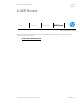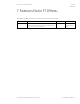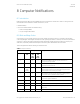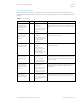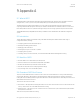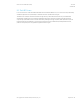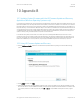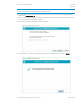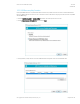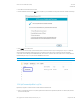HP PC Commercial BIOS (UEFI) Setup Administration Guide For Commercial Platforms using HP BIOSphere Gen 3-5 2016 -2019 Technical Whitepaper
HP PC Commercial BIOS (UEFI) Setup
June 2019
919946-004
© Copyright 2016-2019 HP Development Company, L.P.
10 Appendix B 57
10 Appendix B
10.1 Updating System Firmware with the HP Firmware Update and Recovery
Application (Windows Operating Systems only)
Current firmware updates for HP commercial platforms (2018 and later) include the HP Firmware Update and Recovery tool
(HpFirmwareUpdRec.exe). This utility starts the firmware update process when run with the correct firmware source files for
the target platform. Firmware types supported by this utility include the BIOS, the ME firmware (Intel only), and USB Type-C
PD (power delivery) controller firmware. When the utility is run in Windows, it identifies the compatible firmware files in local
storage and then invokes a series of flash updates after triggering a system reboot. Before 2018, the firmware update tool
was HP BIOS Update and Recovery (HpBiosUpdRec.exe), which uses the specific BIOS binary included in the Softpaq as an
input (for example, P70_010102.bin). Both tools operate in a similar fashion.
For 2018 and later systems, the firmware source files required for updating within BIOS Setup (F10) menus must be
extracted from the .bin and .inf files included in the release Softpaq. The Firmware Update and Recovery application must
be used to extract the various firmware binary files to use the Update System and Supported Device Firmware Using Local
Media action in BIOS Setup. For earlier platforms, only the appropriate BIOS binary file from the Softpaq is required.
10.2 Using HP Firmware Update and Recovery
• Run the HpFirmwareUpdRec application. The HP Firmware Update and Recovery dialog is shown with the following
options.
• Select Update and then select Next.
• If Windows BitLocker Drive Encryption (BDE) is enabled on the system using TPM security, HpFirmwareUpdRec prompts
the user and offers to suspend it. BDE automatically resumes when the update is finished and Windows is restarted. This
is to prevent possible loss of the encryption key. Click OK or Cancel to suspend BDE manually and rerun the program
later.