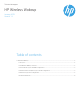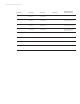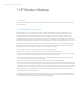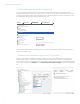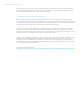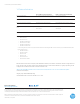HP Wireless Wakeup - Technical whitepaper
4
Technical white paper | HP Wireless Wakeup
1.3 HP notebook support and BIOS conguration
In order for the wireless network adapter to control the power state of the system, the wireless adapter must be
integrated with the system board power connector design of a notebook system. Therefore, external wireless adapters
cannot be supported. HP notebook systems designed to support HP Wireless Wakeup will include a conguration option
in F10 BIOS Setup under the Advanced Built-In Device Options menu:
The HP Wireless Wakeup feature is disabled by default. To enable it, select the Wake on WLAN check box and save the
setting. Then exit BIOS Setup.
Main Security Advanced UEFI Drivers
Lock Wireless Button
?
Wireless Network Device (WLAN)
Bluetooth
LAN / WLAN Auto Switching
Wake on WLAN
Wake on LAN in Battery Mode
Fan Always on while on AC Power
Boost Converter
Force enable HP Sure View
Integrated Camera
Fingerprint Device
Disable battery on next shut down
NFC
HP LAN-Wireless Protection
Do not disable
15 secs.
Backlit keyboard timeout
?
?
1.4 Wireless network adapter support and OS conguration
After the notebook BIOS is congured for HP Wireless Wakeup, the wireless network adapter must be congured to
enable the wake function. A wireless network adapter that supports wake will expose the feature conguration and
power management options to the Windows OS. From the wireless adapter properties dialog in Windows Device Manager,
set the feature conguration to Enabled and select Allow the device to wake the computer on the Power Management
tab.