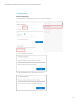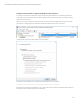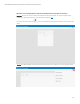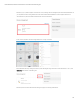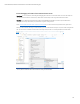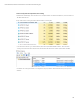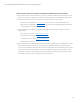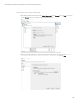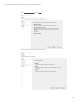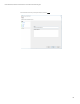HP SmartStream 3D Command Center 3.2 installation and troubleshooting guide
Technical Newsletter | HP SmartStream 3D Command Center 3.2 installation and troubleshooting guide
27
Check internet connectivity to PrintOS, and between Command Center Server and Client
1) The computer where the Command Center Server is going to be installed must have Internet connectivity. For some
customers, the actual servers that the Command Center contacts might need to be whitelisted (see the list below).
2) There are two steps than can be performed in order to verify that the servers can be contacted:
a. Open a browser and navigate to www.printos.com. You should be able to see the PrintOS login screen.
b. Open a browser and navigate to 3dpconf.heleni.me. You should see a message stating “Method Not Allowed,”
which means the server is reachable.
3) The actual list of servers to whitelist in proxies/firewalls/IT infrastructure/etc. that your company uses to block
outgoing traffic is:
a. www.printos.com, port 443 (or https://www.printos.com)
b. 3dpconf.heleni.me, port 443 (or https://3dpconf.heleni.me)
c. *.amazonaws.com port 443 (or https://*.amazonaws.com)
d. h19002.www1.hp.com port 21
4) Make sure that there is no firewall between the Client and the Server (especially if they are on different PCs), or make
sure the existing firewall does not prevent communication with (or the sending of information to) the HP Cloud.
You can check your firewall rules and add an inbound and/or outbound rule for the Command Center Server program.
The inbound rule you will need to configure is for the PC where the Command Center Server is installed to accept
connections from other PCs where Command Center Client is installed. The outbound rule you should set is for the
Command Center Server to permit an outgoing connection to the HP Cloud.