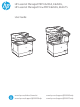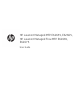HP LaserJet Managed MFP E62655, E62665, HP LaserJet Managed Flow MFP E62665, E62675 User Guide www.hp.com/videos/LaserJet www.hp.com/support/ljE62655mfp www.hp.com/support/ljE62665mfp www.hp.
HP LaserJet Managed MFP E62655, E62665, HP LaserJet Managed Flow MFP E62665, E62675 User Guide
Copyright and License Trademark Credits © Copyright 2019 HP Development Company, L.P. Adobe®, Adobe Photoshop®, Acrobat®, and PostScript® are trademarks of Adobe Systems Incorporated. Reproduction, adaptation, or translation without prior written permission is prohibited, except as allowed under the copyright laws. The information contained herein is subject to change without notice.
Table of contents 1 Printer overview ........................................................................................................................................................................................ 1 Warning icons ............................................................................................................................................................................ 1 Potential shock hazard ...........................................................................
Introduction ........................................................................................................................................................ 36 Manually feed labels ......................................................................................................................................... 36 Label orientation ...............................................................................................................................................
HP ePrint via email ............................................................................................................................................ 62 AirPrint ................................................................................................................................................................. 63 Android embedded printing .............................................................................................................................
Default scan settings for Scan to USB Drive setup .................................................................................... 104 Default file settings for Scan to USB Drive setup ....................................................................................... 105 Scan to email ........................................................................................................................................................................ 107 Introduction ...............................
Rename the printer on a network ................................................................................................................ 143 Manually configure IPv4 TCP/IP parameters from the control panel ..................................................... 144 Manually configure IPv6 TCP/IP parameters from the control panel ..................................................... 144 Link speed and duplex settings ......................................................................................
Clear paper jams in the 2,100-sheet high-capacity input tray (13.A, 13.F) .......................................... 175 Clear paper jams in the right door and fuser area (13.B9, 13.B2, 13.FF) .............................................. 179 Clear paper jams in the output bin (13.E1) ................................................................................................. 182 Clear paper jams in the duplexer (13.C, 13.D, 13.B) .......................................................................
1 Printer overview ● Warning icons ● Potential shock hazard ● Printer views ● Printer specifications ● Printer hardware setup and software installation For more information The following information is correct at the time of publication. For video assistance, see www.hp.com/videos/LaserJet. For current information, see www.hp.com/support/ljE62655mfp, www.hp.com/support/ljE62665mfp, or www.hp.com/support/ljE62675mfp.
Caution: Electric shock ● ● ● Caution: Hot surface Caution: Keep body parts away from moving parts Caution: Sharp edge in close proximity Potential shock hazard Always follow basic safety precautions when using this product to reduce risk of injury from fire or electric shock. 2 ● Read and understand all instructions in the user guide. ● Observe all warnings and instructions marked on the product. ● Use only a grounded electrical outlet when connecting the product to a power source.
Printer views ● Printer front view ● Printer back view ● Interface ports ● Control-panel view Printer front view 2 3 1 4 5 6 12 7 1 8 9 2 11 15 10 19 20 18 14 21 13 2 16 ENWW 17 1 Control panel with color touchscreen display (tilts up for easier viewing) 2 Document-feeder input tray 3 Document-feeder output bin 4 Document-feeder output extension (extend this when scanning longer—such as legal—paper) 5 Scanner assembly 3 22 3 Printer views 3
6 Right door (access for clearing jams) 7 Tray 1 (multipurpose tray) 8 Formatter (contains the interface ports) 9 Slot for a cable-type security lock 10 Power connection 11 Tray 2 12 On/off button 13 Walk-up USB port 14 Output bin 15 Output bin extension 16 1 x 550-sheet paper feeder with stand (optional accessory) 17 3 x 550-sheet paper feeder with stand (optional accessory) 18 900-sheet 3-bin Stapling Mailbox (E62665hs, E62665z, E62675z models only) 19 Hardware integration pocke
2 Document-feeder cover (access for clearing jams) 3 Cartridge door release button 4 Cartridge door (access to the toner cartridge) 5 Serial number and product number label Interface ports 1 2 3 4 1 Host USB port for connecting external USB devices (this port might be covered) NOTE: For easy-access USB printing, use the USB port near the control panel. 2 Hi-Speed USB 2.
1 2 3 4 5 6 7 8 13 9 10 12 11 Table 1-1 Printer control-panel view legend Image callout Printer component Description 1 Home Touch the Home button to return to the Home screen. 2 Applications area button Touch any of the icons to open the application. Swipe the screen sideways to access more applications. NOTE: The available applications vary by printer. The administrator can configure which applications appear and the order in which they appear.
Table 1-1 Printer control-panel view legend (continued) Image callout Printer component Description 5 Information Touch the information button to access a screen that provides access to several types of printer information. Touch the buttons at the bottom of the screen for the following information: button ● Display Language: Change the language setting for the current user session. ● Sleep Mode: Place the printer into sleep mode.
How to use the touchscreen control panel Use the following actions to use the printer touchscreen control panel. 8 Action Description Example Touch Touch an item on the screen to select that item or open that menu. Also, when scrolling through menus, briefly touch the screen to stop the scrolling. Touch the Settings icon to open the Settings app. Swipe Touch the screen and then move your finger horizontally to scroll the screen sideways. Swipe until the Settings app displays.
Printer specifications IMPORTANT: The following specifications are correct at the time of publication, but they are subject to change. For current information, see www.hp.com/support/ljE62655mfp, www.hp.com/support/ljE62665mfp, or www.hp.com/support/ljE62675mfp.
Table 1-3 Connectivity specifications (continued) Connectivity features Model E62655dn Model E62665h, E62665hs Model E62665z, E62675z (Product # 3GY14A) (Product # 3GY16A, 3GY15A) (Product # 3GY17A, 3GY18A) Easy-access USB port for printing without a computer and upgrading the firmware Included Included Included Hardware Integration Pocket for connecting accessory and thirdparty devices Included Included Included HP Internal USB Ports Optional Optional Optional HP Jetdirect 2900nw Print S
Table 1-5 Copy and Scan specifications Copy and Scan features Model E62655dn Model E62665h, E62665hs Model E62665z, E62675z NOTE: Copy and scan speeds are subject to change. For the most current information, go to www.hp.com/support/ ljE62655mfp, www.hp.com/ support/ljE62665mfp, or www.hp.
Table 1-6 Digital Send specifications Digital Send features Model E62655dn Model E62665h, E62665hs Model E62665z, E62675z (Product # 3GY14A) (Product # 3GY16A, 3GY15A) (Product # 3GY17A, 3GY18A) Send documents to email, USB, and shared folders on a network Included Included Included Send documents to SharePoint® Included Included Included Model E62655dn Model E62665h, E62665hs Model E62665z, E62675z (Product # 3GY14A) (Product # 3GY16A, 3GY15A) (Product # 3GY17A, 3GY18A) 1.
1. Go to 123.hp.com/LaserJet. 2. Follow the steps provided to download the printer software. Table 1-9 Supported operating systems and print drivers Operating system Print driver (for Windows, or the installer on the web for macOS) Windows 7, 32-bit and 64-bit The “HP PCL 6” printer-specific print driver is installed for this operating system as part of the software installation.
NOTE: The Windows software installer installs the HP Smart Device Agent Base service. The file size is approximately 100 kb. Its only function is to check for printers connected via USB hourly. No data is collected. If a USB printer is found, it then tries to locate a JetAdvantage Management Connector (JAMc) instance on the network.
Table 1-14 Dimensions for the 1 x 550-sheet feeder with printer stand (continued) Dimension Accessory fully closed Accessory fully opened Width 660 mm (26 in) 980 mm (38.6 in) Weight 19.28 kg (42.5 lb) Table 1-15 Dimensions for the 3 x 550-sheet paper feeder with stand Dimension Accessory fully closed Accessory fully opened Height 450 mm (17.7 in) 450 mm (17.7 in) Depth 657 mm (25.8 in) 984 mm (37.3 in) Width 657 mm (25.8 in) 992 mm (39 in) Weight 22.
Operating environment range Table 1-18 Operating environment range 16 Environment Recommended Allowed Temperature 17° to 25°C (62.6° to 77°F) 10° to 32.5°C (50° to 90.
Printer hardware setup and software installation For basic setup instructions, see the Hardware Installation Guide that came with the printer. For additional instructions, go to HP support on the Web. Go to www.hp.com/support/ljE62655mfp, www.hp.com/support/ljE62665mfp, or www.hp.com/support/ ljE62675mfp for HP's all-inclusive help for the printer.
18 Chapter 1 Printer overview ENWW
2 Paper trays ● Introduction ● Load paper to Tray 1 (multipurpose tray) ● Load paper to Tray 2 and the 550-sheet trays ● Load paper to the 2,100-sheet high-capacity input tray ● Load and print envelopes ● Load and print labels ● Configure the 900-sheet 3-bin Stapling Mailbox (Flow model) For more information The following information is correct at the time of publication. For video assistance, see www.hp.com/videos/LaserJet. For current information, see www.hp.com/support/ljE62655mfp, www.
Introduction CAUTION: Do not extend more than one paper tray at a time. Do not use paper tray as a step. Keep hands out of paper trays when closing. All trays must be closed when moving the printer.
Load paper to Tray 1 (multipurpose tray) The following information describes how to load paper in Tray 1. CAUTION: To avoid jams, never add or remove paper from Tray 1 during printing. 1. Open Tray 1. 2. Pull out the tray extension to support the paper.
3. Use the blue adjustment latch to spread the paper guides to the correct size, and then load paper in the tray. For information about how to orient the paper, see Table 2-1 Tray 1 paper orientation on page 22. Make sure that the paper fits under the fill line on the paper guides. NOTE: The maximum stack height is 10 mm (0.4 in), or approximately 100 sheets of 75 g/m2 (20 lb) paper. 4. Using the blue adjustment latch, adjust the side guides so that they touch the paper stack, but do not bend it.
Table 2-1 Tray 1 paper orientation (continued) Paper type Image orientation Landscape Duplex mode Paper size How to load paper Automatic 2-sided printing or with Alternative Letterhead Mode enabled Letter, Legal, Executive, Oficio (8.5 x 13), A4, A5, RA4, B5 (JIS), Oficio (216 x 340), 16K 195 x 270 mm, 16K 184 x 260 mm, 16K 197 x 273 mm Face-up 1-sided printing Letter, Legal, Executive, Statement, Oficio (8.
Table 2-1 Tray 1 paper orientation (continued) 24 Paper type Image orientation Duplex mode Paper size How to load paper Prepunched Portrait and landscape 1-sided printing Letter, Legal, Executive, Statement, Oficio (8.
Use alternative letterhead mode Use the Alternative Letterhead Mode feature to load letterhead or preprinted paper into the tray the same way for all jobs, whether printing to one side of the sheet of paper or to both sides. When using this mode, load paper as for automatic duplex printing. To use the feature, enable it by using the printer control-panel menus. Enable Alternative Letterhead Mode by using the printer control-panel menus 1.
Load paper to Tray 2 and the 550-sheet trays Introduction The following information describes how to load paper into Tray 2 and the optional 550-sheet trays. These trays hold up to 550 sheets of 75 g/m2 (20 lb) paper. NOTE: The procedure to load paper for the 550-sheet trays is the same as for Tray 2. Only Tray 2 is shown here. NOTE: The paper guides may be locked before use and may not be adjustable. 1. Open the tray. NOTE: Do not open this tray while it is in use. 2.
4. Close the tray. 5. The tray configuration message displays on the printer control panel. 6. Touch the OK button to accept the detected type and size, or touch the Modify button to choose a different paper size or type. For custom-size paper, specify the X and Y dimensions for the paper when the prompt displays on the printer control panel. 7. Y X Select the correct type and size, and then touch the OK button.
Table 2-2 Tray 2 and the 550-sheet trays paper orientation (continued) Paper type Prepunched Image orientation Duplex mode Paper size How to load paper Landscape 1-sided printing Letter, Legal, Executive, Statement, Oficio (8.
Use alternative letterhead mode Use the Alternative Letterhead Mode feature to load letterhead or preprinted paper into the tray the same way for all jobs, whether printing to one side of the sheet of paper or to both sides. When using this mode, load paper as for automatic duplex printing. To use the feature, enable it by using the printer control-panel menus. Enable Alternative Letterhead Mode by using the printer control-panel menus 1.
Load paper to the 2,100-sheet high-capacity input tray The following information describes how to load paper in the high-capacity input tray. This tray is part of the 1x550-sheet and 2,100-sheet high-capacity input feeder and holds up to 2,100 sheets of 75 g/m2 (20 lb) paper. 1. Open the tray. NOTE: Do not open this tray while it is in use. 2. Adjust the paper-size lever to the correct position for the paper. 3. Load paper into the tray. NOTE: To prevent jams, do not overfill the tray.
4. Close the tray. 5. The tray configuration message displays on the printer control panel. 6. Touch the OK button to accept the detected type and size, or touch the Modify button to choose a different paper size or type. 7. Select the correct type and size, and then touch the OK button.
Table 2-3 High-capacity input tray paper orientation (continued) Paper type Image orientation Duplex mode Paper size How to load paper Letterhead or preprinted Portrait Automatic 2-sided printing or with Alternative Letterhead Mode enabled Letter, Legal, A4 Face-down 1-sided printing Letter, Legal, A4 Letterhead or preprinted Landscape Top edge at the left side of the tray Face-up Top edge toward the back of the tray Letterhead or preprinted 32 Landscape Chapter 2 Paper trays Automatic 2
Table 2-3 High-capacity input tray paper orientation (continued) Paper type Image orientation Duplex mode Paper size How to load paper Prepunched Portrait or landscape 1-sided printing Letter, Legal, A4 Holes toward the back of the tray Prepunched Portrait or landscape Automatic 2-sided printing or with Alternative Letterhead Mode enabled Letter, Legal, A4 Holes toward the back of the tray ENWW Load paper to the 2,100-sheet high-capacity input tray 33
Load and print envelopes Introduction The following information describes how to load and print envelopes. Use Tray 1 or the envelope feeder accessory to print on envelopes. Tray 1 holds up to 10 envelopes; the envelope feeder accessory holds 75 envelopes, depending on envelope design and environmental conditions.
● In the Paper size drop-down list, select the correct size for the envelopes. ● In the Paper type drop-down list, select Envelope. ● In the Paper source drop-down list, select Tray 3 or Tray 4—whichever tray corresponds to the envelope feeder. 5. Click the OK button to close the Document Properties dialog box. 6. In the Print dialog box, click the OK button to print the job.
Load and print labels Introduction The following information describes how to load and print labels. To print on sheets of labels, use Tray 2 or one of the optional 550-sheet trays. NOTE: Tray 1 does not support labels. To print labels using the manual feed option, follow these steps to select the correct settings in the print driver, and then load the labels into the tray after sending the print job to the printer.
Label orientation Tray How to load labels Trays 2-5 Face-up Top edge at the right of the tray ENWW Load and print labels 37
Configure the 900-sheet 3-bin Stapling Mailbox (Flow model) The stapling mailbox can staple documents in the upper left or upper right corners, and it can stack up to 900 sheets of paper in the three output bins. The output bins have three mode-configuration options: stacker mode, mailbox mode, or function separator mode. ● Configure the default staple location ● Configure the operation mode Configure the default staple location 1.
1. From the Home screen on the printer control panel, navigate to the Settings application, and then select the Settings icon. 2. Open the following menus: 3. a. Manage Stapler/Stacker b. Operation Mode Select a mode from the list of options, and then select the Save button. The following options are available: ● Mailbox: The printer places jobs in different bins according to the person who sent them. ● Stacker: The printer stacks jobs in the bins from bottom to top.
macOS 40 1. From the Apple menu, click System Preferences. 2. Select Print & Scan (or Printers & Scanners). 3. Select the printer, and then select Options & Supplies. Select Driver. 4. Manually configure the Accessory Output Mode, if available. Or, if not available, the operation mode is configured at the time of printing.
3 Supplies, accessories, and parts ● Order supplies, accessories, and parts ● Replace the toner cartridge ● Replace the staple cartridge For more information The following information is correct at the time of publication. For video assistance, see www.hp.com/videos/LaserJet. For current information, see www.hp.com/support/ljE62655mfp, www.hp.com/support/ljE62665mfp, or www.hp.com/support/ljE62675mfp.
Order supplies, accessories, and parts Ordering Contact the HP-authorized service or support provider.
Replace the toner cartridge Toner-cartridge information This printer indicates when the toner cartridge level is low. The actual toner cartridge life remaining can vary. The toner cartridge does not need to be replaced at this time. Consider having a replacement cartridge available to install when print quality is no longer acceptable. NOTE: High-yield toner cartridges contain more toner than standard cartridges for increased page yield. For more information, go to www.hp.com/go/learnaboutsupplies.
44 1. Press the cartridge door release button to open the door. 2. Pull out the cartridge drawer. 3. Grasp the handle or indentation of the used toner cartridge and pull up to remove it.
4. Remove the new toner cartridge from its protective bag. 5. Remove the cartridge shipping cover. 6. Place the toner cartridge in the cartridge drawer.
46 7. Close the toner cartridge drawer. 8. Close the cartridge door. 9. Pack the used toner cartridge into the box that the new cartridge came in. Adhere the prepaid shipping label to the box, and return the used cartridge to HP for recycling.
Replace the staple cartridge 1. Open the stapler door. 2. Pull down the colored handle on the staple carriage, and then pull the staple carriage straight out. 2 3. Lift up the empty staple cartridge to remove it from the staple carriage. IMPORTANT: Do not discard the empty staple carriage. You will use it to hold the new staple cartridge. 4. Insert the new staple cartridge into the staple carriage.
5. Reinstall the staple carriage into the stapler by pressing the colored handle inward until it snaps into place. 2 6. 48 Close the stapler door.
4 Print ● Print tasks (Windows) ● Print tasks (macOS) ● Store print jobs on the printer to print later or print privately ● Mobile printing solutions ● Print from a USB flash drive ● Print using high-speed USB 2.0 port (wired) For more information The following information is correct at the time of publication. For video assistance, see www.hp.com/videos/LaserJet. For current information, see www.hp.com/support/ljE62655mfp, www.hp.com/support/ljE62665mfp, or www.hp.com/support/ljE62675mfp.
Print tasks (Windows) How to print (Windows) The following procedure describes the basic printing process for Windows. 1. From the software program, select the Print option. 2. Select the printer from the list of printers. To change settings, click the Properties or Preferences button to open the print driver. NOTE: The name of the button varies for different software programs. NOTE: In Windows 10, 8.
Manually print on both sides (Windows) Use this procedure for printers that do not have an automatic duplexer installed or to print on paper that the duplexer does not support. 1. From the software program, select the Print option. 2. Select the printer from the list of printers, and then click the Properties or Preferences button to open the print driver. NOTE: The name of the button varies for different software programs. NOTE: In Windows 10, 8.
Select the paper type (Windows) 1. From the software program, select the Print option. 2. Select the printer from the list of printers, and then click the Properties or Preferences button to open the print driver. NOTE: The name of the button varies for different software programs. NOTE: In Windows 10, 8.1, and 8, these applications will have a different layout with different features from what is described below for desktop applications.
Additional print tasks Go to www.hp.com/support/ljE62655mfp, www.hp.com/support/ljE62665mfp, or www.hp.com/support/ ljE62675mfp.
Print tasks (macOS) How to print (macOS) The following procedure describes the basic printing process for macOS. 1. Click the File menu, and then click the Print option. 2. Select the printer. 3. Click Show Details or Copies & Pages, and then select other menus to adjust the print settings. NOTE: 4. The name of the item varies for different software programs. Click the Print button.
Print multiple pages per sheet (macOS) 1. Click the File menu, and then click the Print option. 2. Select the printer. 3. Click Show Details or Copies & Pages, and then click the Layout menu. NOTE: The name of the item varies for different software programs. 4. From the Pages per Sheet drop-down list, select the number of pages that you want to print on each sheet. 5. In the Layout Direction area, select the order and placement of the pages on the sheet. 6.
56 ● Print the first or last pages of the document on different paper ● Print watermarks on a document Chapter 4 Print ENWW
Store print jobs on the printer to print later or print privately Introduction The following information provides procedures for creating and printing documents that are stored on the printer. These jobs can be printed at a later time or printed privately.
5. To use a custom user name or job name, click the Custom button, and then enter the user name or the job name. Select which option to use if another stored job already has that name: 6. ● Use Job Name + (1-99): Append a unique number to the end of the job name. ● Replace Existing File: Overwrite the existing stored job with the new one. Click the OK button to close the Document Properties dialog box. In the Print dialog box, click the Print button to print the job.
Print a stored job Use this procedure to print a document that is in a job storage folder on the printer. 1. From the Home screen on the printer control panel, select Print, and then select Print from Job Storage. 2. Under Stored Jobs to Print, select Choose, and then select the folder where the document is saved. 3. Select the document, and then touch Select. If the document is private, enter the four-digit PIN in the Password field, and then select OK. 4.
3. Use the keypad to enter the number of jobs that the printer stores. 4. Select Done to save the setting. Information sent to printer for Job Accounting purposes Printing jobs sent from drivers on the client (e.g., PC) may send personally identifiable information to HP’s Printing and Imaging devices.
Mobile printing solutions Introduction HP offers multiple mobile printing solutions to enable easy printing to an HP printer from a laptop, tablet, smartphone, or other mobile device. To see the full list and to determine the best choice, go to www.hp.com/go/ MobilePrinting. NOTE: Update the printer firmware to ensure all mobile printing and ePrint capabilities are supported.
NOTE: In environments where more than one model of the same printer is installed, it might be helpful to provide each printer a unique Wi-Fi Direct Name for easier printer identification for Wi-Fi Direct printing. The wireless network names, e.g., Wi-Fi, Wi-Fi Direct, etc. are available on the Information screen by pressing or touching the Information button on the printer control panel, and then selecting the Network option or the Wireless option.
AirPrint Direct printing using Apple’s AirPrint is supported for iOS and from Mac computers running macOS 10.7 Lion and newer. Use AirPrint to print directly to the printer from an iPad, iPhone (3GS or later), or iPod touch (third generation or later) in the following mobile applications: ● Mail ● Photos ● Safari ● iBooks ● Select third-party applications To use AirPrint, the printer must be connected to the same network (sub-net) as the Apple device.
Print from a USB flash drive Introduction This printer features easy-access USB printing, for quickly printing files without sending them from a computer. The printer accepts standard USB flash drives in the USB port near the control panel. The control panel USB port supports the following types of files: – .pdf – .prn – .pcl – .ps – .cht ● Enable the USB port for printing ● Print USB documents Enable the USB port for printing The USB port is disabled by default.
3. Select the Copy/Print tab for multi-function printer models, or the Print tab for single-function printer models. 4. In the left menu, select Print from USB Drive Settings. 5. Select Enable Print from USB Drive. 6. Click Apply. Print USB documents 1. Insert the USB flash drive into the easy-access USB port. NOTE: The port might be covered. For some printers, the cover flips open. For other printers, pull the cover straight out to remove it. 2.
Print using high-speed USB 2.0 port (wired) Enable the high-speed USB port for printing This printer features a high-speed USB 2.0 port for wired USB printing. The port is located in the interface ports area on the back of the printer and is disabled by default. Use one of the following methods to enable the port. Once the port is enabled, install the product software in order to print using this port. Method one: Enable the high-speed USB 2.0 port from the printer control panel menus 1.
5 Copy ● Make a copy ● Copy on both sides (duplex) ● Additional options when copying ● Additional copy tasks For more information The following information is correct at the time of publication. For video assistance, see www.hp.com/videos/LaserJet. For current information, see www.hp.com/support/ljE62655mfp, www.hp.com/support/ljE62665mfp, or www.hp.com/support/ljE62675mfp.
Make a copy Follow these steps to make a copy from the scanner glass or the document feeder. 1. Place the document face-down on the scanner glass, or place it face-up in the document feeder and adjust the paper guides to fit the size of the document. 2. From the Home screen on the printer control panel, select Copy. 3. Select settings from the Sides menu and the Color/Black menu (color printers), and then select Done. 4. If you are using a Quick Set, select Load under Quick Sets and Defaults.
Table 5-2 Preview buttons (continued) Button Description Rotate the page 180 degrees. NOTE: This button is available only in the thumbnail view. Delete the selected pages. NOTE: This button is available only in the thumbnail view. Rearrange the pages within the document. Select one or more pages and move them to the left or right. NOTE: These buttons are available only in the thumbnail view. Add a page to the document. The printer prompts you to scan additional pages.
Copy on both sides (duplex) 1. Place the document face-down on the scanner glass, or place it face-up in the document feeder and adjust the paper guides to fit the size of the document. 2. From the Home screen on the printer control panel, select Copy. 3. Select the arrow under Sides to view available options. 4. In the Original Sides section, select the option that describes the original document: 5. ● Use 1-sided for originals that are printed on one side of the page.
Table 5-4 Preview buttons Button Description Toggle between the two-page view and the thumbnail view. More options are available in the thumbnail view than in the two-page view. Zoom in or out on the selected page. NOTE: Select only one page at a time to use these buttons. Rotate the page 180 degrees. NOTE: This button is available only in the thumbnail view. Delete the selected pages. NOTE: This button is available only in the thumbnail view. Rearrange the pages within the document.
Additional options when copying The following settings are available in the Options list when copying. NOTE: The following list contains the master set of options available for HP Enterprise MFP printers. Some options are not available on all printers. Table 5-5 Copy options Option Description Number of Copies Specify the number of copies to make. Load and Save Settings Load Quick Set: Load copy settings from a saved Quick Set. NOTE: Use the HP Embedded Web Server to create and save Quick Sets.
Table 5-5 Copy options (continued) Option Description Paper Path Select a specific paper path: For printers that have an option to flip pages inside the paper path. Face-up (straightest path): Pages output to the bin in the opposite order that they were placed in the document feeder. Image Adjustment Face-down (correct order): Pages are stacked in the same order as they were placed in the document feeder. Sharpness: Clarify or soften the image.
Additional copy tasks Go to www.hp.com/support/ljE62655mfp, www.hp.com/support/ljE62665mfp, or www.hp.com/support/ ljE62675mfp.
6 Scan ● Set up Scan to Email ● Set up Scan to Network Folder ● Set up Scan to SharePoint® (Flow models only) ● Set up Scan to USB Drive ● Scan to email ● Scan to job storage ● Scan to network folder ● Scan to SharePoint ● Scan to USB drive ● Additional options when scanning ● HP JetAdvantage business solutions ● Additional scan tasks For more information The following information is correct at the time of publication. For video assistance, see www.hp.com/videos/LaserJet.
Set up Scan to Email ● Introduction ● Before you begin ● Step one: Access the HP Embedded Web Server (EWS) ● Step two: Configure the Network Identification settings ● Step three: Configure the Scan to Email feature ● Step four: Configure the Quick Sets (optional) ● Step five: Set up Scan to Email to use Office 365 Outlook (optional) Introduction The printer has a feature that enables it to scan a document and send it to one or more email addresses.
2. Open a web browser, and in the address line, type the IP address or host name exactly as it displays on the printer control panel. Press the Enter key on the computer keyboard. The EWS opens. NOTE: If the web browser displays a message indicating that accessing the website might not be safe, select the option to continue to the website. Accessing this website will not harm the computer.
Step three: Configure the Scan to Email feature The two options for configuring Scan to Email are the Email Setup Wizard for basic configuration and Email Setup for advanced configuration.
Option two: Search network for outgoing email server NOTE: This option finds outgoing SMTP servers inside your firewall only. a. Select Search the network for outgoing email servers, and then click Next. b. Select the appropriate server from the Configure Email Server (SMTP) list, and then click Next. c. Select the option that describes the server’s authentication requirements: – Server does not require authentication: Select Server does not require authentication, and then click Next.
NOTE: When setting up the From, Subject, and Message fields, if the User editable check box is unchecked, users will not be able to edit those fields at the printer control panel when sending an email.
Option Description Quality and File Size Select the default output quality for the scanned document: Resolution 7. ● Low (small file) ● Medium ● High (large file) Select the default scan resolution for the scanned document: ● 75 dpi ● 150 dpi ● 200 dpi ● 300 dpi ● 400 dpi ● 600 dpi Review the Summary area, and then click Finish to complete the setup. Method two: Advanced configuration using the Email Setup 1.
● Select one of the displayed servers ● Click Add to start the SMTP wizard. 1. In the SMTP wizard, select one of the following options: ○ Option one: I know my SMTP server address or host name: Enter the address of an SMTP server, and then click Next ○ Option two: If you do not know the address of the SMTP server, select Search network for outgoing email server, and then click Next. Select the server, and then click Next.
4. 5. On the Summary and Test dialog, enter a valid email address in the Send test email to: field, and then click Test. 6. Verify that all of the settings are correct, and then click Finish to complete the outgoing email server set up. In the Address and Message Field Control area, enter a From: setting and any of the other optional settings.
Feature Description Signing Select whether to sign the security certificate. Select the User editable check box to make this setting editable at the printer control panel. Hashing Algorithm Select the algorithm to use for signing the certificate. Encryption Select whether to encrypt the email. Select the User editable check box to make this setting editable at the printer control panel. Encryption Algorithm Select the algorithm to use for encrypting the email.
Feature Description File Name Default file name for the file to be saved. Select the User editable check box to make this setting editable at the printer control panel. File Name Suffix1 Set the default file name suffix used for files saved to a network folder. Duplicate filename suffix default [filename]_YYYYMMDDT File Name Preview1 Enter a file name, and then click the Update Preview button. File Numbering Format1 Select a file name format for when the job is divided into multiple files.
● Quick Set Name: Enter a title for the new Quick Set. ● Quick Set Description: Enter a description of the Quick Set. ● Quick Set Start Option: To set how the Quick Set starts, click either Enter application, then user presses Start or Start instantly when selected from the Home Screen. 4. Define the following settings for the Quick Set: Address and Message Field Control, Signing and Encryption, Notification, Scan Settings, File Settings. 5. Click Finish to save the Quick Set.
5. Click Apply. 6. Click the Scan/Digital Send tab. 7. On the left navigation pane, click Email Setup. 8. On the Email Setup page, select the Enable Scan to Email check box. If this check box is not available, the feature is unavailable at the printer control panel. 9. In the Outgoing Email Servers (SMTP) area, click Add to start the SMTP wizard. 10. In the I know my SMTP server address or host name field, type smtp.onoffice.com, and then click Next. 11.
15. On the Summary and Test dialog, enter a valid email address in the Send test email to: field, and then click Test. 16. Verify that all of the settings are correct, and then click Finish to complete the outgoing email server set up.
Set up Scan to Network Folder ● Introduction ● Before you begin ● Step one: Access the HP Embedded Web Server ● Step two: Set up Scan to Network Folder Introduction This document explains how to enable and configure the Scan to Network Folder function. The printer has a feature that enables it to scan a document and save it to a network folder. To use this scan feature, the printer must be connected to a network; however, the feature is not available until it has been configured.
4. On the Add or Remove a Save to Network Folder Quick Set dialog, click Add. NOTE: Quick Sets are short-cut jobs that can be accessed on the printer Home screen or within the Quick Sets application. NOTE: The Save to Network Folder feature can be minimally configured without creating a quick set. However, without the quick set, users must enter the destination folder information at the control panel for each scan job. A quick set is required to include Save to Network Folder metadata. 5.
Method two: Use Scan to Network Folder Setup This option enables advanced configuration of the Save to Network Folder feature using the HP Embedded Web Server (EWS) for the printer. Step one: Begin the configuration 1. Click the Scan/Digital Send tab. 2. On the left navigation menu, click the Scan to Network Folder Setup link. Step two: Configure the Scan to Network Folder settings 1. On the Scan to Network Folder Setup page, select the Enable Scan to Network Folder check box.
Dialog two: Folder Settings Use the Folder Settings dialog to configure the types of folders the printer sends scanned documents to. There are two types of destination folders to select from: ● Shared folders or FTP folders ● Personal shared folders There are two types of folder permissions to select from: ● Read and write access ● Write access only The following information describes how to configure the folder settings.
NOTE: For more information about creating shared network folders see Set up a shared folder (c04431534). 1. If it is not already selected, select Save to a standard shared network folder. 2. In the UNC Folder Path field, type a folder path. The folder path can either be the fully-qualified domain name (FQDN) (e.g., \ \servername.us.companyname.net\scans) or the IP address of the server (e.g., \ \16.88.20.20\scans). Be sure that the folder path (e.g., \scans) follows the FQDN or IP address.
NOTE: To find the Windows domain in Windows 7, click Start, click Control Panel, and then click System. To find the Windows domain in Windows 8, click Search, enter System in the search box, and then click System. The domain is listed under Computer name, domain, and workgroup settings. NOTE: If a shared folder is set to be accessed by everyone, values for a workgroup name (default is “Workgroup”), a user name and password must be entered in the corresponding fields.
4. To automatically create a subfolder for scanned documents in the destination folder, select a format for the subfolder name from the Custom Subfolder list. 5. To view the complete folder path for scanned documents, click Update Preview. 6. From the FTP Transfer Mode list, select one of the following options: ○ Passive ○ Active 7. In the Username field, type the user name. 8. In the Password field, type the password. 9. Click Verify Access to confirm the destination can be accessed. 10.
To send scanned documents to a folder configured for write access only, complete the following steps: NOTE: Allow sending to folders with write access only does not support folder verification or job notification. NOTE: If this option is selected, the printer cannot increment the scan filename. It sends the same filename for all scans. Select a time-related filename prefix or suffix for the scan filename, so that each scan is saved as a unique file, and does not overwrite a previous file.
Dialog four: Scan Settings On the Scan Settings dialog, set the default scanning preferences for the Quick Set, and then click Next. Scan settings: Feature Description Original Size Select the page size of the original document. Original Sides Select whether the original document is single-sided or double-sided. Optimize Text/Picture Select to optimize for the output of a particular type of content.
Feature Description Resolution Set the resolution for the file. Higher resolution images have more dots per inch (dpi), so they show more detail. Lower resolution images have fewer dots per inch and show less detail, but the file size is smaller. Quality and File Size Select the quality for the file. Higher-quality images require a larger file size than lower-quality images, and they take more time to send. Color/Black Specify whether copies are to be printed in color, black and gray, or black only.
Set up Scan to SharePoint® (Flow models only) ● Introduction ● Before you begin ● Step one: Access the HP Embedded Web Server (EWS) ● Step two: Enable Scan to SharePoint® and create a Scan to SharePoint Quick Set ● Quick set scan settings and options for Scan to SharePoint® Introduction Use Scan to SharePoint® to scan documents directly to a Microsoft® SharePoint site.
4. Enter a Quick Set Name (for example, “Scan to SharePoint”) and a Quick Set Description. 5. Select a Quick Set Start Option to determine what occurs after selecting a Quick Set on the printer control panel, and then click the Next button. 6. Use the following steps to add the path to the SharePoint folder. a. Click Add on the SharePoint® Destination page to open the Add SharePoint® Path page. b.
NOTE: Select Include Thumbnail for either notification option to include a thumbnail image of the first page of the scanned page of the job. 10. Click Next. 11. Select options from the Scan Settings page, and then click Next. For more information, see the table “Scan settings for Scan to SharePoint®.” 12. Select options from the File Settings page, and then click Next. For more information, see the table “File settings for Scan to SharePoint®.” 13.
Table 6-2 File settings for Scan to SharePoint (continued) Feature Description File Numbering Format Select a file name format for when the job is divided into multiple files. Add numbering when job has just one file (ex. _1–1) Select this setting to add numbering to a file name when the job is only one file instead of multiple files. File Type Select the file format for the saved file. Select the User editable check box to make this setting editable at the printer control panel.
Set up Scan to USB Drive ● Introduction ● Step one: Access the HP Embedded Web Server ● Step two: Enable Scan to USB Drive ● Step three: Configure the Quick Sets (optional) ● Default scan settings for Scan to USB Drive setup ● Default file settings for Scan to USB Drive setup Introduction The printer has a feature that enables it to scan a document and save it to a USB flash drive. The feature is not available until it has been configured through the HP Embedded Web Server (EWS).
● Select an existing Quick Set under Quick Sets Application in the table. -OR- ● 3. 4. 5. Click Add to start the Quick Set Wizard. If you selected Add, the Quick Sets Setup page opens. Complete the following information, and then click Next. ● Quick Set Name: Enter a title for the new Quick Set. ● Quick Set Description: Enter a description of the Quick Set.
Table 6-3 Scan settings for Scan to USB Drive Setup: (continued) Feature Description Original Sides Select whether the original document is single-sided or double-sided. Optimize Text/Picture Select to optimize for the output of a particular type of content. Content Orientation Select the way the content of the original document is placed on the page: Portrait or Landscape. Background Cleanup Select a value to remove faint images from the background or to remove a light background color.
Table 6-4 File settings for Scan to USB Drive Setup: (continued) Option name Description Quality and File Size Select the quality for the file. Higher-quality images require a larger file size than lower-quality images, and they take more time to send. Color/Black Specify whether the file to be saved is color, black and gray, or black only. Suppress blank pages If the Suppress blank pages option is enabled, blank pages will be ignored.
Scan to email Introduction The printer has a feature that enables it to scan a document and send it to one or more email addresses. NOTE: Before you can scan to email, your printer administrator or IT department must use the HP Embedded Web Server to enable the feature and set it up. Scan to email 1. Place the document face-down on the scanner glass, or place it face-up in the document feeder and adjust the paper guides to fit the size of the document. 2.
Table 6-5 Preview pane controls Expand button Collapse button Use the buttons on the right of the screen to adjust the preview options and to rearrange, rotate, insert, or remove pages. Table 6-6 Preview buttons Button Description Toggle between the two-page view and the thumbnail view. More options are available in the thumbnail view than in the two-page view. Zoom in or out on the selected page. NOTE: Select only one page at a time to use these buttons. Rotate the page 180 degrees.
Table 6-6 Preview buttons (continued) Button Description Add a page to the document. The printer prompts you to scan additional pages. Clear the changes made in the preview and start over. 9. When the document is ready, select Send to email it. NOTE: ENWW The printer might prompt you to add the email address to the contact list.
Scan to job storage ● Introduction ● Scan to job storage on the printer ● Print from job storage on the printer Introduction The printer has a feature that enables it to scan a document and save it to a job storage folder on the printer. You can retrieve the document from the printer and print it when needed. NOTE: Before you can scan to a storage folder on the printer, your printer administrator or IT department must use the HP Embedded Web Server to enable the feature and configure the settings.
Table 6-7 Preview pane controls Expand button Collapse button Use the buttons on the right of the screen to adjust the preview options and to rearrange, rotate, insert, or remove pages. Table 6-8 Preview buttons Button Description Toggle between the two-page view and the thumbnail view. More options are available in the thumbnail view than in the two-page view. Zoom in or out on the selected page. NOTE: Select only one page at a time to use these buttons. Rotate the page 180 degrees.
Table 6-8 Preview buttons (continued) Button Description Add a page to the document. The printer prompts you to scan additional pages. Clear the changes made in the preview and start over. 9. When the document is ready, select Save to save the file to the storage folder. Print from job storage on the printer Use this procedure to print a scanned document that is in a job storage folder on the printer. 1.
Scan to network folder Introduction The printer can scan a file and save it in a shared folder on the network. NOTE: Before you can scan to a network folder, your printer administrator or IT department must use the HP Embedded Web Server to enable the feature and configure the shared folders. Scan to network folder NOTE: You might be required to sign in to the printer to use this feature. 1.
Use the buttons on the right of the screen to adjust the preview options and to rearrange, rotate, insert, or remove pages. Table 6-10 Preview buttons Button Description Toggle between the two-page view and the thumbnail view. More options are available in the thumbnail view than in the two-page view. Zoom in or out on the selected page. NOTE: Select only one page at a time to use these buttons. Rotate the page 180 degrees. NOTE: This button is available only in the thumbnail view.
Scan to SharePoint Introduction If you have a workflow-equipped printer, you can scan a document and send it to a Microsoft® SharePoint site. This feature eliminates the need to scan the documents to a network folder, USB flash drive, or email message, and then manually upload the files to the SharePoint site. Scan to SharePoint® supports all scanning options, including the ability to scan documents as images or use the OCR features to create text files or searchable PDFs.
Table 6-12 Preview buttons Button Description Toggle between the two-page view and the thumbnail view. More options are available in the thumbnail view than in the two-page view. Zoom in or out on the selected page. NOTE: Select only one page at a time to use these buttons. Rotate the page 180 degrees. NOTE: This button is available only in the thumbnail view. Delete the selected pages. NOTE: This button is available only in the thumbnail view. Rearrange the pages within the document.
Scan to USB drive Introduction The printer can scan a file and save it to a USB flash drive. NOTE: Before you can scan to a USB drive, your printer administrator or IT department must use the HP Embedded Web Server to enable the feature and set it up. Scan to USB drive NOTE: You might be required to sign in to the printer to use this feature. 1. Place the document face-down on the scanner glass, or place it face-up in the document feeder and adjust the paper guides to fit the size of the document. 2.
Table 6-14 Preview buttons Button Description Toggle between the two-page view and the thumbnail view. More options are available in the thumbnail view than in the two-page view. Zoom in or out on the selected page. NOTE: Select only one page at a time to use these buttons. Rotate the page 180 degrees. NOTE: This button is available only in the thumbnail view. Delete the selected pages. NOTE: This button is available only in the thumbnail view. Rearrange the pages within the document.
Additional options when scanning The following settings are available in the Options list when scanning. NOTE: The following list contains the master set of options available for HP Enterprise MFP printers. Some options are not available on all printers.
Table 6-15 Scan options Option Description File Type and Resolution Save a scanned document as one of several types of files. The following standard file types are available: ● PDF: This file type provides the best overall image and text quality. PDF files require Adobe® Acrobat® Reader software for viewing. ● JPEG: This file type is a good choice for most graphics. Most computers have a browser that can view .JPEG files. This file type produces one file per page.
Table 6-15 Scan options (continued) Option Description Scan Mode Standard Document: Scan a page or stack of pages through the document feeder, or individually on the flatbed glass. NOTE: This feature is not available for all firmware versions. You might need to update the printer firmware to use this feature. Book Mode: Scan an open book and output each page of the book onto different pages. 2-sided ID Copy: Scan each side of an identification card on the flatbed glass and output them onto one page.
HP JetAdvantage business solutions HP JetAdvantage solutions are workflow and printing solutions that are easy-to-use, and both network and cloud-based. HP JetAdvantage solutions are designed to help businesses of all types, including healthcare, financial services, manufacturing, and public sector, manage a fleet of printers and scanners.
Additional scan tasks Go to www.hp.com/support/ljE62655mfp, www.hp.com/support/ljE62665mfp, or www.hp.com/support/ ljE62675mfp.
124 Chapter 6 Scan ENWW
7 Fax ● Set up fax ● Change fax configurations ● Send a fax ● Additional fax tasks For more information The following information is correct at the time of publication. For video assistance, see www.hp.com/videos/LaserJet. For current information, see www.hp.com/support/ljE62655mfp, www.hp.com/support/ljE62665mfp, or www.hp.com/support/ljE62675mfp.
Set up fax Introduction This information applies to fax and Flow models, or to other printers when an optional analog fax accessory has been installed. Before continuing, connect the printer to a phone line (for analog fax) or to an Internet or network fax service. Set up fax by using the printer control panel 1. From the Home screen on the printer control panel, navigate to the Settings application, and then select the Settings icon. 2. Open the following menus: a. Fax b.
Change fax configurations NOTE: The settings configured using the control panel override any settings made in the HP Embedded Web Server. ● Fax dialing settings ● General fax send settings ● Fax receive settings Fax dialing settings 1. From the Home screen on the printer control panel, navigate to the Settings application, and then select the Settings icon. 2. Open the following menus: a. Fax b. Fax Send Settings c.
Menu item Description Dialing Mode The Dialing Mode setting sets the type of dialing that is used: either tone (touch-tone phones) or pulse (rotary-dial phones). Dialing Prefix The Dialing Prefix setting allows you to enter a prefix number (such as a "9" to access an outside line) when dialing. This prefix number is automatically added to all phone numbers when dialed. Detect dial tone The Detect dial tone setting determines whether the fax checks for a dial tone before sending a fax.
a. Fax b. Fax Receive Settings c. Fax Receive Setup Configure any of the following settings, and then select Done: Menu item Description Receive Mode The Receive Mode setting determines how the fax accessory receives fax jobs. Select one of the following options: Rings to Answer ● Automatic ● TAM ● Fax/Tel ● Manual The Rings to Answer setting determines the number of times the phone rings before the call is answered by the fax accessory.
Send a fax 1. Place the document face-down on the scanner glass, or place it face-up in the document feeder and adjust the paper guides to fit the size of the document. 2. From the Home screen on the printer control panel, select Fax. You might be prompted to type a user name and password. 3. Specify the recipients by using one of these methods: Enter recipients manually ▲ Touch the Fax Recipients text field, and then use the keypad to enter the fax number.
Table 7-2 Preview buttons Button Description Toggle between the two-page view and the thumbnail view. More options are available in the thumbnail view than in the two-page view. Zoom in or out on the selected page. NOTE: Select only one page at a time to use these buttons. Rotate the page 180 degrees. NOTE: This button is available only in the thumbnail view. Delete the selected pages. NOTE: This button is available only in the thumbnail view. Rearrange the pages within the document.
Additional fax tasks Go to www.hp.com/support/ljE62655mfp, www.hp.com/support/ljE62665mfp, or www.hp.com/support/ ljE62675mfp.
8 Manage the printer ● Advanced configuration with the HP Embedded Web Server (EWS) ● Configure IP network settings ● Printer security features ● Energy-conservation settings ● HP Web Jetadmin ● Software and firmware updates For more information The following information is correct at the time of publication. For video assistance, see www.hp.com/videos/LaserJet. For current information, see www.hp.com/support/ljE62655mfp, www.hp.com/support/ljE62665mfp, or www.hp.com/support/ljE62675mfp.
Advanced configuration with the HP Embedded Web Server (EWS) ● Introduction ● How to access the HP Embedded Web Server (EWS) ● HP Embedded Web Server features Introduction Use the HP Embedded Web Server to manage printing functions from a computer instead of the printer control panel.
How to access the HP Embedded Web Server (EWS) 1. Find the printer IP address: From the Home screen on the printer control panel, select the Information icon, and then select the Network icon to display the IP address or host name. 2. Open a web browser, and in the address line, type the IP address or host name exactly as it displays on the printer control panel. Press the Enter key on the computer keyboard. The EWS opens.
Table 8-2 HP Embedded Web Server Information tab (continued) Menu Description Control Panel Snapshot Shows an image of the current screen on the control panel display. Printable Reports and Pages Lists the internal reports and pages for the printer. Select one or more items to print or view. Open Source Licenses Shows a summary of the licenses for open source software programs that can be used with the printer.
Copy/Print tab Table 8-4 HP Embedded Web Server Copy/Print tab Menu Description Print from USB Drive Settings Enable or disable the Print from USB Drive menu on the control panel. Manage Stored Jobs Enable or disable the ability to store jobs in the printer memory. Configure job-storage options. Default Print Options Configure the default options for print jobs. Restrict Color Permit or restrict color printing and copying.
Table 8-5 HP Embedded Web Server Scan/Digital Send tab (continued) Menu Description Scan to SharePoint® Settings Configure the Microsoft SharePoint® settings for digital sending, including the following: (Flow models only) ● Settings for Quick Sets jobs saved in a document library on the SharePoint® site ● Default settings for jobs saved in a document library on the SharePoint® site Scan to USB Drive Settings Contacts Configure the USB settings for digital sending, including the following: ● Set
Table 8-6 HP Embedded Web Server Fax tab (continued) Menu Description Fax Receive Setup Configure default print options for incoming faxes, and set up a fax printing schedule. Fax Archive and Forwarding Enable or disable fax archiving and fax forwarding, and configure basic settings for each: Fax Activity Log ● Fax archiving is a method to send a copy of all incoming and outgoing faxes to an email address, a network folder, or an FTP server.
Security tab Table 8-9 HP Embedded Web Server Security tab Menu Description General Security Settings for general security, including the following: ● Configure an administrator password to restrict access to certain features on the printer. ● Set PJL password for processing PJL commands. ● Set file system access and firmware upgrade security. ● Enable or disable the Host USB port on the control panel or the USB connectivity port on the formatter for printing directly from a computer.
Table 8-11 HP Embedded Web Server Networking tab Menu Description Configuration Wi-Fi Direct Configure Wi-Fi Direct settings for printers that include embedded Wi-Fi Direct Print and NFC printing or that have a wireless accessory installed. NOTE: TCP/IP Setting The configuration options available depend on the print server model. Configure TCP/IP settings for IPv4 and IPv6 networks. NOTE: The configuration options available depend on the print server model.
Mgmt. Protocols 802.1X Authentication Configure and manage security protocols for this printer, including the following: ● Set the security management level for the HP Embedded Web Server, and control traffic over HTTP and HTTPS. ● Configure the SNMP (Simple Network Management Protocol) operation. Enable or disable the SNMP v1/v2c or SNMP v3 agents on the print server.
Configure IP network settings ● Printer sharing disclaimer ● View or change network settings ● Rename the printer on a network ● Manually configure IPv4 TCP/IP parameters from the control panel ● Manually configure IPv6 TCP/IP parameters from the control panel ● Link speed and duplex settings Printer sharing disclaimer HP does not support peer-to-peer networking, as the feature is a function of Microsoft operating systems and not of the HP printer drivers. Go to Microsoft at www.microsoft.com.
NOTE: 5. Completing the other fields on this page is optional. Click the Apply button to save the changes. Manually configure IPv4 TCP/IP parameters from the control panel Use the control-panel Settings menus to manually set an IPv4 address, subnet mask, and default gateway. 1. From the Home screen on the printer control panel, navigate to the Settings application, and then select the Settings icon. 2. Open the following menus: a. Networking b. Ethernet c. TCP/IP d. IPV 4 Settings e.
Link speed and duplex settings NOTE: This information applies only to Ethernet networks. It does not apply to wireless networks. The link speed and communication mode of the print server must match the network hub. For most situations, leave the printer in automatic mode. Incorrect changes to the link speed and duplex settings might prevent the printer from communicating with other network devices. To make changes, use the printer control panel.
Printer security features Introduction The printer includes several security features to restrict who has access to configuration settings, to secure data, and to prevent access to valuable hardware components.
NOTE: 6. To change an existing password, first enter the existing password in the Old Password field. Click the Apply button. NOTE: Make note of the password and store it in a safe place. The administrator password cannot be recovered. If the administrator password is lost or forgotten, contact HP Support at support.hp.com for the assistance required to completely reset the printer. Some features on the printer control panel can be secured so that unauthorized people cannot use them.
Energy-conservation settings Introduction ● Print with EconoMode ● Set the sleep timer and configure the printer to use 1 watt or less of power ● Set the sleep schedule Configure sleep settings to reduce power usage when the printer is idle. Print with EconoMode This printer has an EconoMode option for printing drafts of documents. Using EconoMode can use less toner. However, using EconoMode can also reduce print quality. HP does not recommend the full-time use of EconoMode.
1. From the Home screen on the printer control panel, navigate to the Settings application, and then select the Settings icon. 2. Open the following menus: 3. a. General Settings b. Energy Settings c. Sleep Settings Select Sleep after Inactivity to specify the number of minutes the printer is inactive before it enters sleep mode. Enter the appropriate time period. NOTE: The sleep-mode default time is 0 minutes. Zero (0) indicates that the printer will go to sleep in less than 1 minute. 4.
HP Web Jetadmin HP Web Jetadmin is an award-winning, industry-leading tool for efficiently managing a wide variety of networked HP products, including printers, multifunction printers, and digital senders. This single solution allows you to remotely install, monitor, maintain, troubleshoot, and secure your printing and imaging environment — ultimately increasing business productivity by helping you save time, control costs, and protect your investment.
Software and firmware updates HP regularly updates software and firmware to fix any issues and to add features. To take advantage of the most current updates, download the most recent driver file, firmware file, or both from the Web. Go to www.hp.com/support/ljE62655mfp, www.hp.com/support/ljE62665mfp, or www.hp.com/support/ ljE62675mfp. Click Software and Drivers.
152 Chapter 8 Manage the printer ENWW
9 Solve problems ● Customer support ● Control panel help system ● Reset factory settings ● A “Cartridge is low” or “Cartridge is very low” message displays on the printer control panel ● Printer does not pick up paper or misfeeds ● Clear paper jams ● Resolve print-quality problems ● Improve copy image quality ● Improve scan image quality ● Improve fax image quality ● Solve fax problems For more information The following information is correct at the time of publication.
Customer support Table 9-1 Customer support options Support type Contact information Get telephone support for your country/region Country/region phone numbers are on the flyer that was in the box with the printer or at support.hp.com. Have the printer name, serial number, date of purchase, and problem description ready Get 24-hour Internet support, and download software utilities and drivers www.hp.com/support/ljE62655mfp, www.hp.com/support/ ljE62665mfp, or www.hp.
Control panel help system The printer has a built-in Help system that explains how to use each screen. To open the Help system, select the Help button in the upper-right corner of the screen. For some screens, the Help opens to a global menu where you can search for specific topics. You can browse through the menu structure by touching the buttons in the menu. Some Help screens include animations that show specific procedures, such as clearing paper jams.
Reset factory settings Introduction Use one of the following methods to restore the printer to the original settings from the factory. NOTE: Restoring factory settings sets most of the printer settings to their factory defaults. However, some settings are not changed, such as language, date, time, and some network configuration settings. Method one: Reset factory settings from the printer control panel 1.
A “Cartridge is low” or “Cartridge is very low” message displays on the printer control panel Cartridge is low The printer indicates when a toner cartridge level is low. Actual toner cartridge life remaining may vary. Consider having a replacement available to install when print quality is no longer acceptable. The toner cartridge does not need to be replaced now, and the cartridge access door remains locked until the cartridge reaches Very Low status.
Printer does not pick up paper or misfeeds Introduction The following solutions can help solve problems if the printer is not picking up paper from the tray or is picking up multiple sheets of paper at one time. Either of these situations can result in paper jams.
4. Make sure the paper guides in the tray are adjusted correctly for the size of paper. Adjust the guides to the appropriate indentation in the tray. The arrow on the tray guide should line up exactly with the marking on the tray. NOTE: Do not adjust the paper guides tightly against the paper stack. Adjust them to the indentations or markings in the tray. NOTE: If the managed service provider has installed locking tray guides, these may not be adjustable.
5. Verify that the humidity in the room is within specifications for this printer and that paper is being stored in unopened packages. Most reams of paper are sold in moisture-proof wrapping to keep paper dry. In high-humidity environments, paper at the top of the stack in the tray can absorb moisture, and it might have a wavy or uneven appearance. If this happens, remove the top 5 to 10 sheets of paper from the stack.
NOTE: Fanning the paper introduces static electricity. Instead of fanning the paper, flex the stack by holding it at each end and bringing the ends up to form a U shape. Then, rotate the ends down to reverse the U shape. Next, hold each side of the stack of paper, and repeat this process. This process releases individual sheets without introducing static electricity. Straighten the paper stack against a table before returning it to the tray. Figure 9-5 Technique for flexing the paper stack 1 2 2.
5. Make sure the tray is not overfilled by checking the stack-height markings inside the tray. If it is overfilled, remove the entire stack of paper from the tray, straighten the stack, and then return some of the paper to the tray. The following images show examples of the stack-height markings in the trays for various printers. Most HP printers have markings similar to these. Also make sure that all sheets of paper are below the tabs near the stack-height marks.
6. Make sure the paper guides in the tray are adjusted correctly for the size of paper. Adjust the guides to the appropriate indentation in the tray. The arrow on the tray guide should line up exactly with the marking on the tray. NOTE: Do not adjust the paper guides tightly against the paper stack. Adjust them to the indentations or markings in the tray. The following images show examples of the paper-size indentations in the trays for various printers. Most HP printers have markings similar to these.
The document feeder jams, skews, or picks up multiple sheets of paper NOTE: This information applies to MFP printers only. ● The original might have something on it, such as staples or self-adhesive notes, that must be removed. ● Check that all rollers are in place and that the roller-access cover inside the document feeder is closed. ● Make sure that the top document-feeder cover is closed. ● The pages might not be placed correctly.
Clear paper jams Introduction The following information includes instructions for clearing paper jams from the printer. ENWW ● Paper jam locations ● Auto-navigation for clearing paper jams ● Experiencing frequent or recurring paper jams? ● Clear paper jams in the document feeder (31.13) ● Clear paper jams in Tray 1 (13.A1) ● Clear paper jams in Trays 2, 3, 4, 5 (13.A2, 13.A3, 13.A4, 13.A5) ● Clear paper jams in the 2,100-sheet high-capacity input tray (13.A, 13.
Paper jam locations 1 1 2 3 2 4 2 3 3 5 6 1 Document feeder 2 Duplexer and fuser 3 Tray 1 4 Output bin, HP Stapling Mailbox 5 2,100-sheet HCI feeder 6 Trays 2-5 Envelope feeder (not shown) 166 Chapter 9 Solve problems ENWW
Auto-navigation for clearing paper jams The auto-navigation feature assists in clearing jams by providing step-by-step instructions on the control panel. When you complete a step, the printer displays instructions for the next step until you have completed all steps in the procedure. Experiencing frequent or recurring paper jams? To reduce the number of paper jams, try these solutions. ● Use only paper that meets HP specifications for this printer. ● Use paper that is not wrinkled, folded, or damaged.
Clear paper jams in the document feeder (31.13) The following information describes how to clear paper jams in the document feeder. When a jam occurs, the control panel displays the following message and an animation that assists in clearing the jam. ● 1. 31.13.XX Jam in Document Feeder Lift the latch to release the document-feeder cover. 1 2. Open the document-feeder cover.
3. Remove any jammed paper. 4. Close the document-feeder cover. 1 NOTE: To avoid jams, make sure the guides in the document-feeder input tray are adjusted tightly against the document. Remove all staples and paper clips from original documents. NOTE: Original documents that are printed on heavy, glossy paper can jam more frequently than originals that are printed on plain paper.
Clear paper jams in Tray 1 (13.A1) The following information describes how to clear a paper jam in Tray 1. When a jam occurs, the control panel displays the following message and an animation that assists in clearing the jam. ● 13.A1.XX Jam in Tray 1 1. If jammed paper is visible in Tray 1, clear the jam by gently pulling the paper straight out. 2. If you cannot remove the paper, or if no jammed paper is visible in Tray 1, close Tray 1 and open the right door.
3. Gently pull out any jammed paper. 2 4. Close the right door.
Clear paper jams in Trays 2, 3, 4, 5 (13.A2, 13.A3, 13.A4, 13.A5) The following information describes how to clear a paper jam in Trays 2, 3, 4, or 5. When a jam occurs, the control panel displays one of the following messages and an animation that assists in clearing the jam. ● 13.A2.XX Jam in Tray 2 ● 13.A3.XX Jam in Tray 3 ● 13.A4.XX Jam in Tray 4 ● 13.A5.XX Jam in Tray 5 NOTE: The following procedure shows Tray 2. The method to clear jams in Trays 3, 4, and 5 is the same. 1.
3. Remove any paper from the feed rollers inside the printer. 4. Reinsert and close the tray. 5. Open the right door.
6. Remove any jammed paper. 2 7. Remove the fuser by grabbing the two side latches and pulling the fuser straight out of the printer. CAUTION: The fuser can be hot while the printer is in use. Wait for the fuser to cool before handling it. 8. Remove any jammed paper from the fuser opening.
9. Reinstall the fuser. 10. Close the right door. 1 2 Clear paper jams in the 2,100-sheet high-capacity input tray (13.A, 13.F) The following information describes how to clear a paper jam in the 2,100-sheet high-capacity tray. When a jam occurs, the control panel displays one of the following messages and an animation that assists in clearing the jam. ENWW ● 13.AY.XX Jam in Tray Y, where Y equals the tray number assigned to the HCI ● 13.FF.
1. Open the 2,100-sheet high-capacity input tray. 2. Remove and discard any damaged sheets. 3. Remove the paper from the tray.
4. Lift the tray up and then pull it straight out to remove it. 5. If jammed paper is in the feed area, pull it down to remove it.
6. Reinstall the tray, and then load full reams of paper into the tray. The tray holds 2,100 sheets of paper. NOTE: For best results, load full reams of paper. Avoid dividing reams into smaller sections. 7. Close the tray.
Clear paper jams in the right door and fuser area (13.B9, 13.B2, 13.FF) Use the following procedure to clear paper jams in the right door, duplexer, and fuser area. When a jam occurs, the control panel displays one of the following messages and an animation that assists in clearing the jam. ● 13.B2.XX Jam in ● 13.B9.XX Jam in Fuser ● 13.FF.EE Door Open Jam CAUTION: 1. The fuser is hot while the printer is in use. Wait for the fuser to cool before clearing jams. Open the right door.
3. Remove the fuser by grabbing the two side latches and pulling the fuser straight out of the printer. CAUTION: The fuser can be hot while the printer is in use. Wait for the fuser to cool before handling it. 4. Remove any jammed paper from the fuser opening.
5. Reinstall the fuser. 6. Close the right door.
Clear paper jams in the output bin (13.E1) The following information describes how to clear a paper jam in the output bin. When a jam occurs, the control panel displays the following message and an animation that assists in clearing the jam. ● 1. 13.E1.XX Jam at Standard Output Bin If paper is visible in the output bin, grasp the leading edge and remove it. 1 2 Clear paper jams in the duplexer (13.C, 13.D, 13.
2. Remove any jammed paper. 3. Close the right door 1 2 Clear paper jams in the envelope feeder (13.A) Use the following procedure to clear jams in the envelope feeder. When a jam occurs, the control panel displays one of the following messages and an animation that assists in clearing the jam. ENWW ● 13.A3.XX Jam in Tray 3 ● 13.A4.
1. Pull the tray completely out of the printer by pulling and lifting it up slightly. 2. Remove any jammed or damaged envelopes from the tray.
3. Remove any envelopes from the feed rollers inside the printer. 4. Reinsert and close the tray. Clear paper jams in the HP 900-sheet 3-bin Stapling Mailbox (13.E, 13.7) The following information describes how to clear a paper jam in the stapling mailbox. When a jam occurs, the control panel displays one of the following error messages and an animation that assists in clearing the jam. ENWW ● 13.E1.XX – Jam at Standard Output Bin ● 13.70.
1. Remove any jammed paper from the bins. 2. Open the jam-access door on the back side of the stapling mailbox. If jammed paper is visible inside the jam-access door, pull it straight out to remove it. 3. Close the stapling mailbox jam access door.
Clear staple jams (13.8) The following information describes how to clear a staple jam in the HP 900-sheet 3-bin Stapling Mailbox. When a jam occurs, the control panel displays an animation that assists in clearing the jam. ● 13.8X.XX – Stapler/Stacker Jam 1. Open the stapler door. 2. Pull the colored handle on the staple cartridge, and then pull the staple cartridge straight out.
3. Lift up on the small lever at the back of the staple cartridge. 4. Remove the jammed staples. 5. Close the lever at the back of the staple cartridge. Be sure that it snaps into place.
6. Insert the staple cartridge into the stapler and push on the colored handle until it snaps into place. 2 7. Close the stapler door.
Resolve print-quality problems Introduction Use the information below to troubleshoot print-quality problems, including issues with image quality.
1. Open the tray. 2. Verify that the tray is loaded with the correct type of paper. 3. Close the tray. 4. Follow the control panel instructions to confirm or modify the paper type settings for the tray. Check the paper type setting (Windows) 1. From the software program, select the Print option. 2. Select the printer, and then click the Properties or Preferences button. 3. Click the Paper/Quality tab. 4. From the Paper Type drop-down list, click the More... option. 5.
Step two: Check supplies status 1. Look at the supplies status report to check the percent of life remaining for the toner cartridge and, if applicable, the status of other replaceable maintenance parts. Print quality problems can occur when using a toner cartridge that is at its estimated end of life. The supplies status page indicates when a supply level is very low. After an HP supply has reached the very low threshold, HP’s premium protection warranty on that supply has ended.
4. If you see any scratches, fingerprints, or other damage on the imaging drum, replace the toner cartridge. 5. Reinstall the toner cartridge, and print a few pages to see if the problem has resolved. Check paper and the printing environment Step one: Use paper that meets HP specifications Some print-quality problems arise from using paper that does not meet HP specifications. ● Always use a paper type and weight that this printer supports.
4. Select Print Test Page, and then follow the instructions on the printed pages. 5. Select Print Test Page again to verify the results, and then make further adjustments if necessary. 6. Select Done to save the new settings. Try a different print driver Try a different print driver when printing from a software program and the printed pages have unexpected lines in graphics, missing text, missing graphics, incorrect formatting, or substituted fonts.
Improve copy image quality If the printer is having copy quality problems, try the following solutions in the order presented to resolve the issue. ● Check the scanner glass for dirt and smudges ● Calibrate the scanner ● Check the paper settings ● Check the image-adjustment settings ● Optimize copy quality for text or pictures ● Edge-to-edge copying Try these few simple steps first: ● Use the flatbed scanner rather than the document feeder. ● Use high-quality originals.
2. Open the scanner lid. 3. Clean the scanner glass and the document feeder strips with a soft cloth or sponge that has been moistened with nonabrasive glass cleaner. CAUTION: Do not use abrasives, acetone, benzene, ammonia, ethyl alcohol, or carbon tetrachloride on any part of the printer; these can damage the printer. Do not place liquids directly on the glass or platen. They might seep and damage the printer.
a. Maintenance b. Calibration/Cleaning c. Calibrate Scanner 3. Select the Start button to start the calibration process. Follow the on-screen prompts. 4. Wait while the printer calibrates, and then try copying again. Check the paper settings Follow these steps if copied pages have smears, fuzzy or dark print, curled paper, or areas where pigment has dropped out. Check the paper selection options 1. From the Home screen on the printer control panel, select Copy. 2.
Optimize copy quality for text or pictures Optimize the copy job for the type of image being copied: text, graphics, or photos. 1. From the Home screen on the printer control panel, select Copy. 2. Select Options, and then select Optimize Text/Picture. 3. Select one of the predefined options. 4. Select Copy to start the copy job. NOTE: These settings are temporary. After you have finished the job, the printer returns to the default settings.
Improve scan image quality ● Check the scanner glass for dirt and smudges ● Check the resolution settings ● Check the image-adjustment settings ● Optimize scan quality for text or pictures ● Check the output-quality settings Try these few simple steps first: ● Use the flatbed scanner rather than the document feeder. ● Use high-quality originals. ● When using the document feeder, load the original document into the feeder correctly, using the paper guides, to avoid unclear or skewed images.
2. Open the scanner lid. 3. Clean the scanner glass and the document feeder strips with a soft cloth or sponge that has been moistened with nonabrasive glass cleaner. CAUTION: Do not use abrasives, acetone, benzene, ammonia, ethyl alcohol, or carbon tetrachloride on any part of the printer; these can damage the printer. Do not place liquids directly on the glass or platen. They might seep and damage the printer.
● Scan to USB Drive ● Scan to SharePoint® 3. Select Options, and then select File Type and Resolution. 4. Select one of the predefined Resolution options, and then select Done. 5. Select Send or Save to start the scan. Check the image-adjustment settings Adjust these additional settings to improve scan quality: ● Sharpness: Clarify or soften the image. For example, increasing the sharpness could make text appear crisper, but decreasing it could make photos appear smoother.
● Scan to E-mail ● Scan to Network Folder ● Scan to USB Drive ● Scan to Job Storage ● Scan to SharePoint® 3. Select Options, and then select Optimize Text/Picture. 4. Select one of the predefined options. 5. Select Send or Save to start the scan. NOTE: These settings are temporary. After you have finished the job, the printer returns to the default settings. Check the output-quality settings This setting adjusts the level of compression when saving the file.
Improve fax image quality If the printer is having fax quality problems, try the following solutions in the order presented to resolve the issue.
2. Open the scanner lid. 3. Clean the scanner glass and the document feeder strips with a soft cloth or sponge that has been moistened with nonabrasive glass cleaner. CAUTION: Do not use abrasives, acetone, benzene, ammonia, ethyl alcohol, or carbon tetrachloride on any part of the printer; these can damage the printer. Do not place liquids directly on the glass or platen. They might seep and damage the printer.
Check the image-adjustment settings Adjust these additional settings to improve send-fax quality: ● Sharpness: Clarify or soften the image. For example, increasing the sharpness could make text appear crisper, but decreasing it could make photos appear smoother. ● Darkness: Increase or decrease the amount of white and black used in colors in scanned images. ● Contrast: Increase or decrease the difference between the lightest and the darkest color on the page.
3. a. Fax b. Fax Send Settings c. General Fax Send Settings Select the Error Correction Mode option. Select the Done button. Check the fit-to-page setting If the Fit to Page setting is enabled, and the incoming fax is larger than the default page size, the printer attempts to scale the image to fit the page. If this setting is disabled, larger images split across multiple pages. 1.
Solve fax problems ● Checklist for solving fax problems ● General fax problems Checklist for solving fax problems Use the following checklist to help identify the cause of any fax-related problems you encounter: ● Are you using the fax cable supplied with the fax accessory? This fax accessory has been tested with the supplied fax cable to meet RJ11 and functional specifications. Do not substitute another fax cable; the analog-fax accessory requires an analog-fax cable.
Does your phone line have a call-waiting feature? If the fax telephone line has an activated call-waiting feature, a call-waiting notice can interrupt a fax call in progress, which causes a communication error. Ensure that a call-waiting feature is not active on the fax telephone line. Check fax accessory status If the analog-fax accessory does not appear to be functioning, print a Configuration Page report to check the status. 1.
General fax problems The following are some common fax problems. The fax failed to send JBIG is enabled, and the receiving fax machine does not have JBIG capability. Turn off the JBIG setting. An Out of Memory status message displays on the printer control panel The printer storage disk is full. Delete some stored jobs from the disk. From the Home screen on the printer control panel, touch the Retrieve from Device Memory button. Open the list of stored jobs or stored faxes.
To print a one page fax on one page, set the overlay header to overlay mode, or adjust the fit-to-page setting. A document stops in the document feeder in the middle of faxing A jam is in the document feeder. Clear the jam, and send the fax again. The volume for sounds coming from the fax accessory is too high or too low The volume setting needs to be adjusted. Adjust the volume in the Fax Send Settings menu and the Fax Receive Settings menu.
Index Symbols/Numerics 2,100-sheet high-capacity input tray loading 30 A accessories ordering 42 acoustic specifications 15 AirPrint 63 alternative letterhead mode 25, 29 Android devices printing from 63 B bins, output locating 3 Bonjour identifying 135 browser requirements HP embedded Web Server 134 C calibrate scanner 196 cartridge replacing 43 cartridges order numbers 43 replacing staple 47 cleaning glass 195, 199, 203 paper path 192 control panel help 155 locating 3 locating features 5 copy optimize fo
feeding problems 209 FIH (foreign interface harness) locating 5 folders sending to 113 foreign interface harness (FIH) locating 5 formatter locating 4 fuser clearing jams 179 G gateway, setting default 144 general configuration HP Embedded Web Server 136 glass, cleaning 195, 199, 203 H hard disks encrypted 147 hardware integration pocket (HIP) locating 3 Help button locating 5 help, control panel 155 Hi-Speed USB 2.
N Near Field Communication printing 61 Netscape Navigator, versions supported HP embedded Web Server 134 network printer name, changing 143 settings, changing 143 settings, viewing 143 network duplex settings, changing 145 Network Folder, scan to 113 network link speed settings, changing 145 network settings HP Embedded Web Server 140 networks default gateway 144 HP Web Jetadmin 150 IPv4 address 144 IPv6 address 144 subnet mask 144 supported 9 NFC printing 61 number of copies, changing 68 O on/off button lo
security encrypted hard disk 147 security lock slot locating 5 sending to email sending documents 107 settings fax 127 restore factory 156 Sign In button locating 5 Sign Out button locating 5 sleep mode 148 small margins 198 special paper printing (Windows) 52 specifications electrical and acoustic 15 speed, optimizing 148 stacking configure the operation mode staple cartridges replacing 47 staple jams HP Stapling Mailbox 187 stapler setting default staple location stapler/stacker accessory configure the op